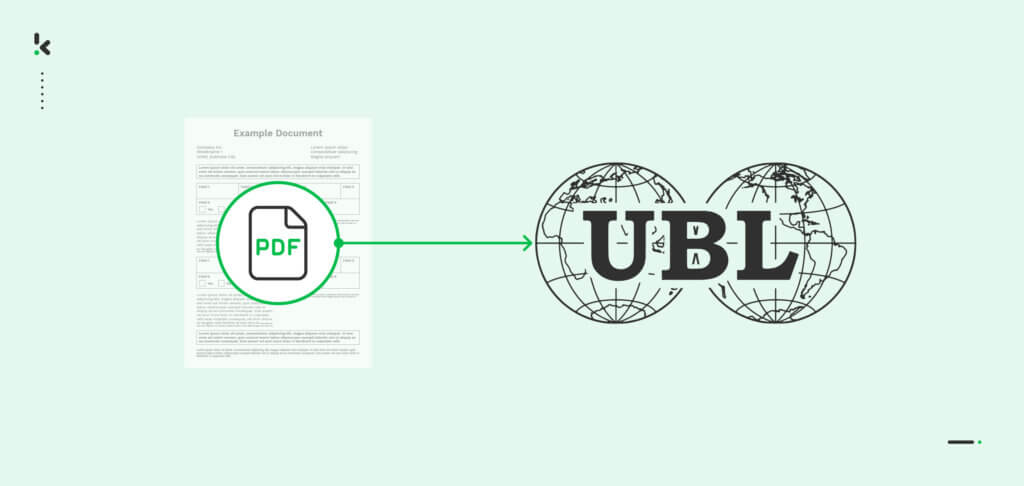
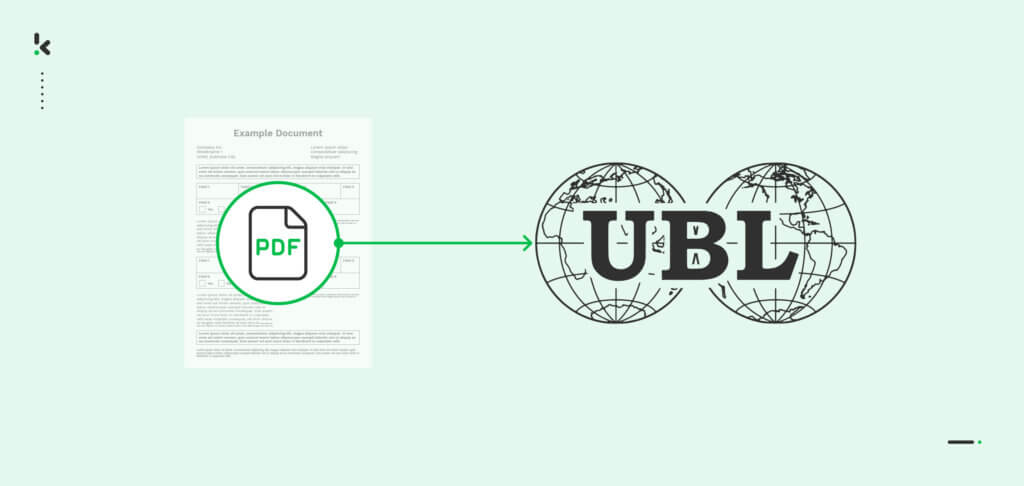
If your business has been dealing with lots of bottlenecks in its invoice processing, then e-invoicing might not be news to you. Hence, you might already know that it is not only about streamlining invoicing but, most importantly, about being compliant with international laws and regulations. The primary challenge for making the switch is that your PDF invoices must be converted to an entirely different format.
The format in question is called Universal Business Language (UBL) and it has been developed for all electronic documents, especially invoices. It allows your business to safely process invoices and comply with worldwide regulations. To do so, you would first need to convert all your invoices to UBL, which can easily be done via an Intelligent Document Processing (IDP) solution. Curious to know more? Keep reading!
Key Takeaways
- UBL Enables Compliance and Automation – Converting PDF invoices to Universal Business Language (UBL) ensures compliance with international e-invoicing regulations and simplifies invoice processing. Since UBL is machine-readable, it eliminates manual data entry and integrates seamlessly with ERP and accounting software.
- Klippa DocHorizon Automates the Conversion Process – The Klippa DocHorizon platform automates PDF-to-UBL conversion through Intelligent Document Processing (IDP). It supports features like Human-In-The-Loop (HITL) for verification, flow automation, and direct integration with e-invoicing platforms like Peppol.
- Efficiency Gains – Automating invoice conversion with Klippa reduces processing time by up to 70%, supports bulk processing, and unlocks cross-border business opportunities by handling invoices in 100+ languages. The platform also integrates with 50+ post-processing destinations, ensuring flexibility in invoice management.
Why Use Universal Business Language (UBL) Format?
UBL is a popular format embraced by many e-invoicing platforms, including government systems, EDI channels, or platforms like Peppol. Let’s take a quick look at what advantages you’re going to gain by converting PDF invoices to invoices in a UBL format:
- Converting your invoices to UBL format allows you to immediately send e-invoices to your customers or vendors via various e-invoicing platforms.
- You open opportunities for working with businesses worldwide from countries that only support e-invoicing.
- And, as a bonus, since UBL is a machine-readable format, you can forget about manual data entry as your accounting or ERP software is more than likely capable of reading it! It makes it much easier to keep track of and access your invoice data and get valuable insights for decision-making.
To find out how you can achieve this and get the most out of these advantages, keep reading!
How to Convert PDF Invoices to UBL Format
In this section, we will show you how to convert PDF invoices to a UBL format using our Klippa DocHorizon solution, allowing you to go above and beyond with your document management.
Klippa DocHorizon is a powerful Intelligent Document Processing (IDP) platform that easily automates all document workflows. Its capability to support numerous document types and formats offers flexibility for various use cases.
Let’s walk you through the step-by-step process of how to convert your PDF invoices into a UBL format. And the best part? You can try it for free!
Step 1: Get your Peppol ID
First, If you want to convert your invoices to UBL, XML or any other e-invoice format for the Peppol network, you need Peppol ID. Don’t have one yet? No worries, check out this video on how to get your Peppol ID:
Step 2: Sign up on the platform
Start by signing up for free on the DocHorizon Platform. Enter your email address and password, then provide details such as your full name, company name, use case, and document volume. After that, you’ll receive a free credit of €25 to explore all the platform’s features and capabilities.
After logging in, create an organization and set up a project to access our services. For our goal – converting PDF invoices to UBL – simply enable the Document Capturing – Financial Service, E-Invoicing (automatically enabled if you received your Peppol ID), Human In The Loop, and Flow Builder to get started. This setup ensures you have everything you need right from the start!
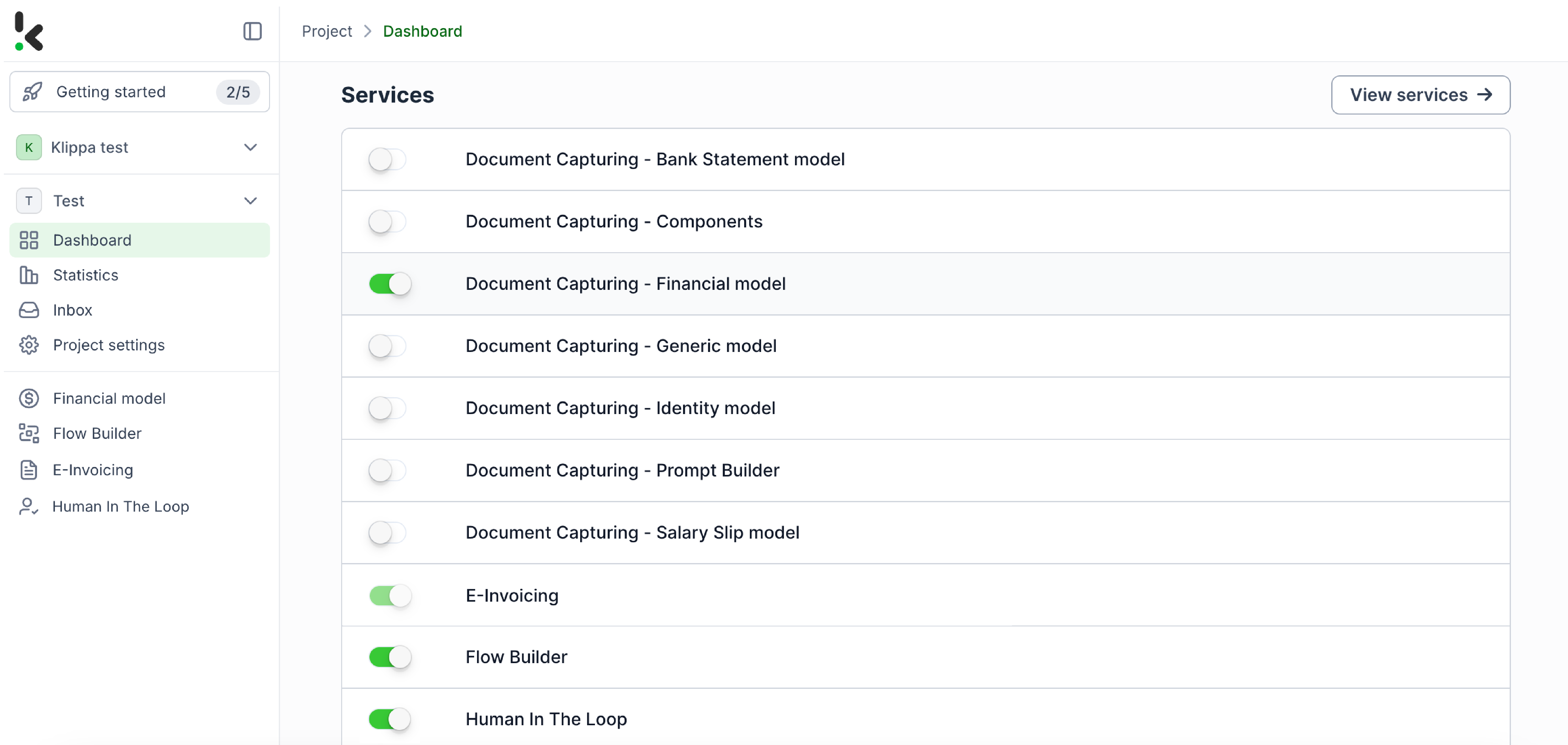
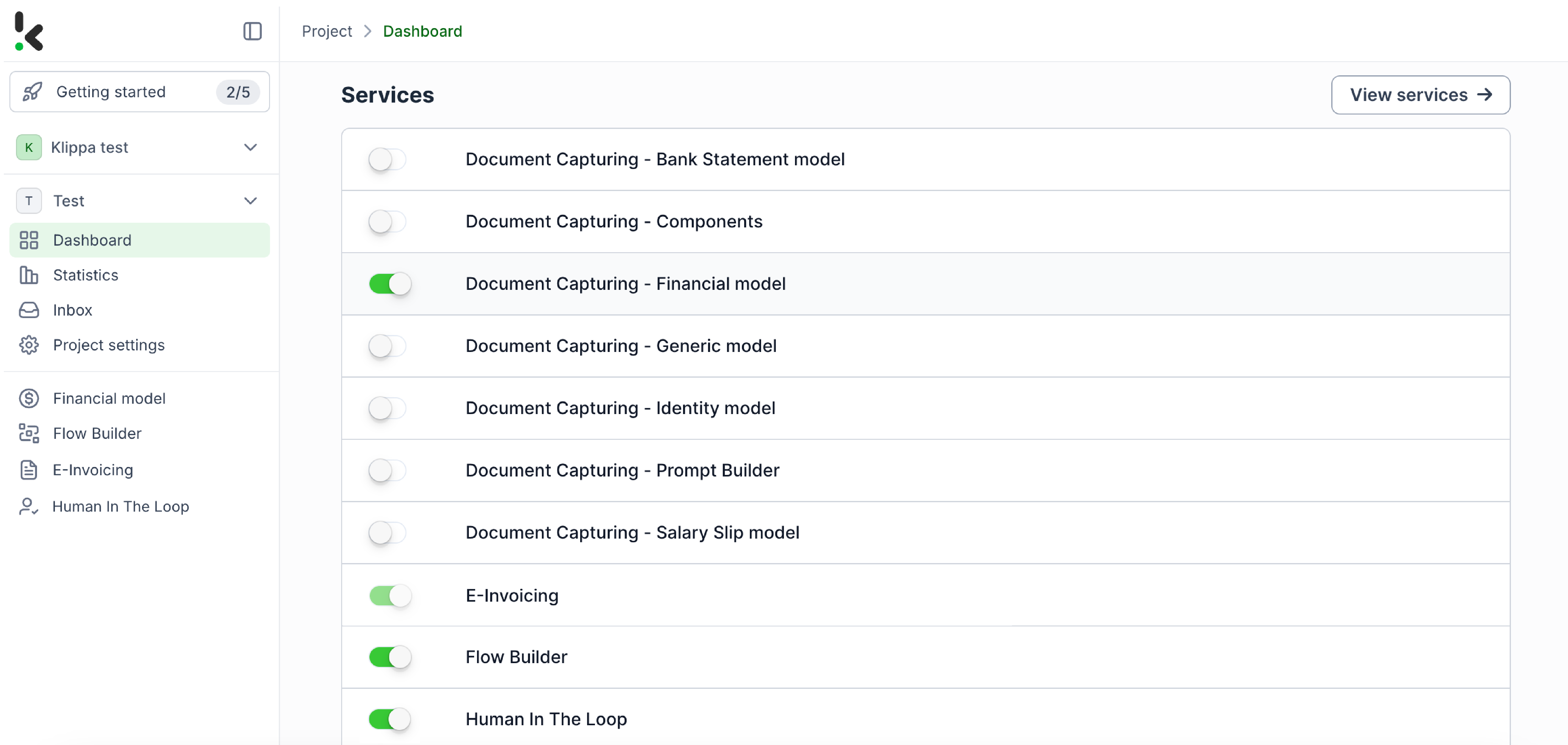
Step 3: Set up Human In The Loop
Human-in-the-loop (HITL) is a feature that enables the fine-tuning of an e-invoice model by involving human reviewers. To facilitate a smooth transition to e-invoices, a HITL service is essential for verifying that all required fields are accurately completed before the e-invoice is processed.
To set up HITL, go to Human In The Loop in the Services area, click Configurations → + New Configuration, and name it. We’ll name our configuration – “Xrechnung V3”. Xrechnung V3 is a standard for German e-invoices and an example format in this flow.
Next, choose the service where you want to add HITL. Click Document Capturing – E-Invoice, and select the e-invoice format you need. For our example, we will choose Xrechnung V3.0.
To further customize your HITL configuration, click Continue and select the fields you want to add for review. Next, choose reviewers for this configuration. You have the option to choose reviewers among your internal team members or entrust this task to our specialists at Klippa.
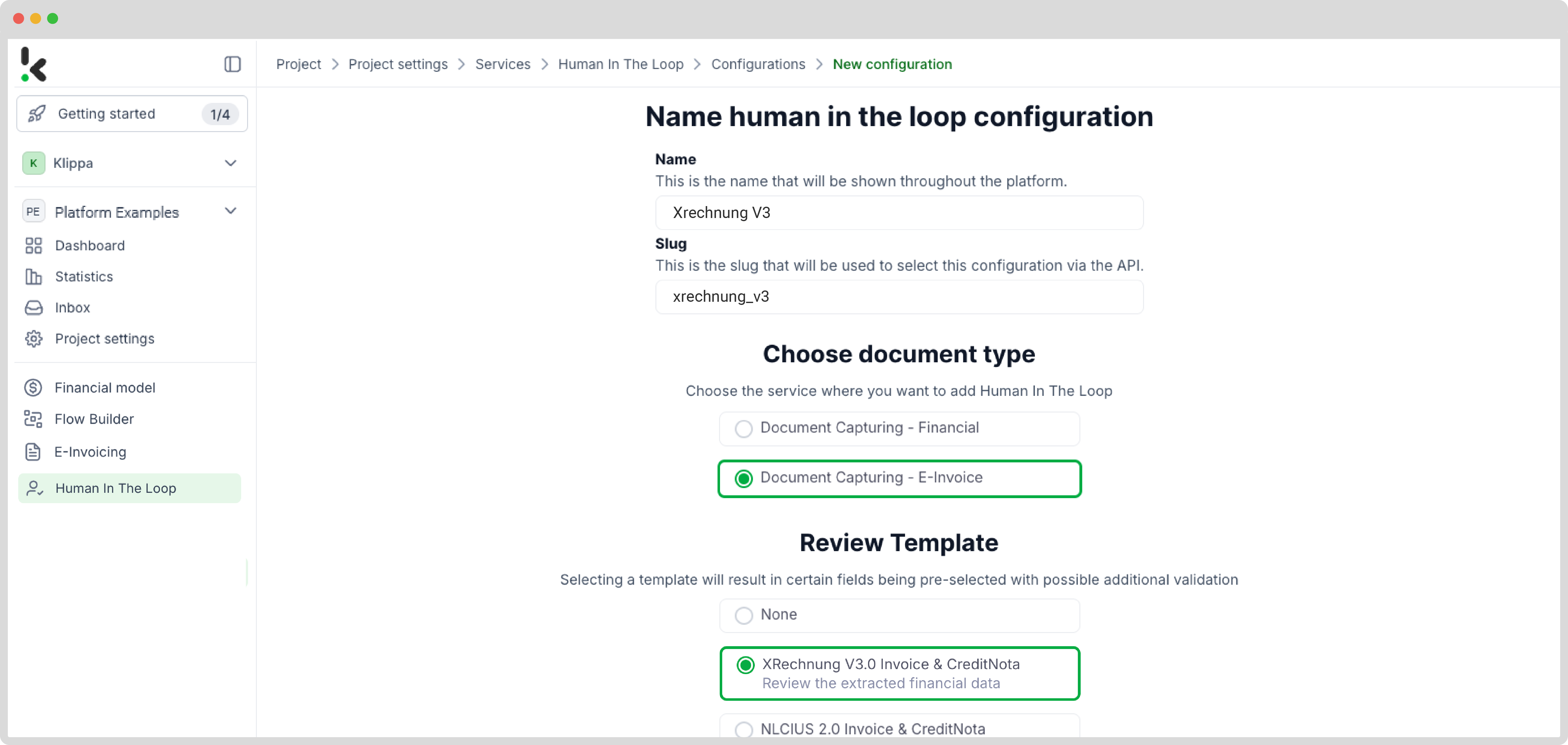
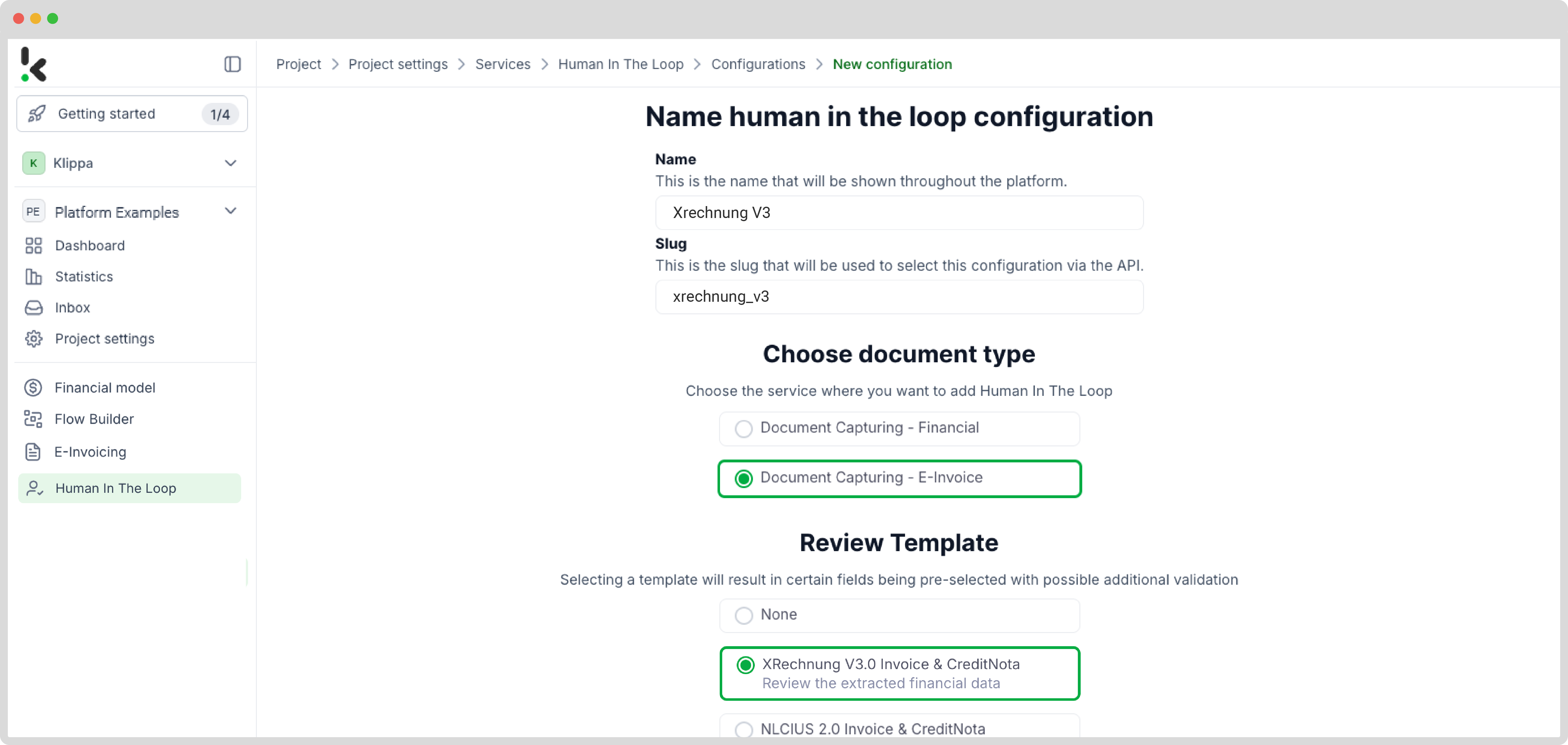
Now, your assigned reviewer will get a notification every time a check has to take place, ensuring that all fields are filled in correctly before proceeding. Once the review is complete, all you have to do is click on Submit and Continue.
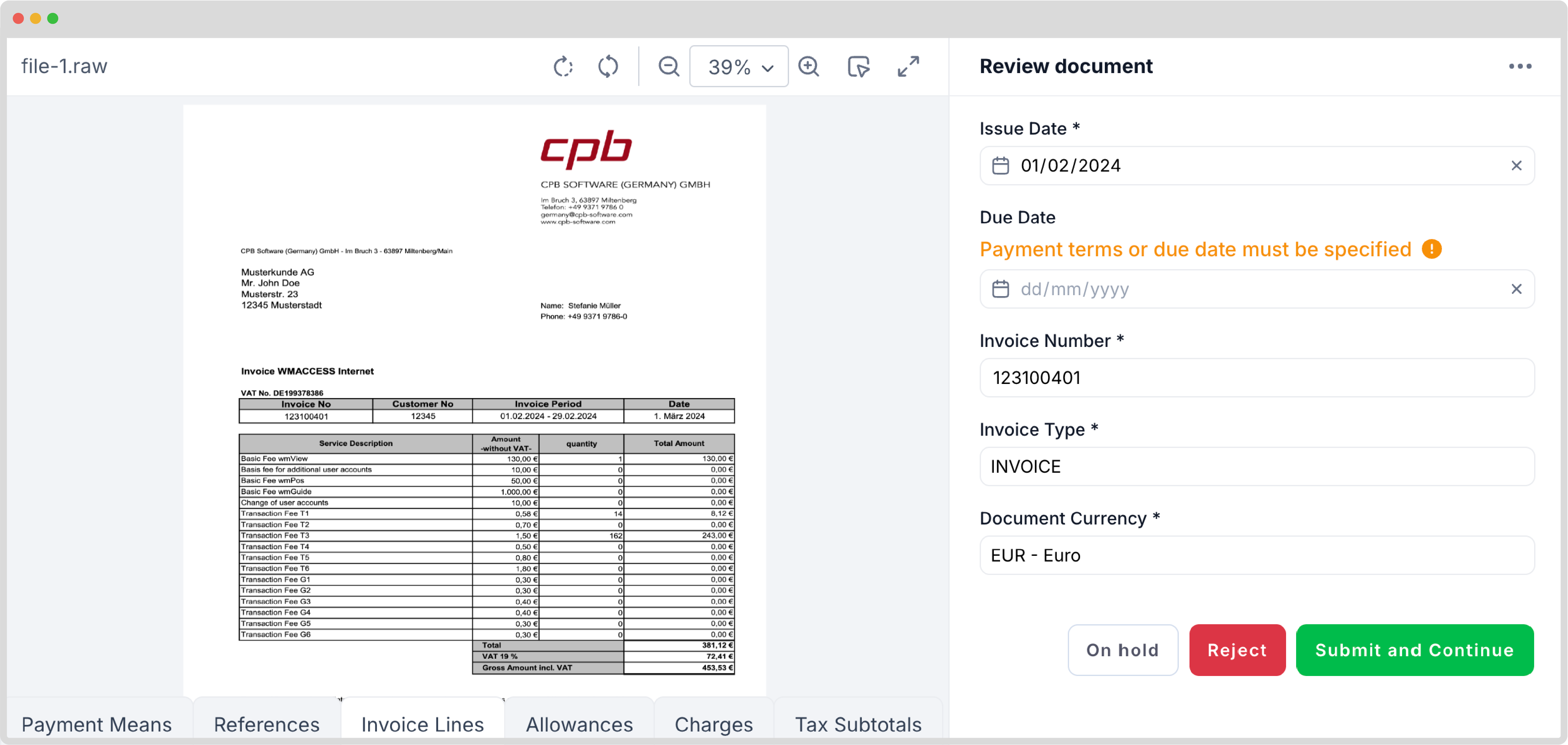
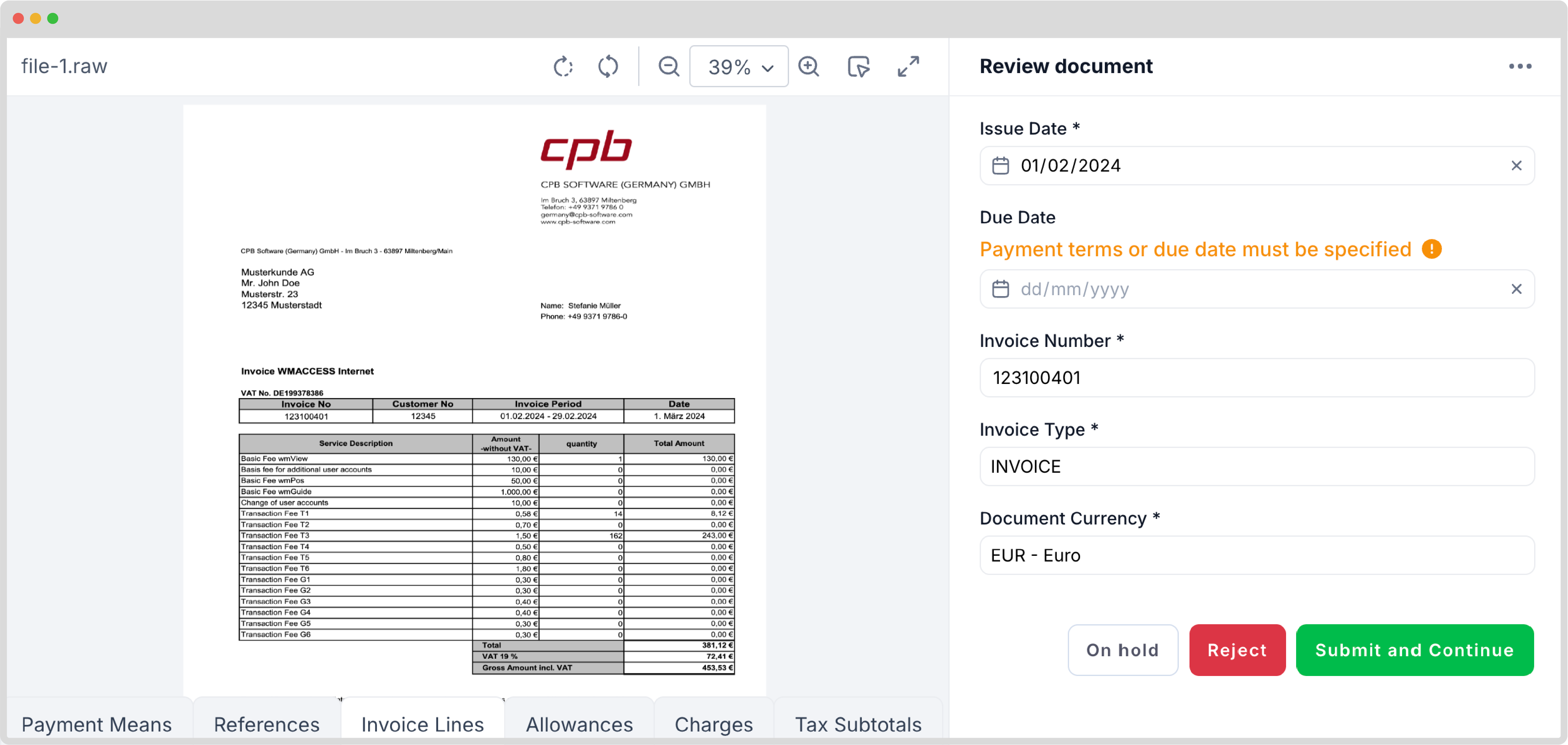
Step 4: Select your input source
After setting up your HITL configuration, it’s time to create your flow. A flow is a sequence of steps defining how your invoices are processed and transferred to your output destination.
You can create your flow from scratch, or use one of our many free templates. For our goal of converting PDF invoices to UBL format, we can choose a pre-made template instead of building our own. Go to the Flow Builder in the Services area, click New Flow → Use a template.
Search for the template that converts invoices to e-invoices, we will choose a template called Convert Invoice to E-Invoice and Upload to Google Drive, click on Use Template. The flow has already been created, you only need to configure it once to automate the process.
The first step in building your flow is selecting your input source. The input source in our template is set to Inbox: New Email. All emails sent to the dedicated DocHorizon email address will be filtered for attachments and processed. You can further customize this step, by specifying the criteria for the emails you want to forward for processing (e.g., emails from a specific vendor).
Click on the trigger and set the Connection to the Default DocHorizon Platform. Test this step by sending an email with the attached invoice to the generated Test Address.
Here’s a tip: You have several options for your input source: you can upload files directly from your device or connect to over 100 external sources, including Google Suite, Dropbox, Outlook, Salesforce, Zapier, OneDrive, or your company’s database.
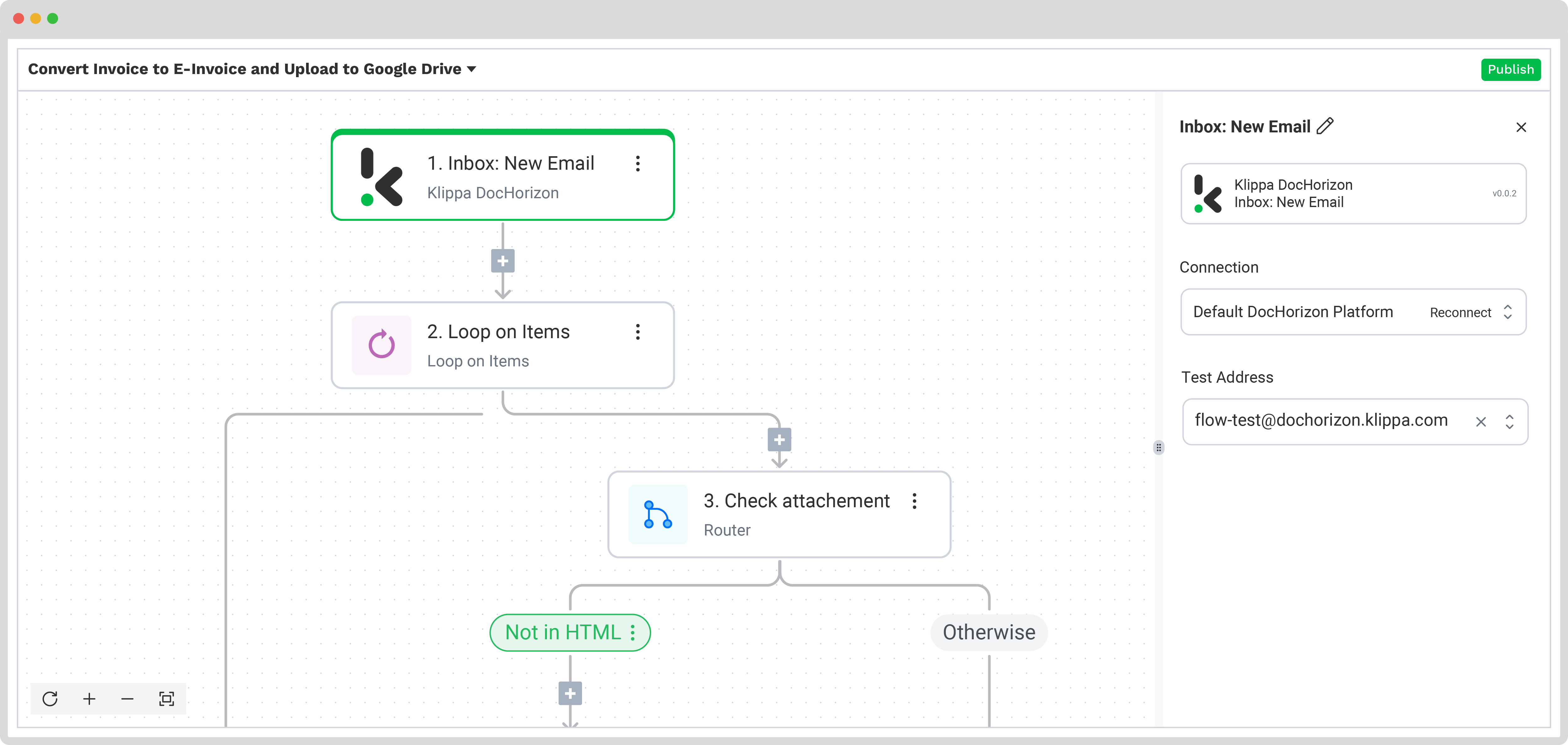
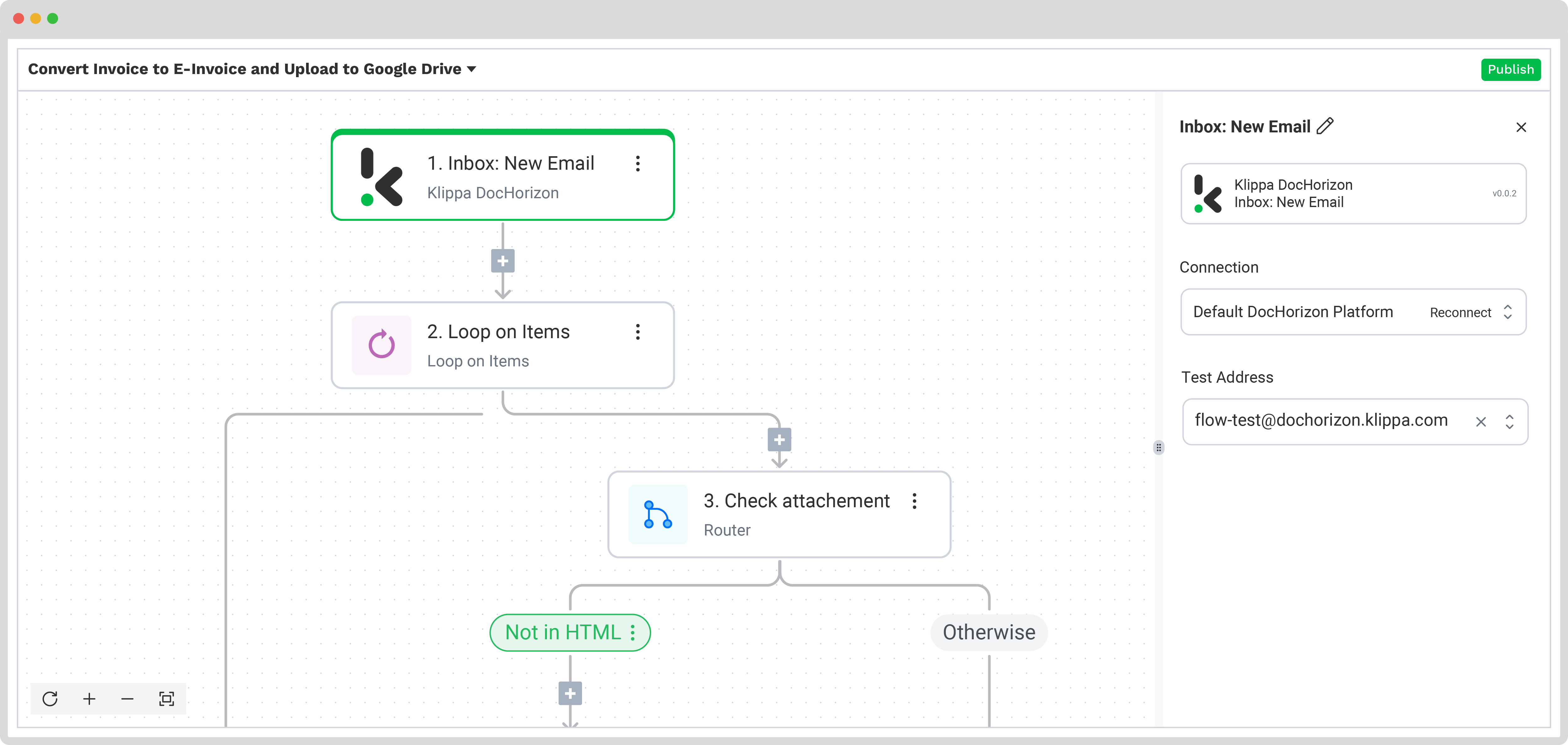
Step 5: Process and extract data
It’s time to extract the necessary invoice data from your emails. Our template uses a Loop on Items step to process each email attachment separately. In the Items input, check the items the loop will affect: New Email Attachments, and then test this step.
Move to the next step Check Attachment Origin and test it. This router will check an email for attached documents and send them further into the flow (to the left of the branch), while other email components will be filtered (to the right of the branch) where no action is needed.
Now that our documents are separated, we can extract data from the invoices by routing them to the Document Capture: E-Invoice step. This is also where our Human In The Loop configuration will take place.
To proceed, click on the step and configure the following:
- Connection: Default DocHorizon Platform
- File or URL: Loop on items → Item file
- HITL: Enable
- HITL Slug: The name of your Human In The Loop configuration (In our case “xrechnung_v3”)
Test this step and move on to converting your data to UBL format!
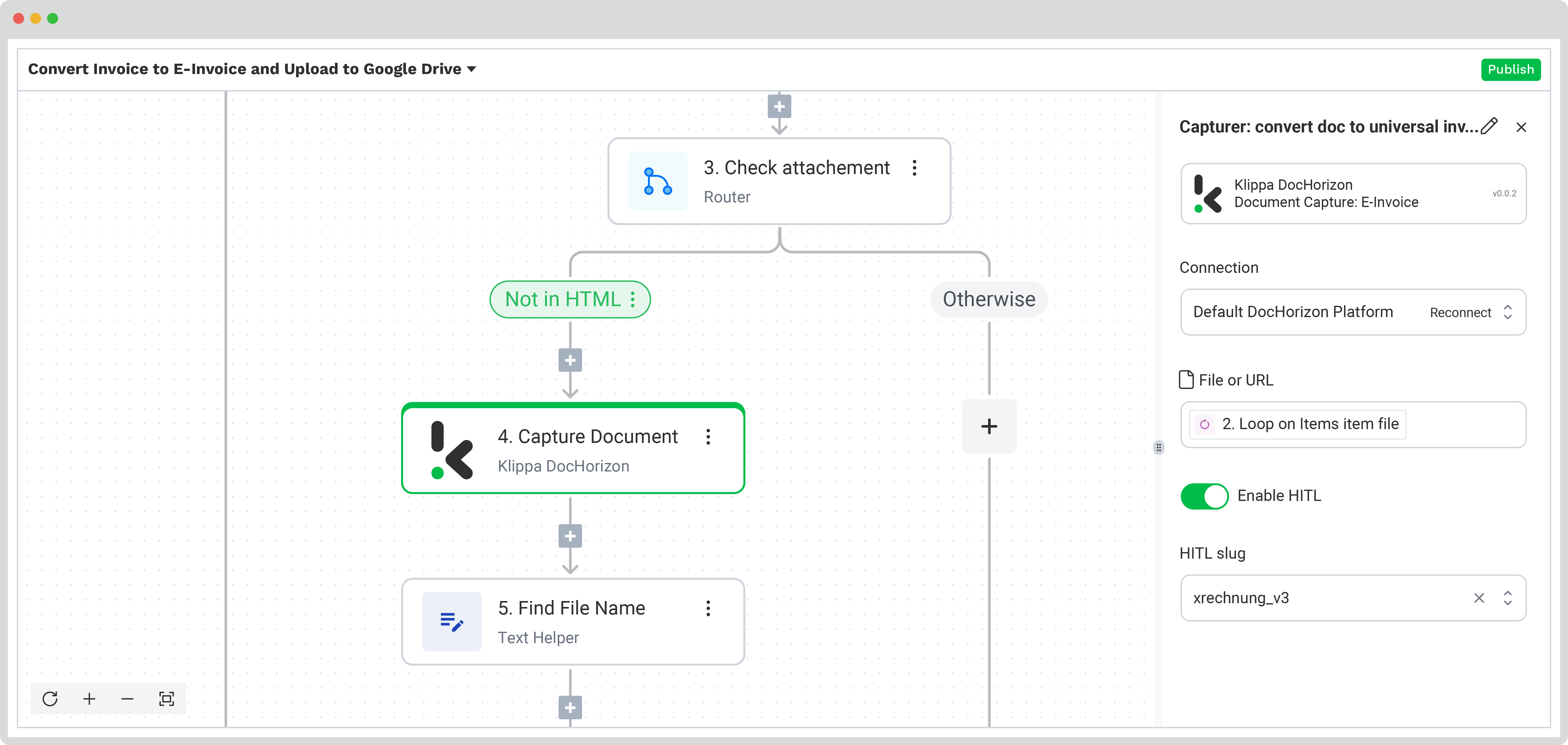
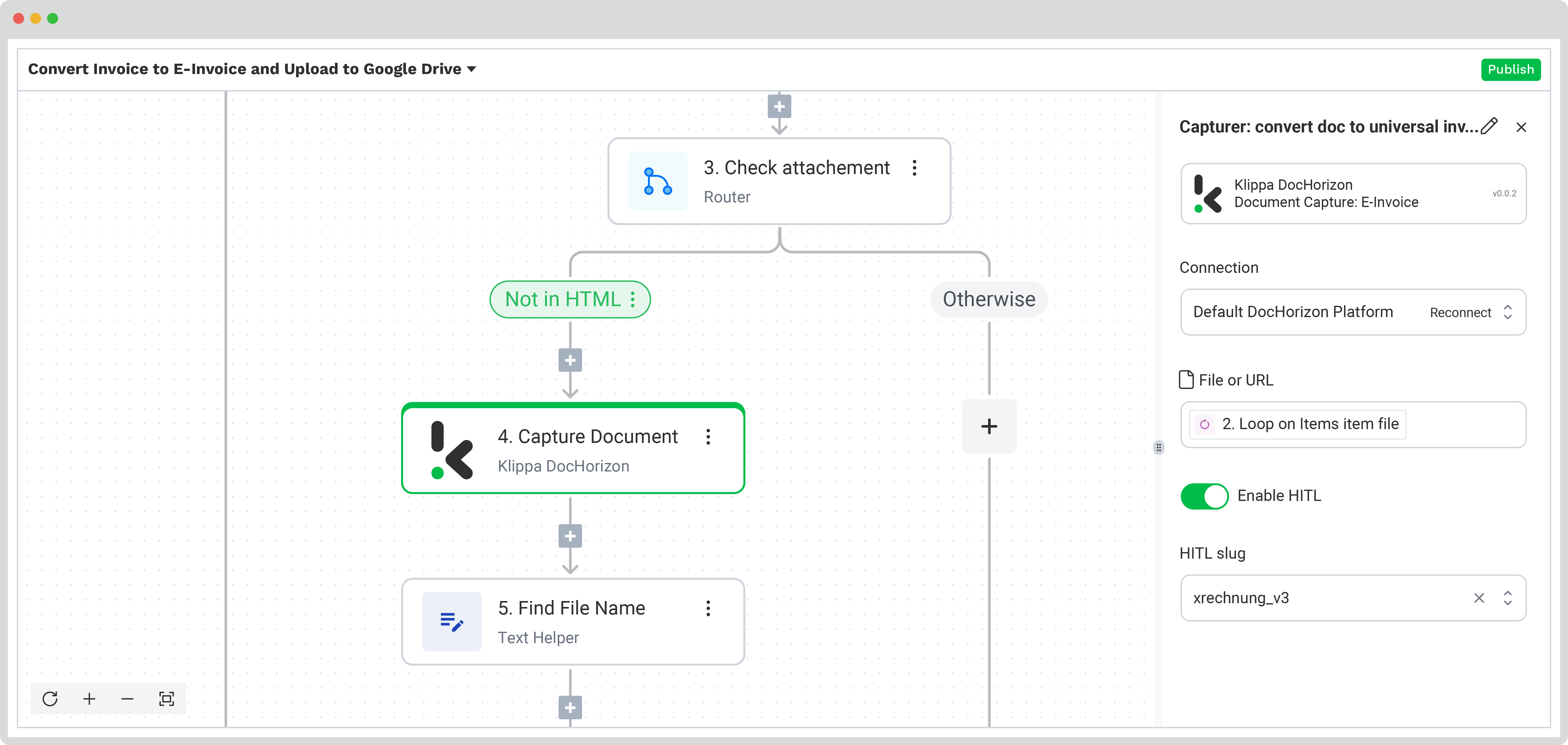
Step 6: Convert PDF invoices to UBL format
To ensure the successful conversion of your invoices to UBL format, we need to test two more steps within the template. The first step, Find File Name, simply identifies the file names. The second step, Create Universal File, converts data into a JSON format, a starting point for any other conversion. Test both of these steps to proceed further.
Now, we are ready to convert the JSON file into the final UBL. Click on E-Invocing: Convert Universal Invoice step.
To proceed, configure the following:
- Connection: Default DocHorizon Platform
- File: Create universal file → URL
- E-Invoice Type: The name of your e-invoice format
Then, test the step to ensure everything is working correctly. Once the test is successful, you’re ready to move on to the next step: saving your results!
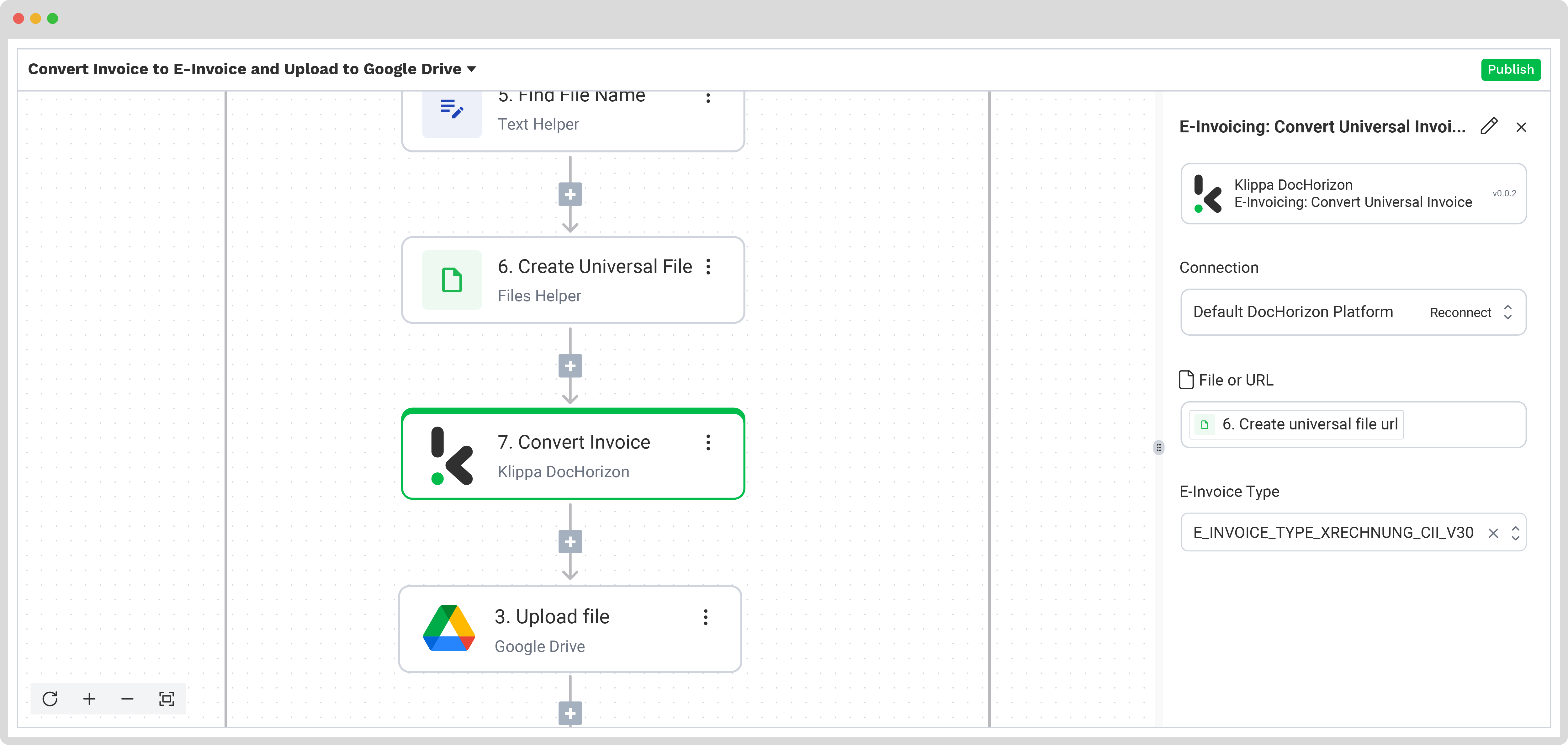
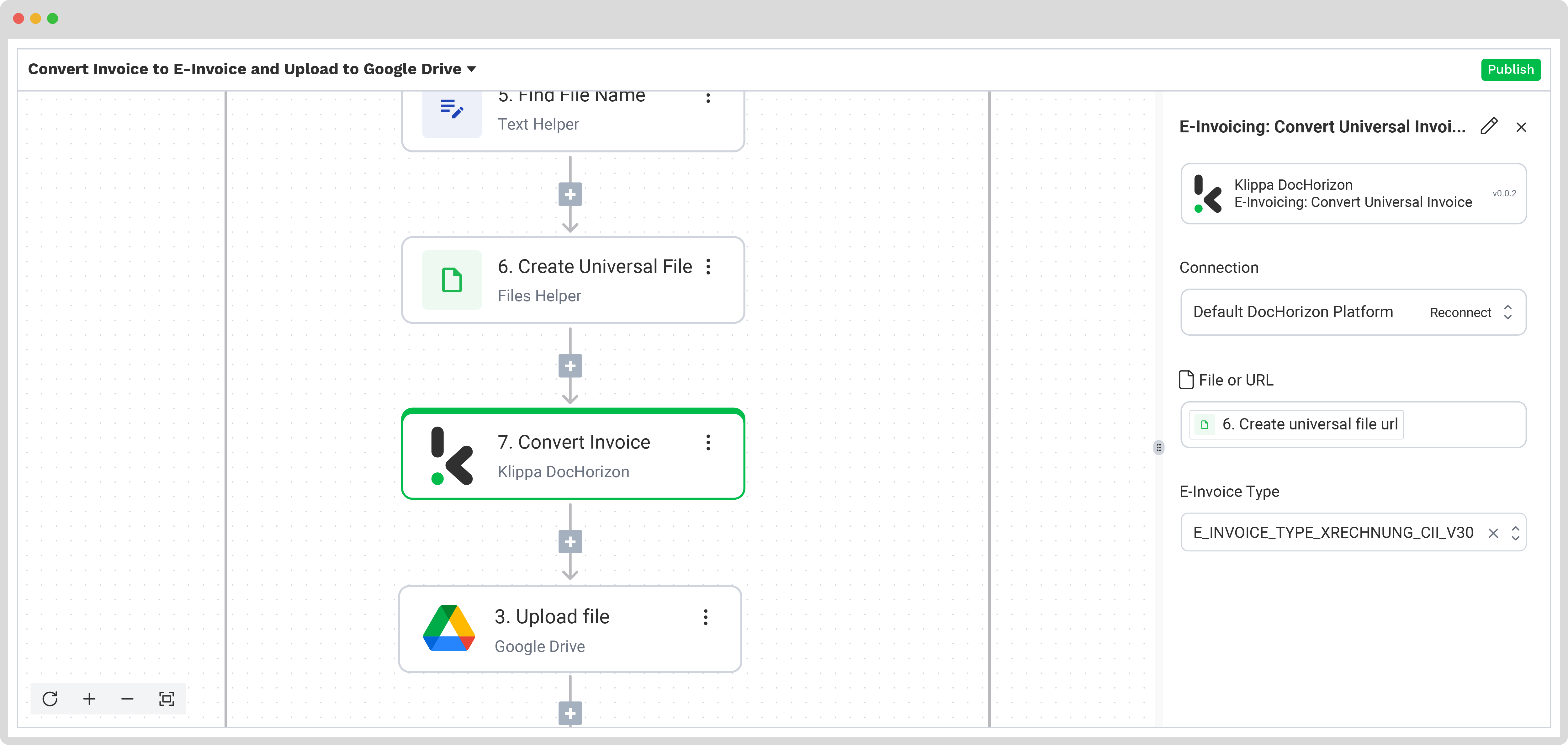
Step 7: Save the file
The last step is to choose the destination for the final output. Depending on your workflow, the destination can be your database, ERP system, accounting software, or any other platform. With Klippa’s DocHorizon platform, you have the possibility to:
- Simply download the data in the new UBL format
- Forward it to your accounting software for your invoice processing
- Connect an e-invoicing API and automatically send the digital invoices to your customers via Klippa’s Peppol Access Point
In our template, the final output is a Google Drive folder named “Output“. As with every previous step, you can adjust it according to your preferences and set another output destination.
Click on the Upload File step and configure the following:
- Connection: Google Drive
- File Name: e_invoice_ → create universal file → file name
- File: E-Invoicing: Convert Universal Invoice
- Parent Folder: Output
Test this step by clicking the button at the bottom right, and you’re all set!
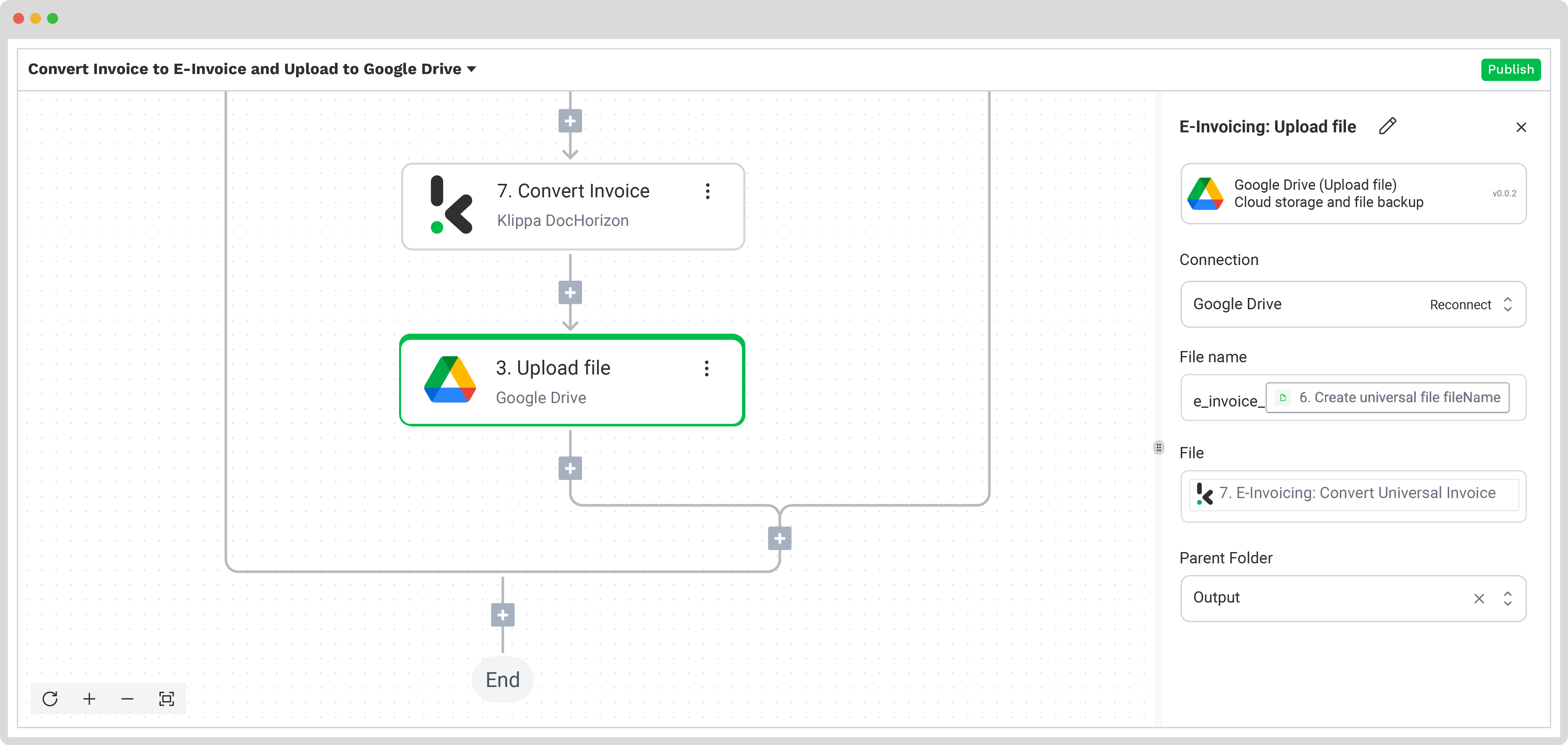
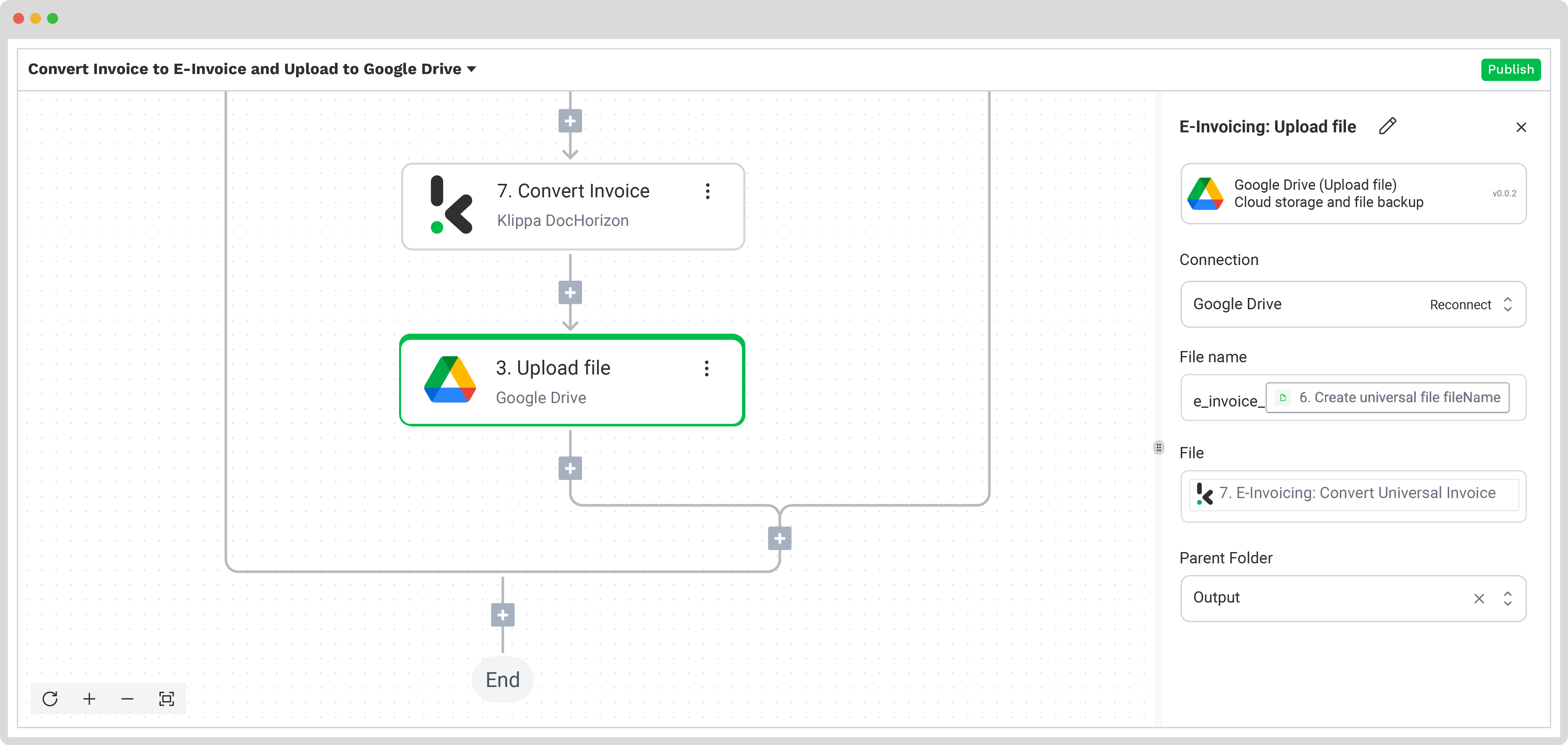
And that’s it! Your organization can now quickly and accurately convert PDF invoices to UBL format, integrating them with any e-invoicing platform. Please refer to our documentation for assistance in implementing this workflow.
Automate Your Invoice Workflows with Klippa
With Klippa DocHorizon you can automate all of your invoicing workflows, including e-invoicing. Streamline invoice processing and forward the necessary data to third-party applications, such as ERP systems, or connect Klippa’s e-invoicing API and simplify your entire flow! Here are some of the benefits you can enjoy:
- Create custom invoice workflows: Automate the processing of traditional invoices and facilitate precise data extraction, classification, conversion, and fraud detection to gain spot-on invoice insights or simplify AP&AR processes
- Convert your invoices to e-invoicing formats: Enable your business to send e-invoices through major e-invoicing platforms or EDI networks even if they were created in a PDF format
- Reduce processing times by 70%: With our bulk document processing capabilities, you can process a large number of invoices simultaneously, making it possible to stay on top of your workload even during the busiest periods
- Unlock cross-border business opportunities: Process foreign invoices, thanks to our global coverage for documents issued in more than 100 different languages
- Skip lengthy data exporting processes: Make use of a large variety of post-processing destinations (with 50+ integrations to choose from) or connect to our E-invoicing API to instantly send and receive e-invoices through the Peppol network
Our ISO-certified and GDPR-compliant platform gives you all the necessary resources for a smooth and secure transition to automation and e-invoicing, bidding farewell to time-consuming and error-prone invoice processing. Book a free demo down below or contact our experts for any additional information!
FAQ
UBL (Universal Business Language) is a standardized, machine-readable format designed for electronic documents, particularly invoices. It ensures compliance with global e-invoicing regulations and allows seamless processing across e-invoicing platforms, ERP systems, and government portals like Peppol
You can convert a PDF invoice to UBL format using an Intelligent Document Processing (IDP) solution like Klippa DocHorizon. The process involves:
1. Obtaining a Peppol ID (if needed for e-invoicing)
2. Signing up on the DocHorizon platform
3. Setting up Human-In-The-Loop (HITL) for validation
4. Selecting an input source (e.g., email, cloud storage)
5. Extracting invoice data through automated processing
6. Converting the extracted data into a UBL format
7. Saving or forwarding the UBL invoice to an ERP system, accounting software, or e-invoicing API
Yes. Klippa offers a free trial with €25 in credits, allowing you to explore the platform’s features and capabilities before deciding.
Absolutely. Klippa complies with global data privacy standards, including GDPR. Your data is encrypted, securely processed, and never shared with third parties without your consent