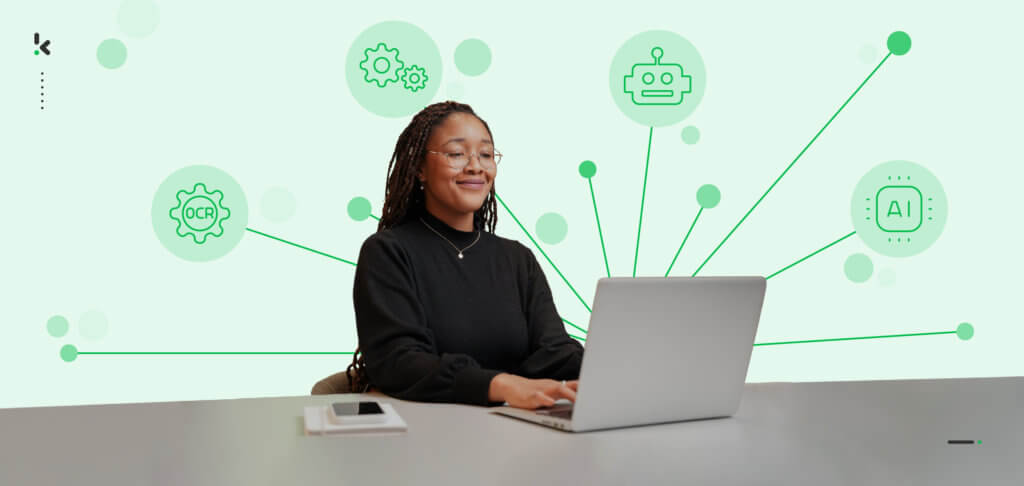
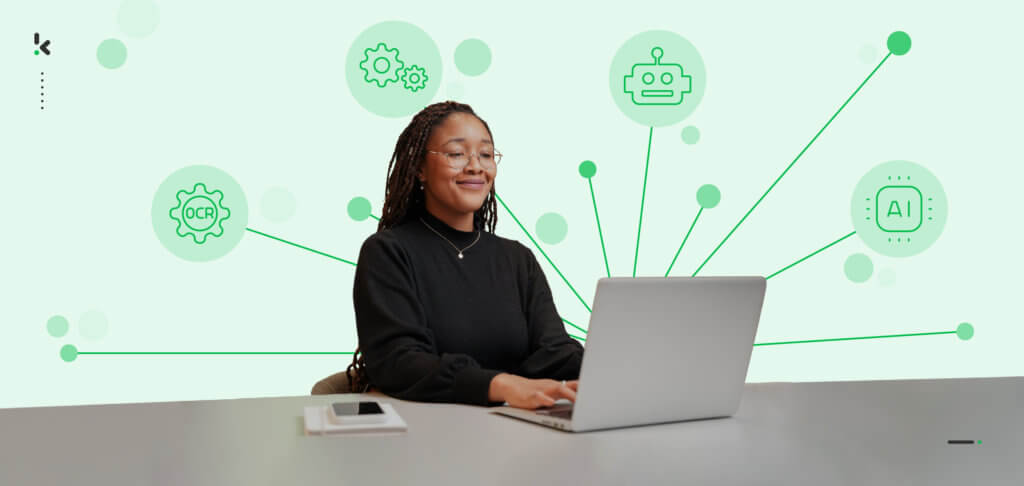
Have you ever struggled to extract data from a PDF? Whether it’s extracting data from PDF to Excel, or pulling information from invoices, reports, or tables, the process can quickly become tedious—especially when dealing with multiple files.
PDFs are popular for sharing documents because they preserve formatting across devices. But this same feature makes extracting data difficult, often requiring manual copy-pasting.
Manually extracting data might work for one or two files, but what about hundreds? Fortunately, smarter solutions exist. In this blog, we’ll explore the challenges of PDF data extraction and how automation can make the process faster and easier.
What are the Challenges of Extracting Data from PDF?
Extracting data from PDF files is not as straightforward as it might seem. Here are the main challenges you might encounter:
- Difficult to edit: PDFs are designed to preserve formatting, ensuring content looks the same across devices. However, this makes editing or extracting data manually almost impossible.
- Unstructured format: PDF files lack a structured format, making it difficult to identify and extract the specific information you need.
- Time-consuming: Manual extraction requires opening each PDF, locating the needed data, and copy-pasting it into another program. This repetitive process wastes valuable time.
- Error-prone: Repeated manual tasks increase the risk of errors, which can add up quickly when handling hundreds of files.
- Poor-quality scans: Scanned PDFs with low resolution or unclear text pose additional challenges, often leading to OCR (Optical Character Recognition) errors and inaccurate results.
Now that you know the hurdles, let’s explore 5 different ways to extract data from PDFs.
5 Ways to Extract Data from PDFs
Here are 5 different ways to extract data from PDFs, ranked by their efficiency and accuracy:
- Copy and paste
- PDF converters
- PDF table extraction tools
- Outsourcing manual data entry
- Automating PDF data extraction
1. Copy and paste
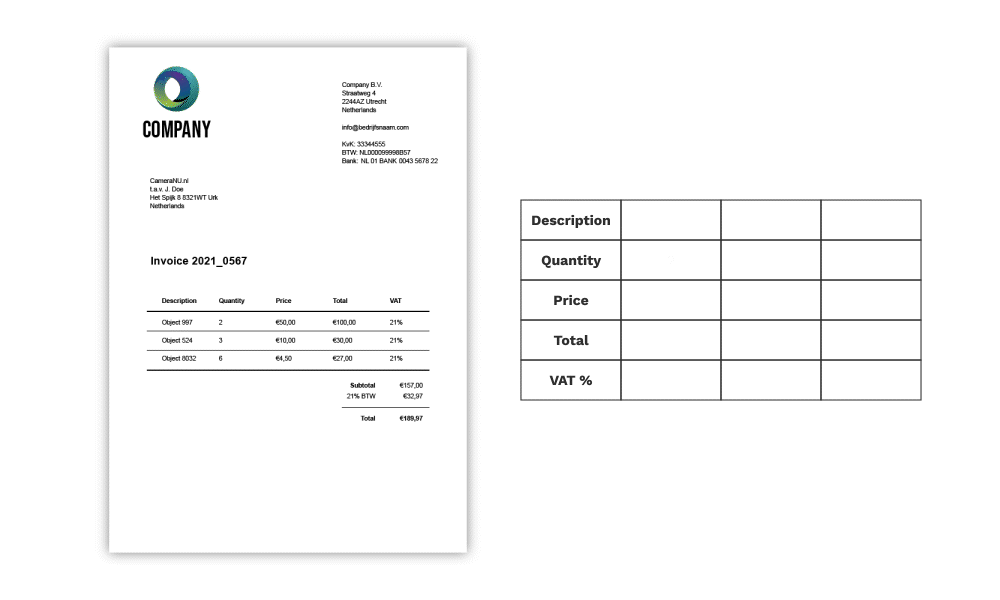
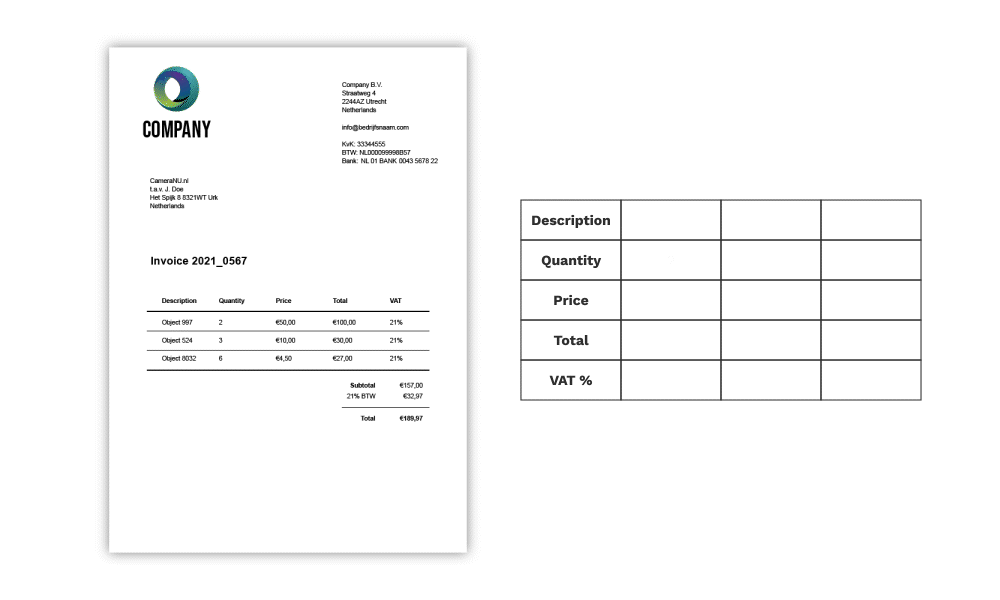
If you only have a few documents, the simplest option is to manually copy data from the PDF and paste it into your desired system or platform.
While this approach may seem practical for quick tasks, it often leads to errors like typos or missing key details.
Additionally, reorganizing the data manually can be time-consuming. As the volume increases to processing hundreds of documents daily, this method quickly becomes inefficient and frustrating.
| Advantages | Disadvantages |
| – Easier – No extra software or equipment is needed | – Time-consuming – Prone to errors – Low productivity – Unorganized data |
2. PDF converters
A PDF converter allows you to extract data quickly and safely. Some of the most popular PDF converter tools are: Adobe Acrobat, Xodo, and PDFSimpli.
These often low-cost tools use text recognition technology to transform PDFs into other formats, such as Word, SOCX, and JPEG. This works by simply uploading the PDF documents and converting them into the format that you wish.
This may drastically reduce errors but has some downsides: it is impossible to extract data in bulk, so in case you have many documents you can only use the converter by uploading one PDF at a time. Besides, converters only work with native PDF files, so they can’t help with scanned documents.
| Advantages | Disadvantages |
| – Easy to find the tools online – Low-cost option | – Functionality is limited – Impossible to extract data in bulk – PDF converters only work with native PDFs |
3. PDF table extraction tools
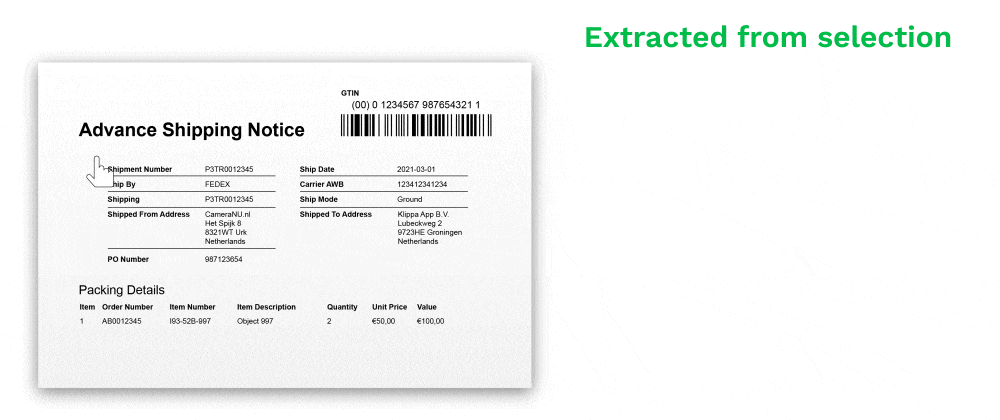
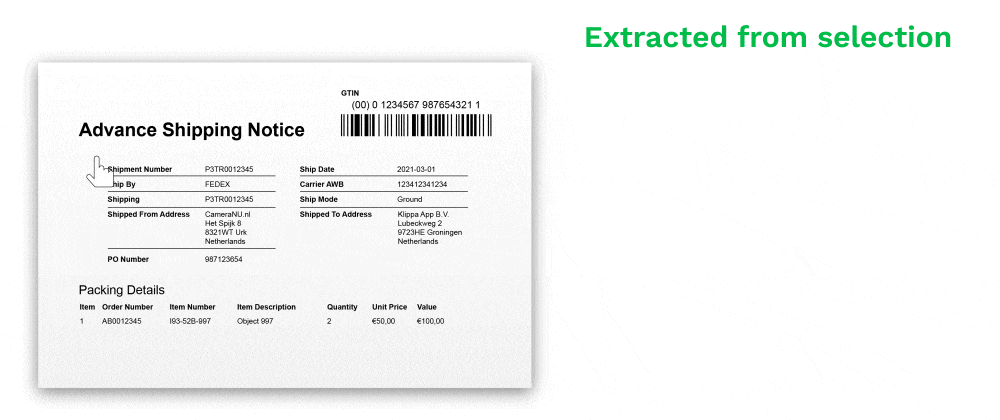
PDF documents often contain tables, text, images, and figures, with critical data often located in the tables.
Extracting tables from PDFs can be challenging, but several tools make this process easier. Popular options include:
These tools let you select a table by drawing a box around it and export the data into formats like CSV or XLS.
While these tools are reasonably effective, they often require technical expertise or development effort to adapt them to specific use cases. Additionally, most offer limited automation, and some only support processing one native PDF document at a time.
| Advantages | Disadvantages |
| – Easy to use – Extracts the table efficiently and accurately – Some tools are free | – Only works with native PDF files – Requires internal experts – Not a fully automated process |
4. Outsourcing manual data entry
If you handle a large volume of documents, outsourcing manual data entry can be a practical solution. Many data entry services offer affordable options, including platforms like:
These services are often based in regions like Africa or South Asia, where labor costs are lower compared to Western Europe or the United States.
While outsourcing can save time and reduce costs, it comes with risks. The quality of work might not align with your company’s standards, as outsourcing firms are typically profit-driven rather than focused on meeting internal performance targets.
Data security and confidentiality are also significant concerns. Sensitive client information is handled externally, raising questions about how securely it is stored. Consider how your clients might react if they knew their data was being managed by third-party providers outside your organization.
| Advantages | Disadvantages |
| – A higher degree of flexibility – No need to hire and train more employees | – Lower quality standards – Threat to security and confidentiality |
5. Automated PDF data extraction
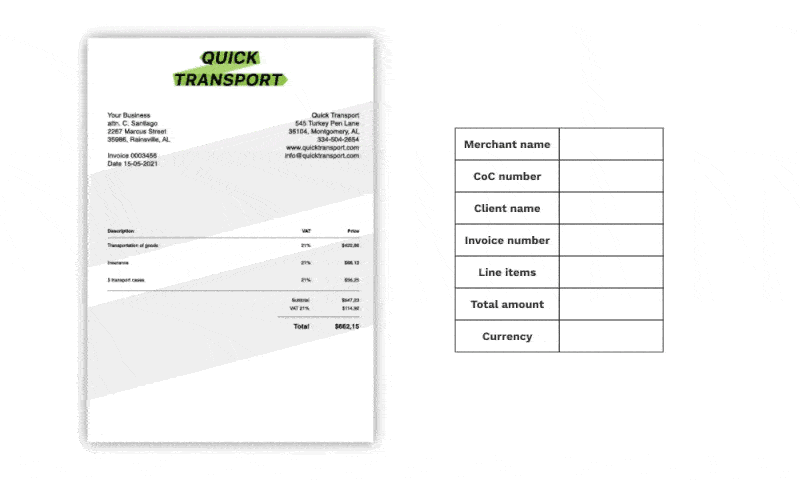
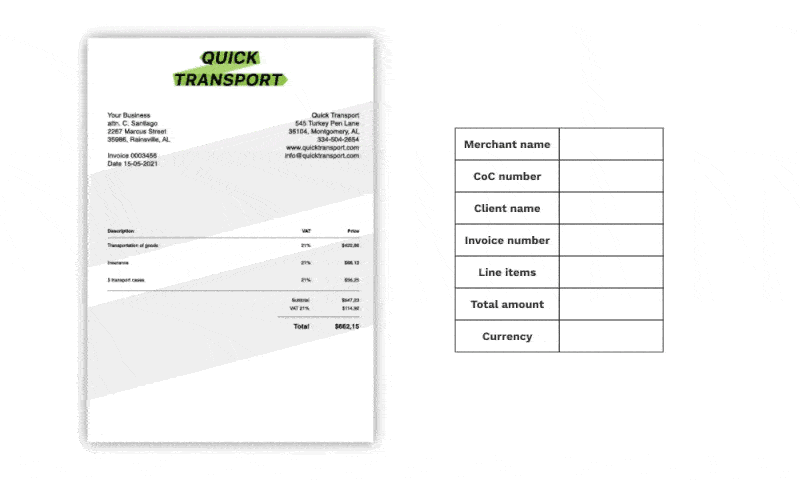
For businesses, the ideal solution is to scrape data from PDF files with minimal human effort. Intelligent OCR software makes this possible. While it may seem complex compared to manual entry or PDF converters, OCR offers unmatched efficiency.
OCR software recognizes text in documents and converts it into machine-readable data. It is secure, fast, scalable, and highly efficient, processing both native and scanned PDFs in seconds.
The main drawback is the initial investment in implementation time and costs. However, the long-term benefits of speed and accuracy make it a worthwhile solution for high-volume data extraction.
| Advantages | Disadvantages |
| – Fast and scalable – Efficient and secure – Able to process native and non-native PDFs in bulk – Extracts data from high volumes of documents | – Implementation time – Costs associated with the software |
Automate Data Extraction from PDFs with Klippa
The most reliable and fastest way to extract data from PDF files is without a doubt through an automated data extraction solution.
A good example of such a solution is Klippa DocHorizon. It can easily be integrated into existing software and applications through the use of the Klippa API.
But how does this exactly work? Let’s have a look at a step-by-step explanation:
(1) Uploading the PDF document to the API – In the first step, the PDF document has to be uploaded to the API. It is important that the content of the PDF is clear and contains no noise in the background. The file can be uploaded via our mobile- or web application.
(2) Pre-processing the PDF document – In this step, the features of the document are improved to increase recognition accuracy. Think of optimizing the brightness of a scan or improving the grayscale of the document.
(3) Converting image to text – In the next phase, the software will automatically convert the PDF document into a text (TXT) file. The data from the PDF is then extracted, but not yet structured.
Depending on the use case, our solution can recognize what each part of the PDF is. If it is an invoice, for example, it will determine which part is the total amount, what the address is, or the due date.
(4) Conversion to structured output – In the final phase, the Klippa parser converts the text file into JSON. JSON is a standard text-based format for representing structured data and is commonly used for transmitting data in web applications. From here, you can easily process the parsed data from the PDF in your database or software.
Optical Character Recognition is Klippa’s central product. Our OCR software is driven by AI and machine learning, which makes it one of the most accurate and fastest on the market.
We help businesses worry less about delegating maintenance tasks and allow your team to make use of easy-to-use software that will ultimately save you time and money.
We hope that you have a more clear picture of the various ways you can extract data from PDF documents.
If you would like to try our solution, please do not hesitate to contact us or plan a free demo below.