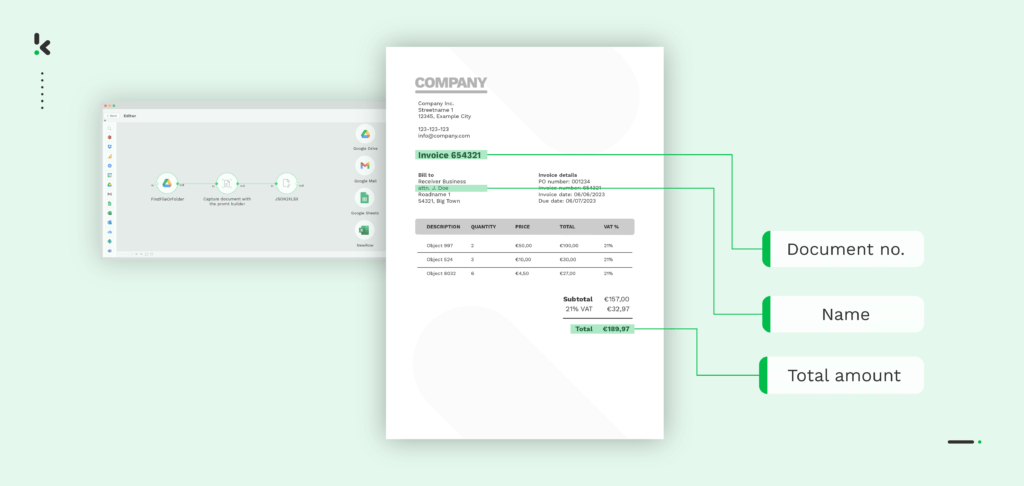
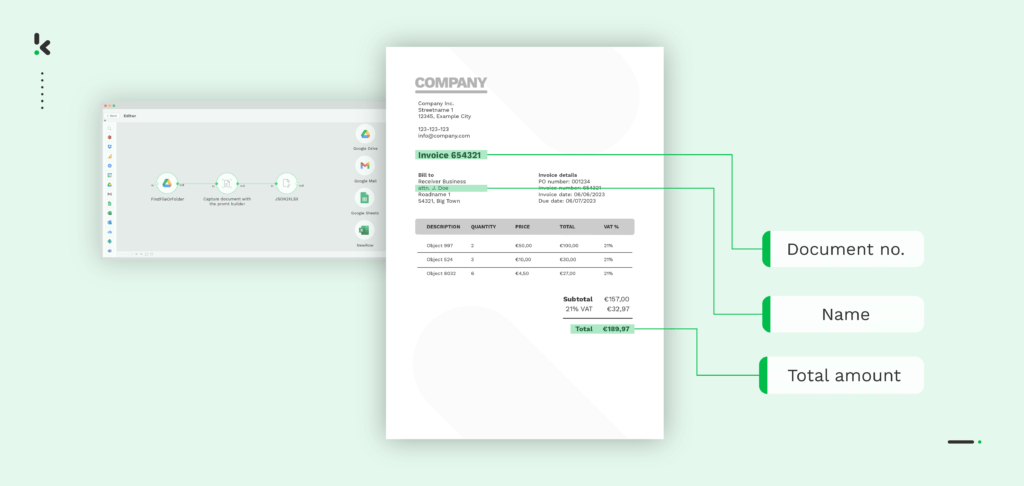
Surely, you must’ve found yourself in need of extracting customer data, financial information, or contact details from PDFs or scanned images. Optical Character Recognition (OCR) and AI technologies have taken the world by storm since they make text extraction from images a breeze. They significantly change the way your business manages data, eliminating the need for paper documents or manual extraction.
Combining the two technologies, you get an Intelligent Document Processing (IDP) solution, which makes the extraction of text from images smooth and accurate. Moreso, all processed documents are automatically classified based on their data, their authenticity is verified to prevent forgery or document fraud and all human-errors are detected and signaled.
In this blog, you will get to know how an IDP solution can help streamline text extraction from images, enhancing your business’s operational efficiency and helping you achieve great results in record time.
Let’s start!
Use Cases of Extracting Text from Images
Being able to automate data entry by extracting text from images gives your business a head start, regardless of the industry you’re in. Here are only some of the vast examples where extracting text from images comes in handy.
Streamlining Invoice Processing
Many invoices arrive as scanned documents or images. Extracting text from these images enables your business to automate invoice processing, facilitating quicker payments and better financial management. More so, by automatically extracting data from invoices, you can also detect any sign of invoice fraud, so your business can ensure financial transparency and ISO compliance at all times.
Improving Your Document Management
Surely, your business often needs to digitize physical documents for better organization and accessibility. Extracting text from images allows for efficient document management, making it easier to search, retrieve, and analyze information.
With an automated solution for extracting text from images, such as a document scanning software, your business significantly improves its document flow’s efficiency, for any document type, be it invoice, financial statement, or identity card.
Reducing Processing Times for Expense Management
Whether you need to manage expense reimbursements, travel expenses, or mileage tracking, extracting text from scanned receipts or expense reports is a chore. Streamlining these tasks by automatically extracting text from images will facilitate the expense management processes, allowing for easier tracking, reimbursement, and financial analysis.
No matter the use case you have or industry your business is in, opting for an IDP solution to streamline extracting text from images is beneficial. Klippa DocHorizon, for instance, helps not only automate text extraction from images, but the whole flow involved in the process. Let’s find out together how to extract text from images with Klippa.
How to Extract Text from Images with Klippa
Here’s how you can employ Klippa DocHorizon platform to swiftly extract text from images or scanned documents and get highly accurate output within seconds.
Step 1: Create an Account
To start your automated text extraction from images flow, first create an account on the platform. Provide your email credentials and you’re good to go.
Step 2: Configure Prompt Builder
Before jumping in and creating your workflow for extracting text from images, you first need to configure the prompt builder. This feature allows you to extract the exact data fields that you want.
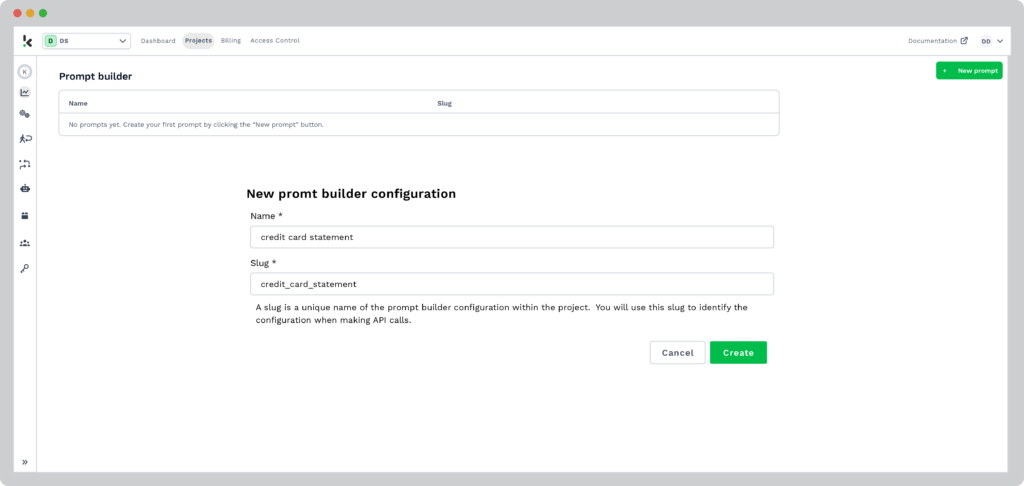
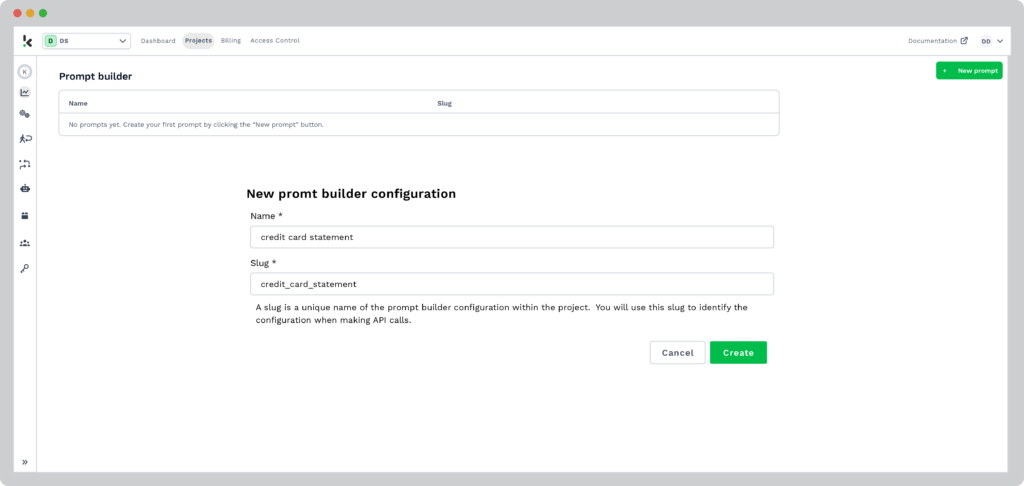
With our prompt builder, you can choose from many existing templates for different document types like invoices, resumes, receipts, bank statements, and more. However, you also have the possibility to create your own customized prompt, for the specific text you want to extract, depending on your use case.
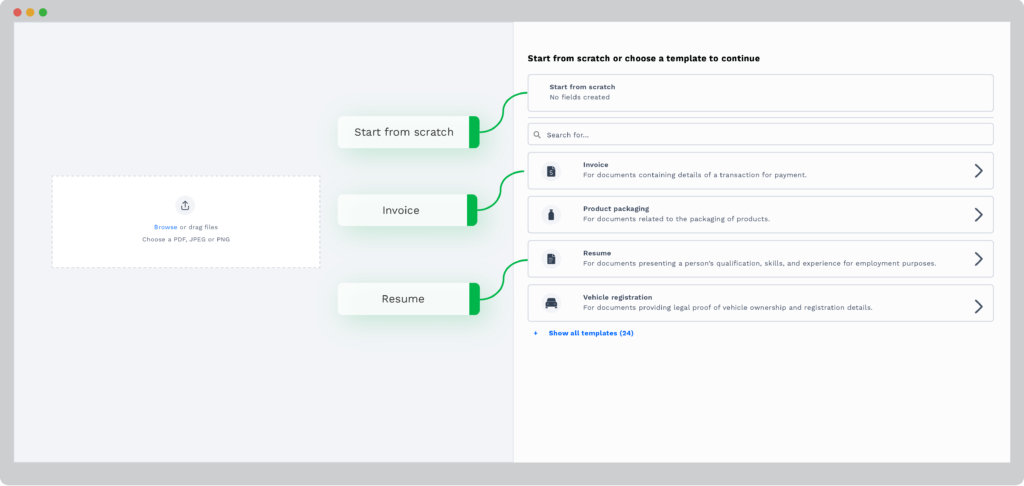
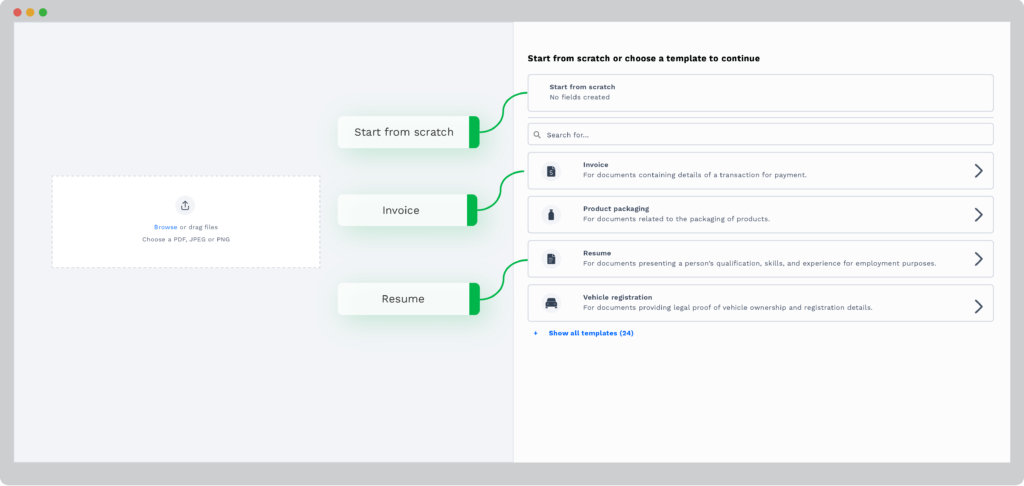
For this example, we will use a credit card statement. Luckily, there is already an existing prompt for this document type, so we will use this one for demonstration.
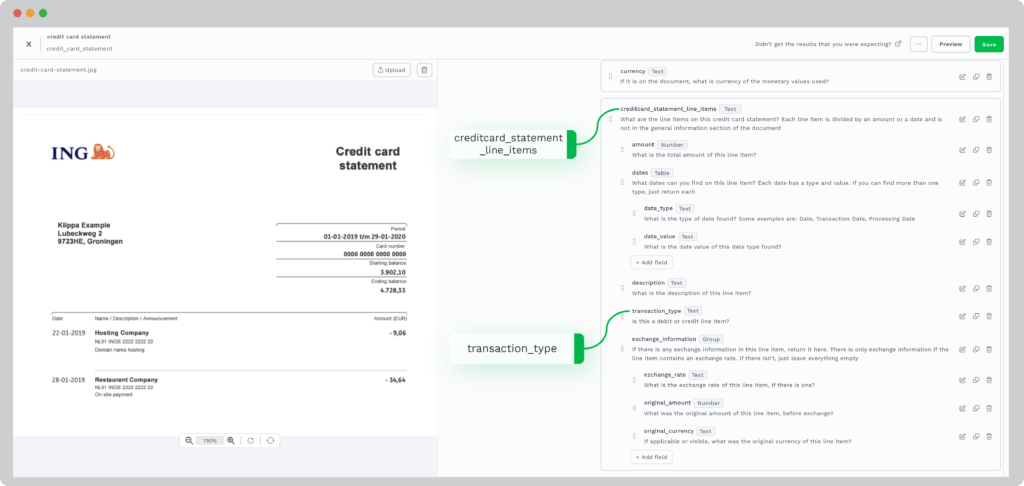
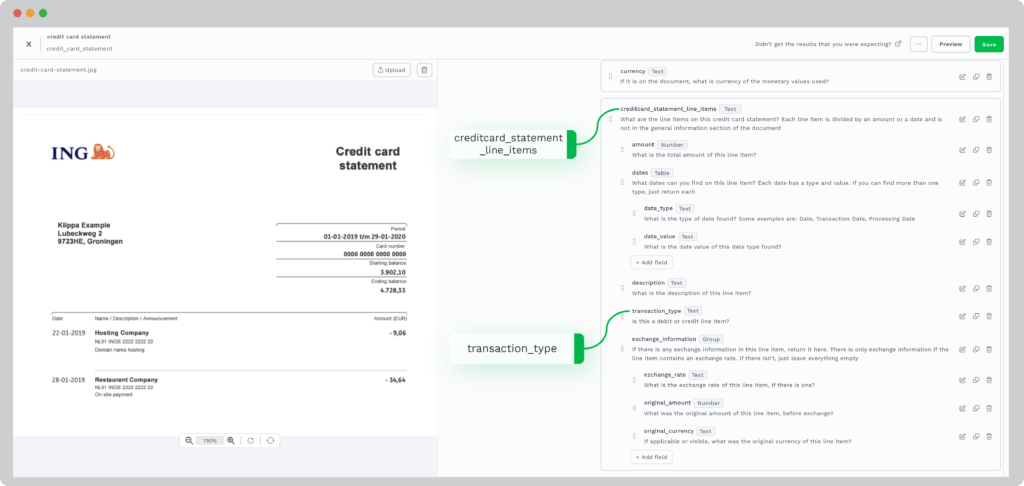
To get some insight on how the process looks, as well as the output, you can upload a document to the prompt builder and preview it. This will showcase the extraction of text from the image, as a raw JSON output.
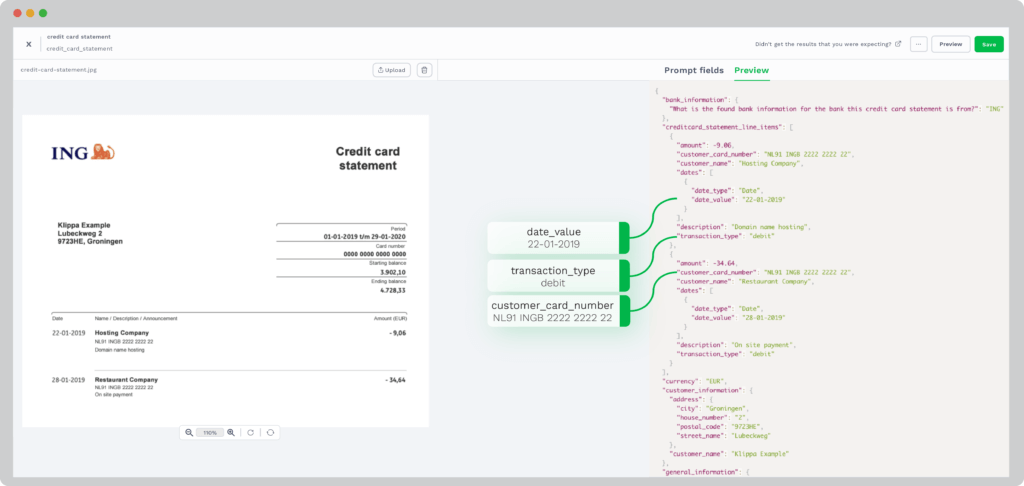
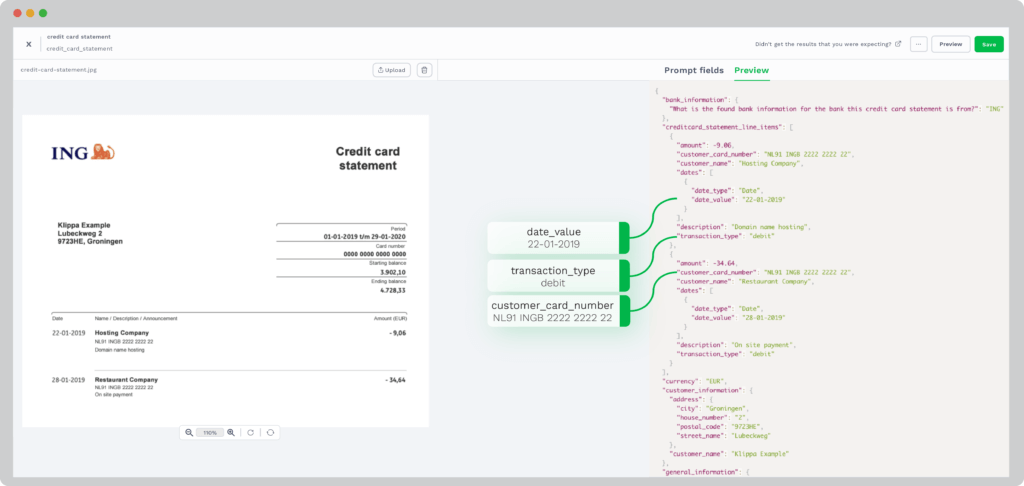
Step 3: Select Input Source
Now that the prompt builder is configured, let’s start working with the flow builder!
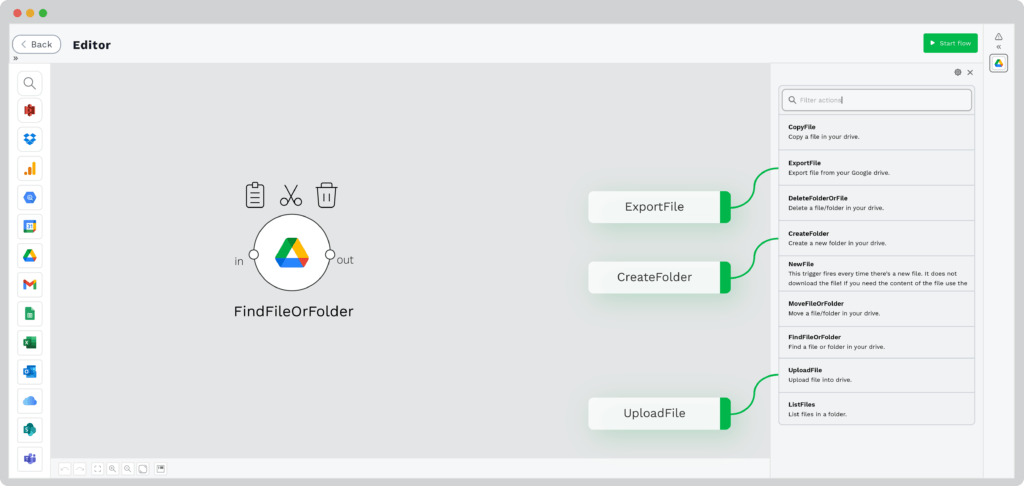
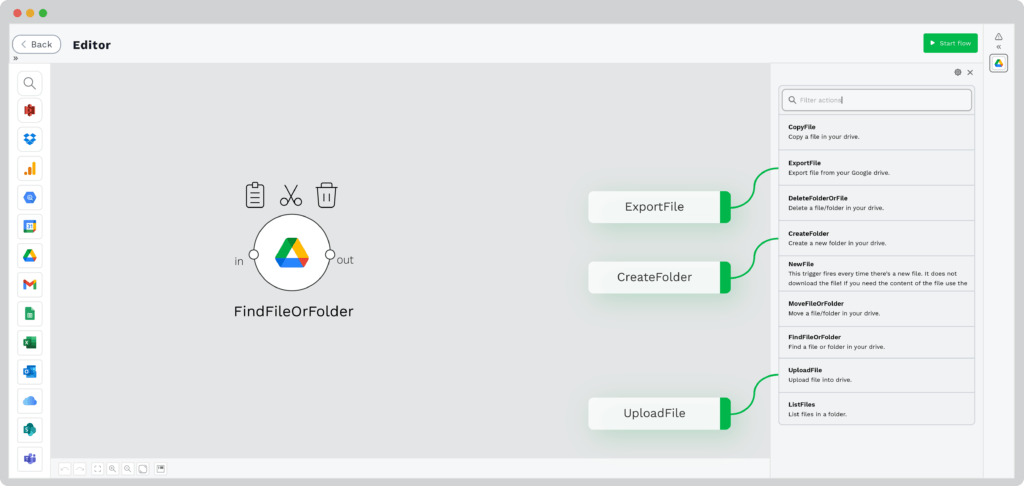
First, select the input source for your image or scanned document. This place can be any application or database you use. Choose from Google Drive or an email attachment to your company’s accounting or CRM application.
For this use case, we will select Google Drive as the source for retrieving the image from which we want to extract the text.
Step 4: Capture Document with Prompt Builder
Now it’s time to extract the text from the image. To do so, select the document capture module. Here, you can choose from specific document capture modules, such as the generic or financial one, but also a document capture module which uses a pre-existing prompt.
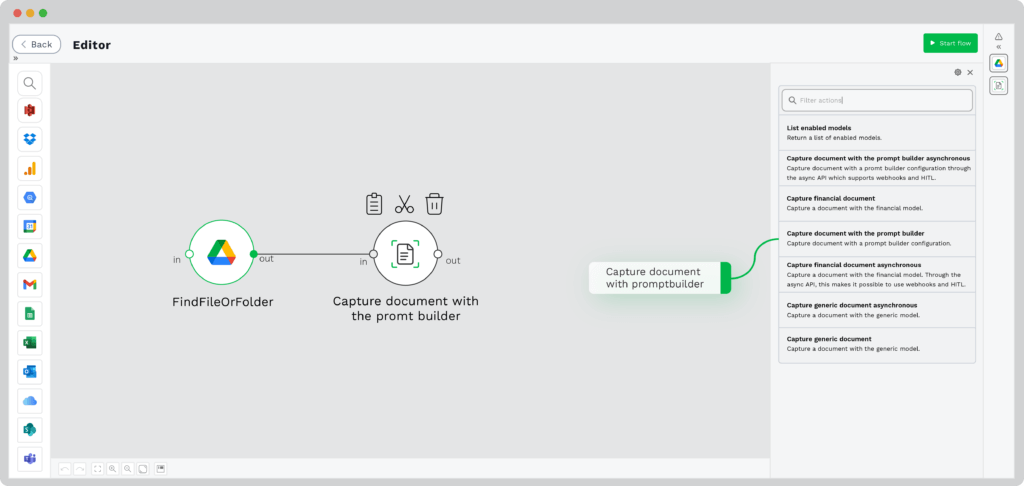
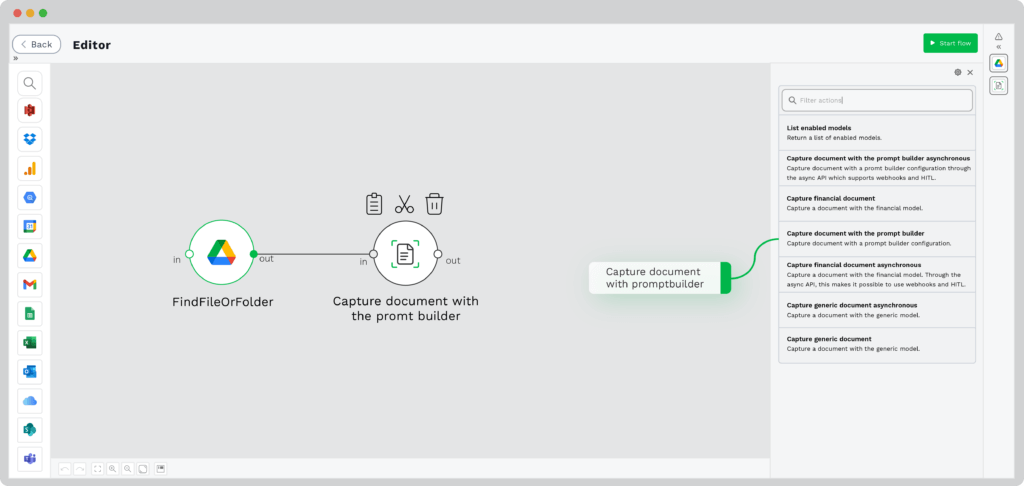
In this case, select the document capture with the prompt builder module.
Step 5: Select the Data Format You Need
By default, when we extract text from images, the data is automatically converted to JSON format. You can choose to download it as it is, for further processing, or convert it to any other structured data format.
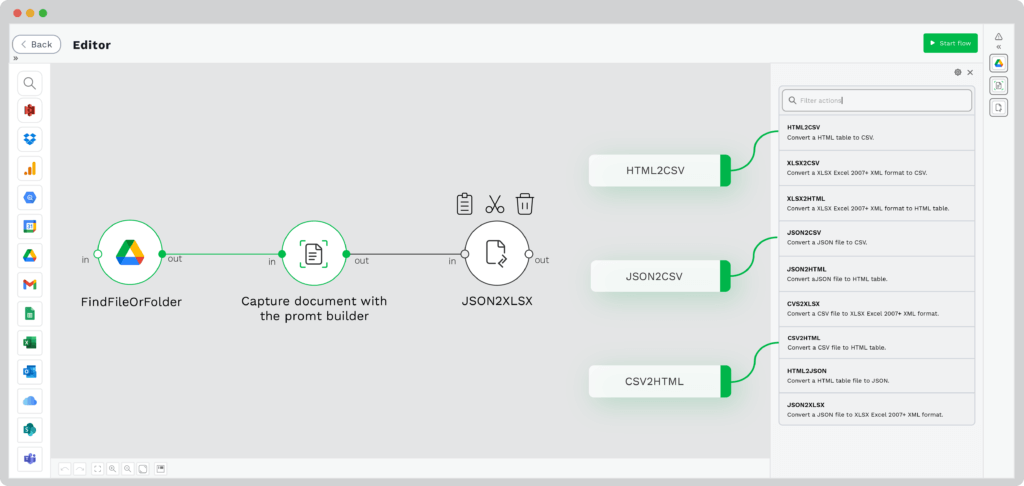
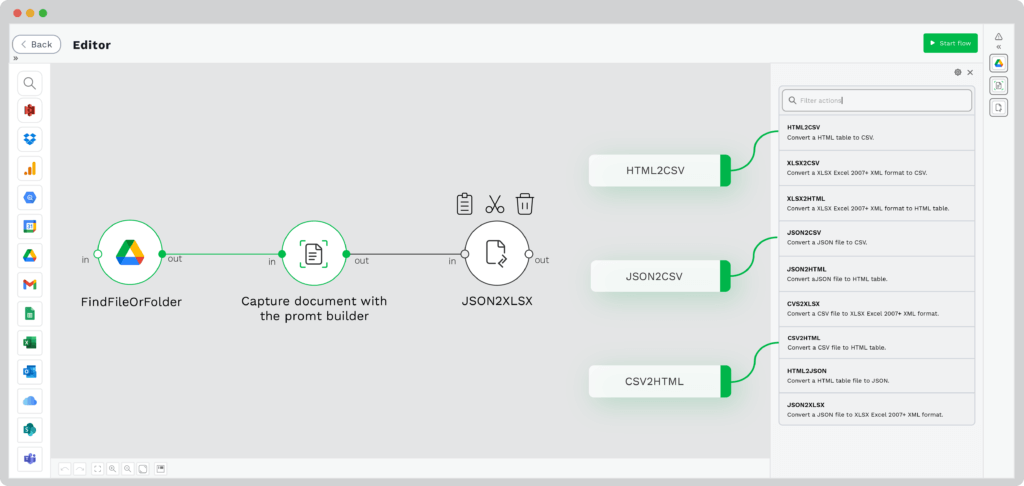
For this example, we will convert the JSON format to XLSX.
Step 6: Select Output Destination


As a final step, you need to select where your extracted text will go. With Klippa DocHorizon, you can choose from a multitude of output destinations, such as Google Drive, Excel, Google Sheets, or even email.
Effortlessly Extract Text from Images with Klippa DocHorizon
With Klippa DocHorizon, extracting text from images is smooth and accurate. Our IDP platform gives you the ability to:
- Extract text from multiple document types, from invoices and receipts to contracts and resumes
- Save precious time by extracting text from images in bulk, by uploading up to 100 documents in one go
- Extract signatures and handwritten text from documents, so you can easily extract the entire text from an image
- Custom-select the text you want to extract from images, choosing specific key-value pairs
- Extract text from images from all languages based on the Latin alphabet
If you’re curious to see our Klippa DocHorizon solution in action, try out our free, image-to-text converter. Be the witness of Intelligent Document Processing capabilities and discover how our software accurately extracts and processes data in no time!
Do you want to make the most out of your data and automate text extraction from images? Contact our experts for more information or directly book a free demo down below!