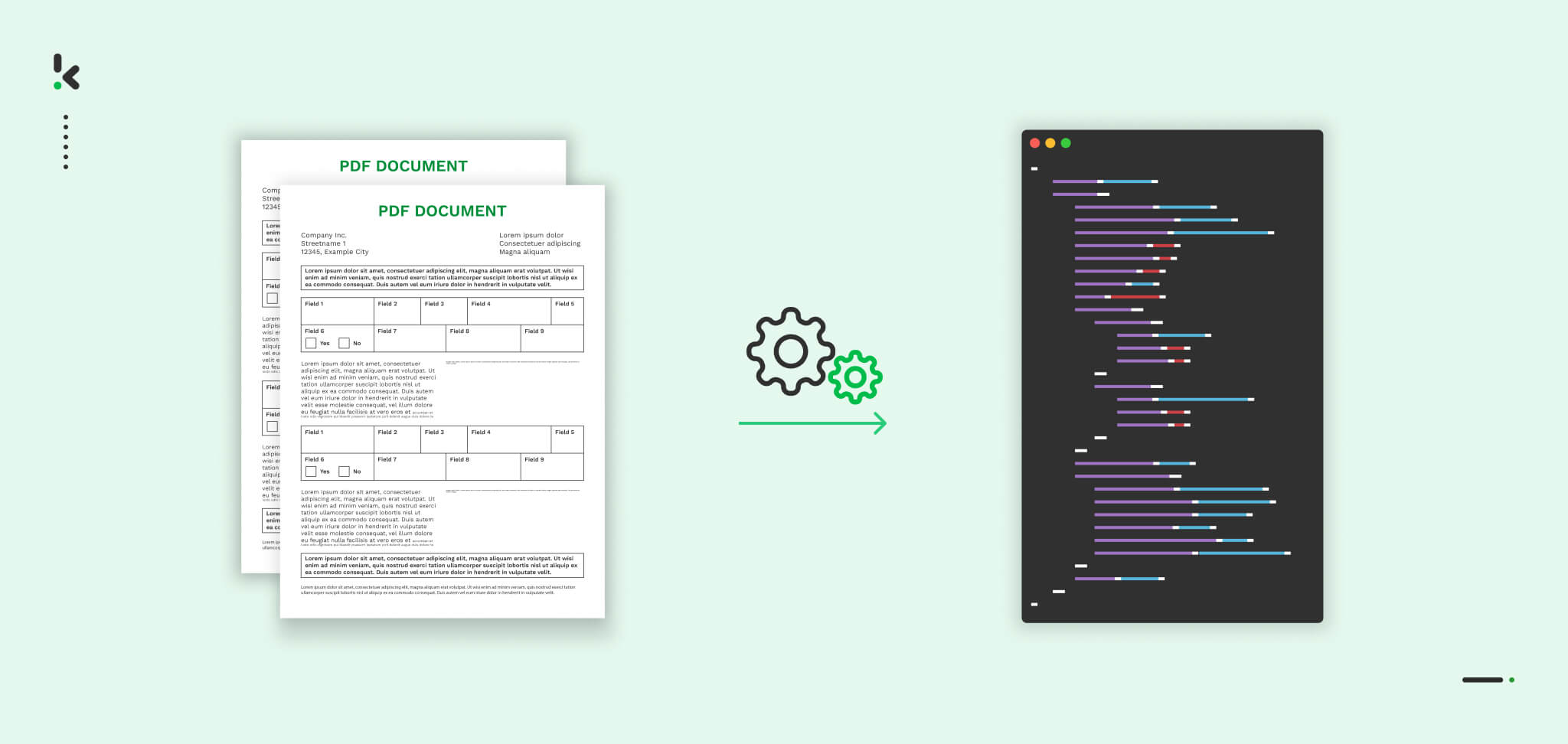
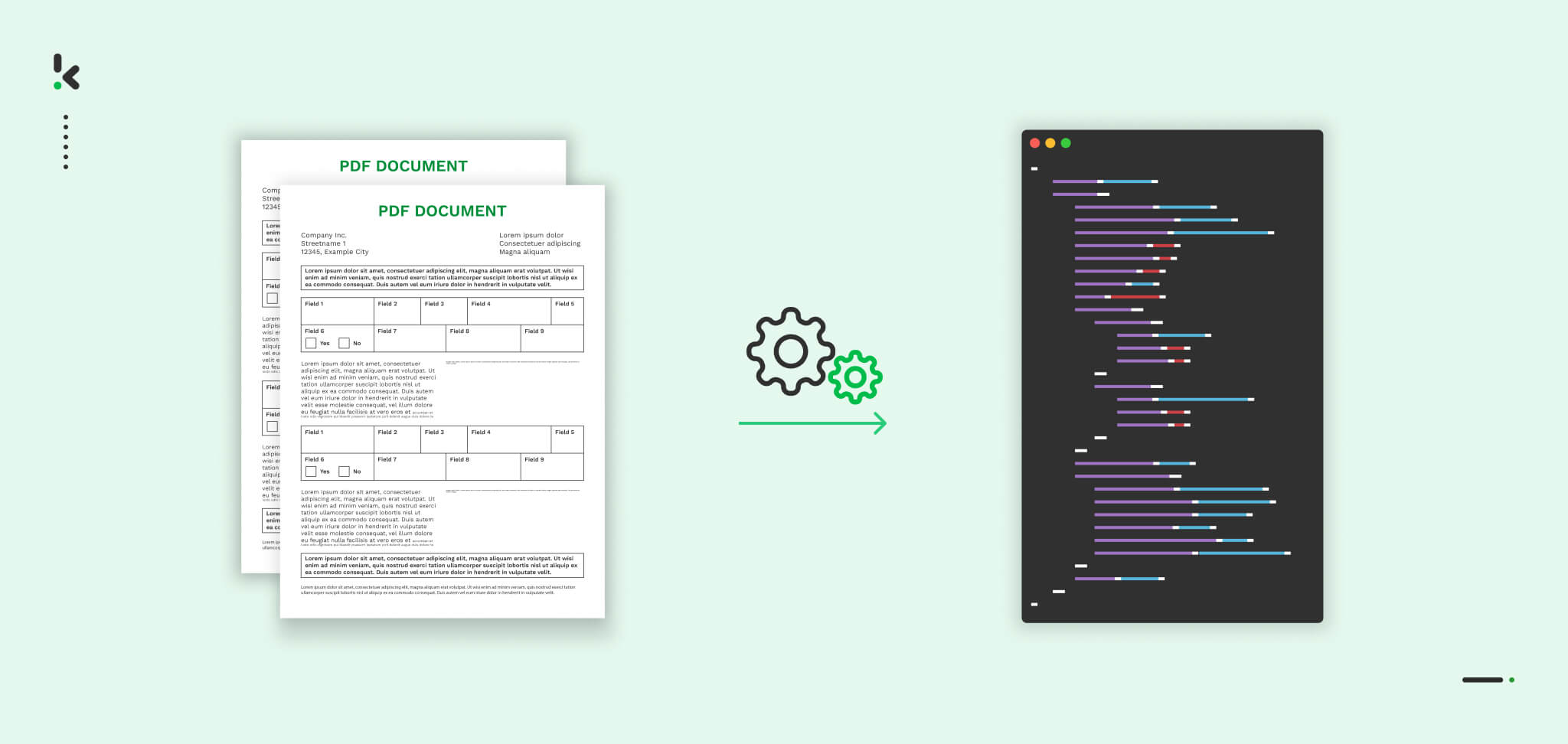
PDFs are a common file format for business documents used across industries to store, share, and present information. However, extracting specific data from PDFs for use in other programs or workflows can be challenging. Document conversion solves this by transforming static PDFs into more accessible formats that are easier to process and integrate.
Among the many output formats available, JSON (JavaScript Object Notation) stands out for its simplicity, flexibility, and compatibility. It’s a popular choice for structuring and exchanging data in web applications, allowing businesses to easily organize extracted data and integrate it into systems like databases or APIs.
So, if you need to process and utilize data from PDFs in other programs or workflows, converting them to JSON is often the best approach. But how can you convert PDF to JSON efficiently? In this blog, we’ll cover methods ranging from free tools for basic conversions to advanced OCR-powered solutions.
Free Tools for PDF to JSON Conversion
If you only need to convert a few PDF files, free tools can be a good option. They work well as long as the document follows a standard layout and doesn’t include complex elements like tables.
A few good options are:
The main advantage of these tools is that they offer more features than just PDF to JSON conversion. For example, they allow you to merge, edit, or unlock documents and support additional file formats such as XPS, OXPS, PS, and RTF.
However, for more intricate documents or larger volumes, more advanced solutions may be needed. Let’s dive deeper into some common weaknesses of free tools and explore why overcoming these challenges is essential for reliable and efficient document processing.
Challenges with Converting PDF to JSON
When you convert documents from PDF to JSON with free tools, you might encounter several common challenges. Luckily, these issues are manageable and can be resolved easily.
1. Free tools are often less accurate
Many free tools lack advanced technologies like OCR and AI, resulting in errors when converting scanned PDFs or handling complex layouts.
Why it matters: Inaccurate data can lead to errors in downstream processes like API integrations or database management. Businesses dealing with sensitive or critical information should prioritize tools with high accuracy rates, even if it means investing in a paid solution.
2. Manual document uploads instead of bulk processing
Free tools often require users to upload files one by one, which is time-consuming and inefficient for handling large volumes of documents.
Why it matters: For businesses managing high-volume workflows, bulk processing capabilities are crucial for efficiency. Tools that automate and batch-process documents save time and reduce the likelihood of manual errors, enabling teams to focus on higher-value tasks.
3. Intrusive ads during document conversion
Free tools often display pop-up ads during conversion, disrupting the user experience and sometimes posing security risks by leading to malicious sites.
Why it matters: Annoying ads not only slow down your workflow but also increase the chances of compromising sensitive data on your device. Opt for reputable, ad-free conversion tools or consider premium platforms to ensure a seamless, secure experience.
4. Unclear data handling practices
Free tools rarely disclose how they manage your uploaded documents, raising concerns about data privacy and security.
Why it matters: Businesses must prioritize tools that adhere to strict data privacy standards, especially when handling sensitive or confidential documents. Choosing a tool with robust security protocols and clear data-handling policies is essential for maintaining compliance with regulations like GDPR.
5. Limited features and functionality
Free tools usually provide only basic conversion capabilities, lacking features like data masking, API integrations, or custom JSON outputs.
Why it matters: Advanced features, such as data masking, are crucial for protecting sensitive information and ensuring compliance with data protection standards. Investing in a platform with comprehensive features can significantly enhance workflow efficiency and data security.
By addressing these potential issues, you can ensure your data stays secure and is transferred accurately. However, if you need to convert PDF files to JSON in bulk, prioritize data security, and require precise data for decision-making, document management software is the solution.
With software like Klippa DocHorizon, your company can streamline secure, reliable file conversion workflows. Curious how it works? Keep reading!
How to Convert PDF to JSON with Klippa DocHorizon
Klippa DocHorizon is an Intelligent Document Processing (IDP) platform that enables you to automate all kinds of document workflows, including the conversion of PDF files to JSON. And the best part? You can try it out for free!
Let’s take you through the process step by step.
Would you rather see it in action? Check out our detailed tutorial on how the process works with our platform.
Step 1: Sign up on the platform
To get started, sign up for free on the DocHorizon platform by entering your email address and password. After that, you’ll need to provide some basic details, such as your full name, company name, intended use case, and document volume. Once registered, you’ll receive €25 in free credits to explore the platform’s features and capabilities.
After signing up, create an organization within the platform and set up your first project to access the available services. If your goal is, for instance, to convert PDF invoices into JSON, simply enable the Financial Model and the Flow Builder services. With this setup, you’re ready to begin your document processing journey!
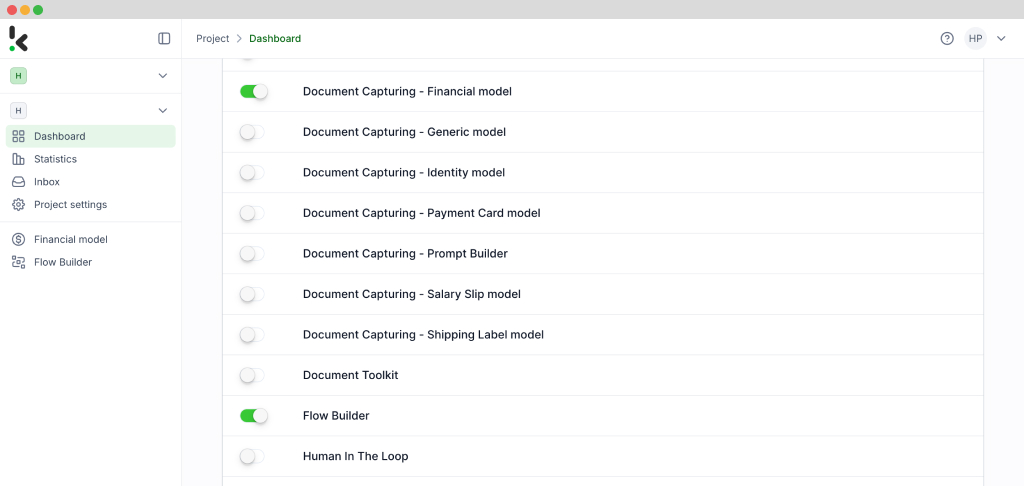
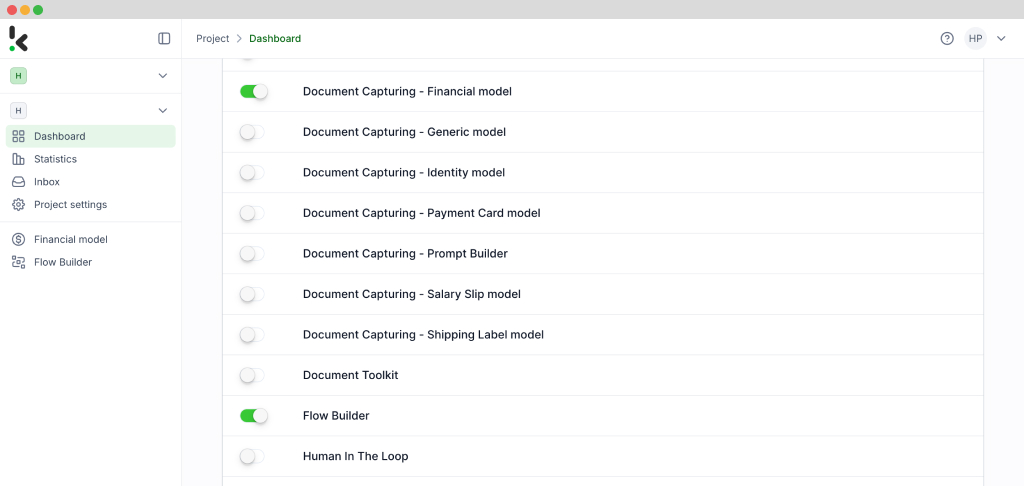
Step 2: Create a preset
The next step in converting your PDF invoices into JSON is to create a document-capturing preset. A preset is a custom configuration that defines which data fields to extract from your documents, tailored to your specific needs.
Setting up a preset is straightforward. Begin by clicking on the Financial Model within the DocHorizon platform. From there, create a new preset and give it a name: let’s call it “PDF to JSON”. This preset will serve as the foundation for your data extraction workflow.
Next, select the components you wish to include. For this example, choose “financial“, which contains commonly used financial fields like supplier details, amounts, VAT information, and more. Additionally, enable the “line items” component to extract detailed data such as purchased products and quantities from your invoices.
Once you’ve configured the preset to suit your requirements, click “Save” to finalize your settings. With your custom preset in place, you’re now ready to proceed to the next step: building your flow for automated data extraction.
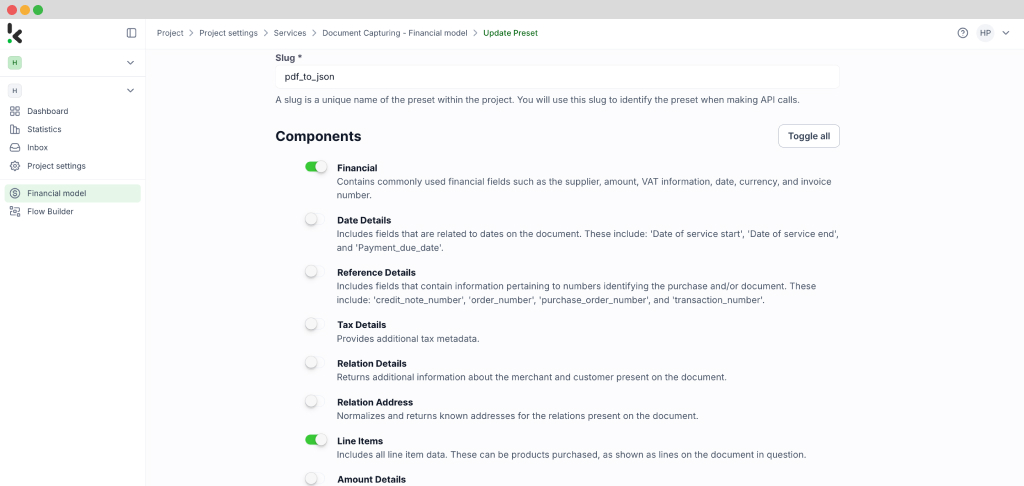
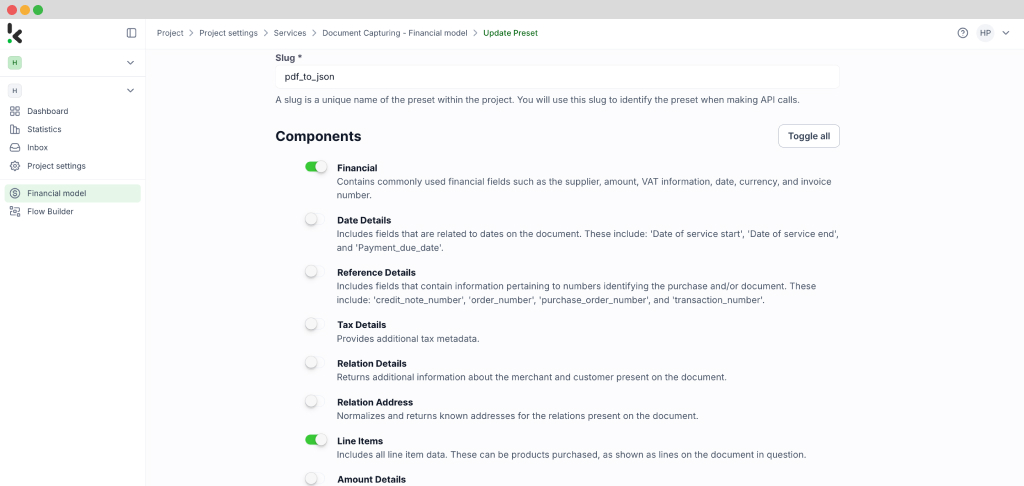
Step 3: Building your flow in the Flow Builder
Now that your preset is ready, it’s time to create a flow in the Flow Builder to automate the conversion process. A flow is essentially a sequence of steps that define how your PDF invoices are processed and converted into JSON.
Start by navigating to the Dashboard and clicking on Flow Builder and then New Flow. Choose the From Scratch option to build your flow from the ground up. The first step is to select a trigger, a condition that initiates the process. This could be a new file uploaded to Google Drive, an email attachment, or an event in your database.
For this example, let’s use Google Drive as the trigger. Select New File, connect your Google account, and choose the parent folder where your invoices are stored. Make sure to check the box for Include File Content, which ensures the system processes the file’s data.
Test this step by clicking on Load Sample Data: remember to have at least one sample document in your input folder while setting up your flow.
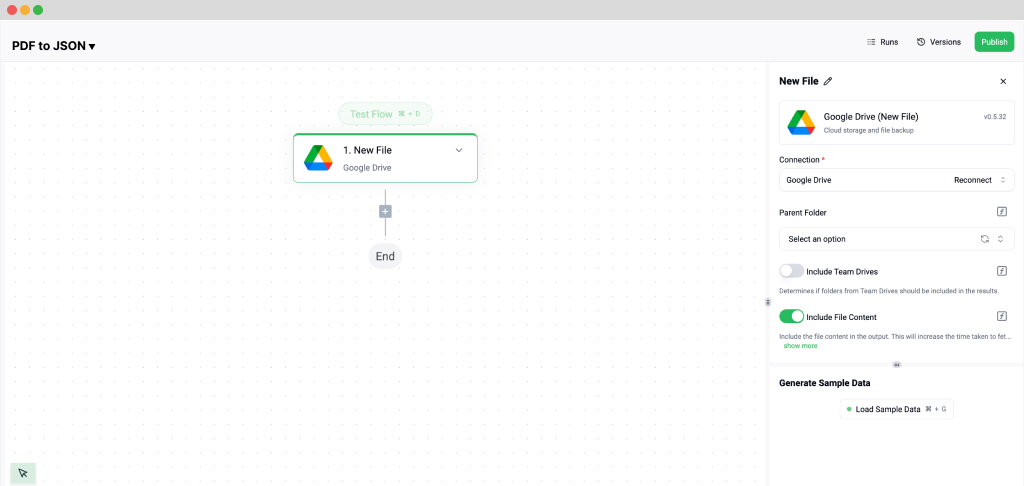
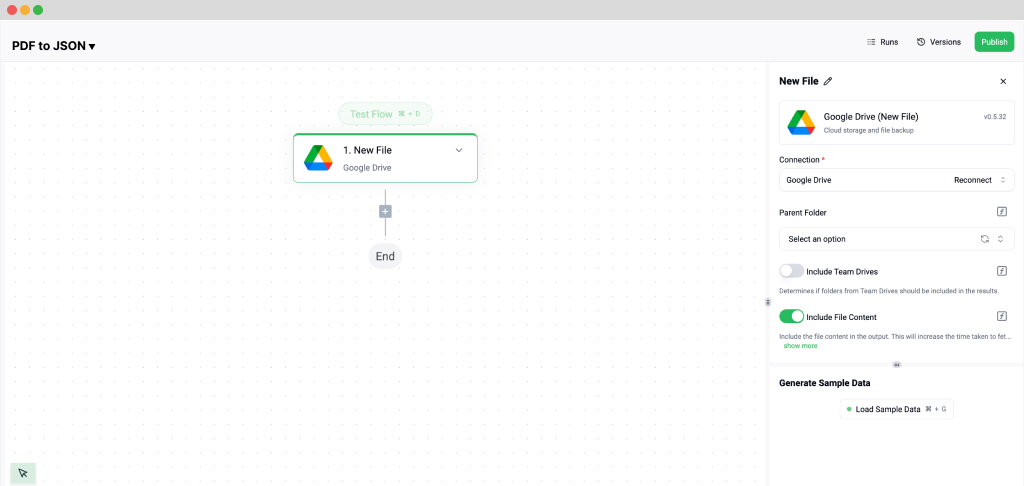
Next, it’s time to extract data from your PDF invoices. Add another step, scroll until you see Klippa DocHorizon, and select a Document Capture model. This step involves choosing the document type you’re working with. Since we’re processing invoices, select Financial Document Capture. Connect it to DocHorizon and choose the preset you created in Step 2.
Then, configure the File or URL field by selecting New File and inserting the file content. Use the data selector to define the content to be processed and run a test to ensure everything is working correctly. Once the test is successful, you’re ready to move on to the next step: setting up your output destination.
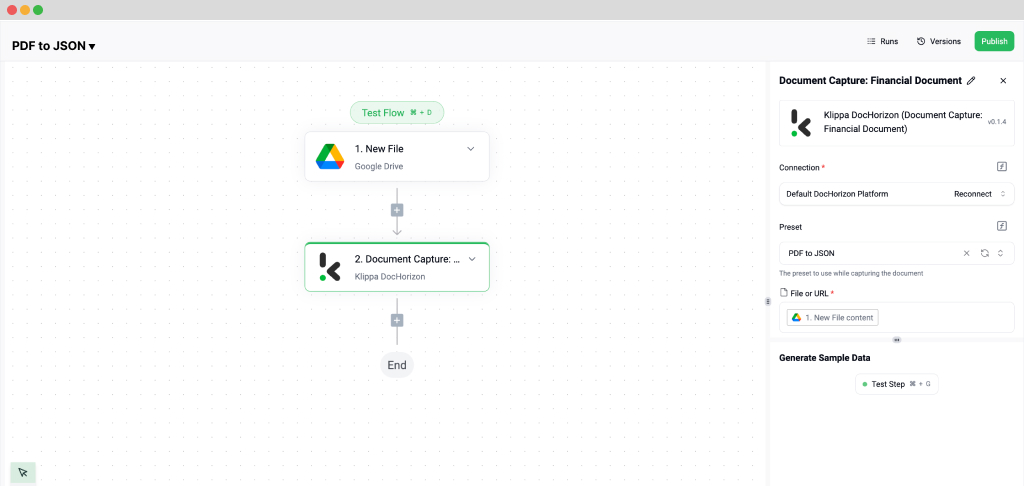
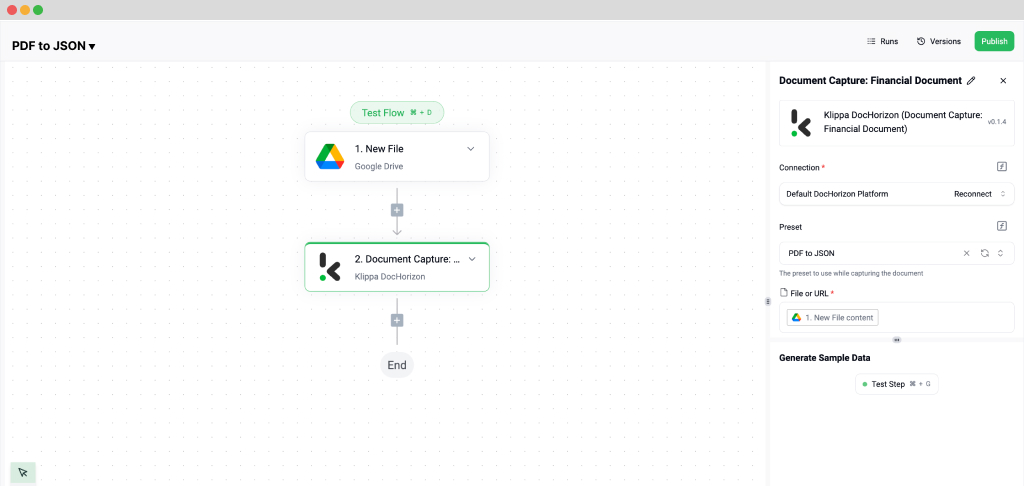
Step 4: Set Up the Output Destination
With your flow taking shape, the final step is to configure where the processed data will be sent. DocHorizon allows you to store the extracted JSON data in cloud storage, integrate it with an ERP system, or send it to an accounting platform like QuickBooks or Xero. For this example, let’s use Google Drive as the output destination and then click on Create New File.
Connect your Google account and specify the file name. To make the file easily identifiable, let’s name it using the invoice number. In the data selector, navigate to Document Capture → Components → Financial and insert the invoice number field. Make sure to append .json to the folder name by clicking on it and typing it in there to save it as a JSON file.
Next, choose the content to include in the JSON file. Select all data captured by your preset by navigating to Document Capture: Financial Document and inserting the Components. Test this step to ensure the JSON file is created correctly with all the required data.
Finally, test the entire flow to confirm everything is functioning as expected. And that’s it! Your automated flow for converting PDF invoices to JSON is complete.
Now, it’s your turn to try creating a flow tailored to your specific use case. If you need help, check out our documentation or video tutorials for additional guidance.
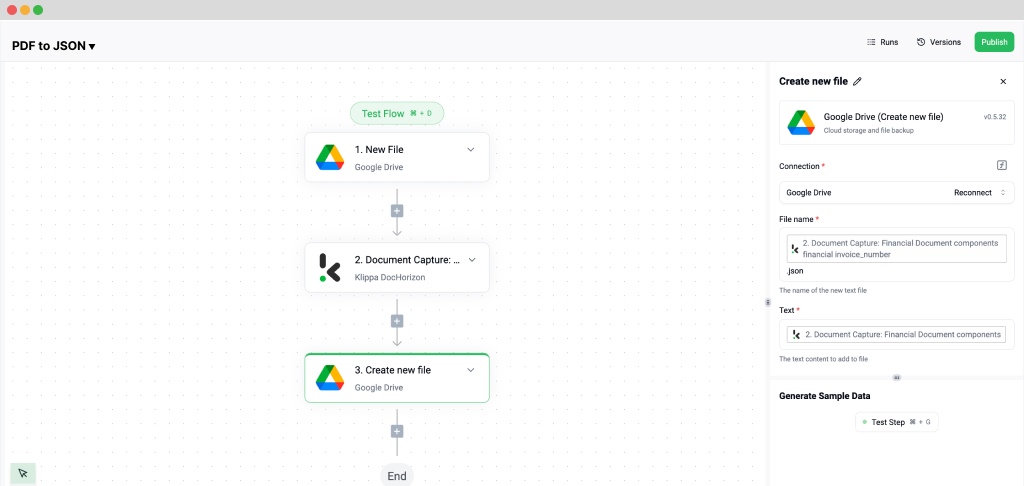
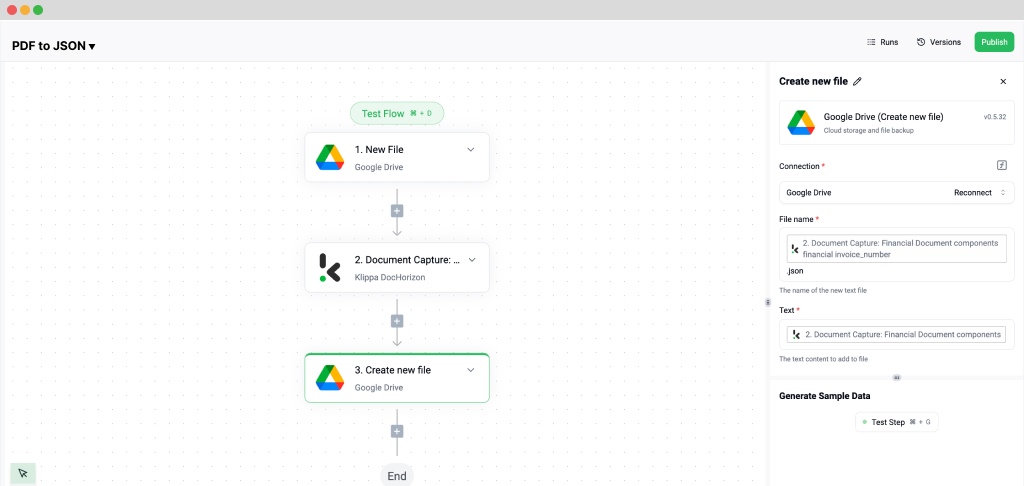
Automate PDF to JSON Conversion with Klippa
Looking to simplify your PDF to JSON conversion? Klippa DocHorizon is here to make the process effortless and efficient.
Klippa DocHorizon is a powerful automated document processing platform. It retrieves PDFs from your chosen input source, extracts the necessary data, and converts it into structured JSON files. The processed JSON is then forwarded to your desired destination—all without any manual effort.
While free tools may seem convenient, Klippa DocHorizon provides the complete solution for businesses that need more than just basic functionality. Here’s why Klippa stands out:
- Advanced OCR Technology: Extract data with precision, even from scanned or complex PDF layouts.
- Customizable Outputs: Tailor your JSON files to meet specific requirements seamlessly.
- Scalable and Secure: Process thousands of files efficiently while ensuring data security.
- Seamless Integration: Connect with APIs, cloud storage, and existing systems effortlessly.
Free tools may work for occasional use but often struggle with scalability, accuracy, and customization. Klippa DocHorizon eliminates these limitations, providing a reliable and advanced solution for businesses of any size.
With clear documentation and an easy setup process, implementing Klippa is simple. Beyond ease of use, it helps save costs, improve workflows, and speed up processing times, boosting productivity and business outcomes.
Take the next step to optimize your workflows. Contact our team for more information or book a free demo today to see Klippa DocHorizon in action!
FAQ
Free tools are a good starting point for simple tasks or occasional use. However, they often lack advanced features like OCR, bulk processing, and data security measures, making them unsuitable for complex documents or high-volume workflows.
JSON (JavaScript Object Notation) is a lightweight data format used for exchanging and structuring information. It is widely compatible with programming languages, making it ideal for integrating data into systems like APIs, databases, and web applications.
Industries such as finance, retail, healthcare, logistics, and legal services can benefit from PDF to JSON conversion. Automating this process helps streamline workflows, reduce manual errors, and ensure data accuracy.
Yes. Klippa offers a free trial with €25 in credits, allowing you to explore the platform’s features and capabilities before making a decision.
Absolutely. Klippa complies with global data privacy standards, including GDPR. Your data is encrypted, securely processed, and never shared with third parties without your consent.