

Invoice processing is one of a company’s most important elements. It helps small and large businesses ensure accurate payments on time. But that doesn’t make it less tedious and time-consuming, especially when executing it manually. It’s a process that not only requires human labor but also presents several challenges, such as manual data entry errors, increased operational costs, and processing delays.
According to a study by the Institute of Financial Operations and Leadership (IFOL), 56% of respondents spend over ten hours a week processing invoices and supplier payments. That’s a lot of hours spent on just one task, right?
Luckily, there’s a smarter way to handle this. And that’s where batch invoice processing comes in. By automating your batch invoice processing, you can eliminate these challenges, save valuable time, and enhance accuracy.
So, are you ready to transform your invoice processing? In this blog, we’ll explore the step-by-step process of automating your batch invoice processing with Klippa DocHorizon.
Key Takeaways
- Batch (bulk) invoice processing means handling large volumes of invoices in one go rather than one-by-one, which is ideal for high-volume environments.
- Manual invoice processing is time-consuming, error-prone, and costly. Automation is the smarter path.
- Key steps for batch invoice processing include: setting up an account/project, creating a preset for data extraction, choosing/inputting the source folder or channel, and then building a workflow to process the invoices.
- Input sources for batch processing can include cloud storage, email, device uploads, and other external systems, enabling automation from many entry points.
- With the right automation solution, you can extract key invoice data (supplier, date, amount, VAT, etc.), process many invoices simultaneously, and route the results reliably.
- Automating bulk invoice processing delivers real benefits: lower cost, fewer errors, faster processing times, better scalability, and stronger financial operations.
What is Batch Invoice Processing?
Bulk invoice processing, or batch invoice processing, refers to the process of handling large volumes of invoices within an organization. It involves extracting, managing, and processing numerous invoices in one go rather than doing it one by one. This method is ideal for businesses that deal with hundreds of invoices on a daily, weekly, or monthly basis. Automating this process ensures time savings, increased accuracy, and cost efficiency, and offers many more benefits to your business.
How Batch Invoice Processing Works
Once you’ve set up the right workflow, batch invoice processing takes over much of the manual effort in your accounts payable process. It’s all about automating each step, from grouping invoices to executing payments, so large volumes can move smoothly through your system with minimal human input.
Here’s what happens behind the scenes:
- Grouping: Invoices are compiled into batches based on criteria such as vendor, due date, or departmental allocation. This ensures organized processing and easier tracking.
- Data Entry: Automation software extracts key details (e.g., vendor name, invoice date, and amount) from each invoice and automatically populates the corresponding fields in your accounting or ERP system.
- Processing: Once grouped, the batch is processed as a single operation. This may include matching invoices with purchase orders, detecting potential errors or duplicates, and routing them for approval.
- Payment: Approved invoices can be paid collectively in one transaction, via methods such as ACH transfers, SEPA payments, or checks, reducing administrative effort.
- Generation: Batch processing can also be applied in reverse: generating multiple outgoing invoices at once, for instance, in subscription-based or usage-based billing models.
By automating these steps, batch invoice processing turns what used to be a time-consuming, manual workflow into a streamlined operation.
Next, let’s explore the key benefits this approach brings to your finance team.
Benefits of Batch Invoice Processing
By handling invoices collectively instead of individually, organizations gain control, accuracy, and predictability across their accounts payable workflows.
Here are the main advantages:
- Increased Efficiency: Processing invoices in bulk significantly reduces the time and manual effort required, freeing your team to focus on higher-value tasks.
- Improved Accuracy: Automation minimizes human errors that often occur with repetitive data entry, ensuring cleaner financial records.
- Better Cash Flow Management: Batch processing allows for more strategic payment scheduling and makes it easier to negotiate favorable terms with vendors.
- Streamlined Workflows: Moving from an ad-hoc, manual approach to a structured schedule results in smoother, more consistent financial operations.
- Enhanced Control: A centralized, automated process makes it easier to detect errors, prevent duplicate payments, and maintain a clear audit trail.
These benefits make batch invoice processing a cornerstone of modern accounts payable automation. Next, let’s take a closer look at how to process invoices in bulk with Klippa DocHorizon.
How to Process Invoices in Bulk
At Klippa, we aim to automate administrative tasks and workflows, ensuring a smoother and worry-free experience. One key task we focus on is invoice processing in bulk. Instead of processing invoices individually, we offer a solution that allows you to process multiple invoices simultaneously.
Let’s walk you through the process step by step.
Step 1: Sign up on the platform
First, you must sign up for free on the DocHorizon Platform by entering your email address and password. Provide details like full name, company name, use case, and volume; then you’ll receive a free credit of €25 to explore all the platform’s features and capabilities.
Next, create an organization and set up a project to access our services. To start processing invoices in batches, simply enable the Financial Model service. With this setup, you’ll have everything you need to start!
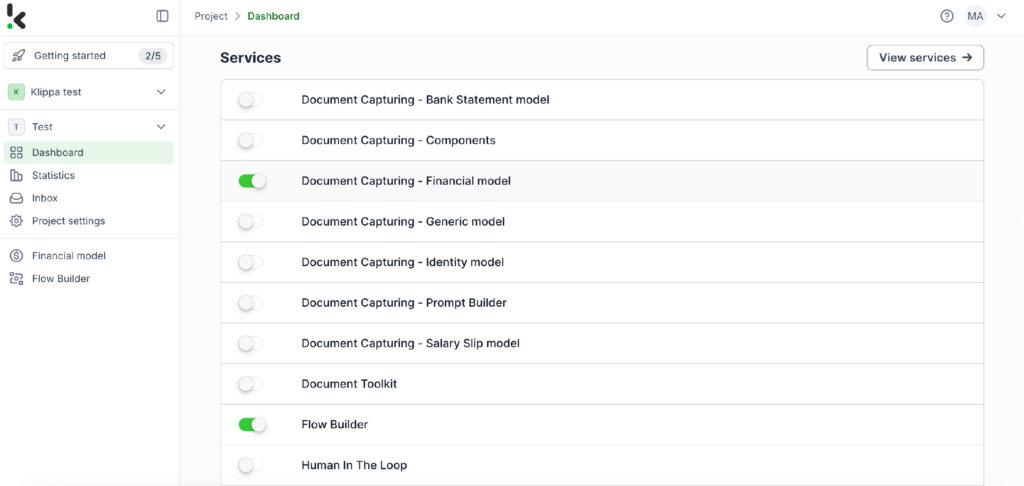
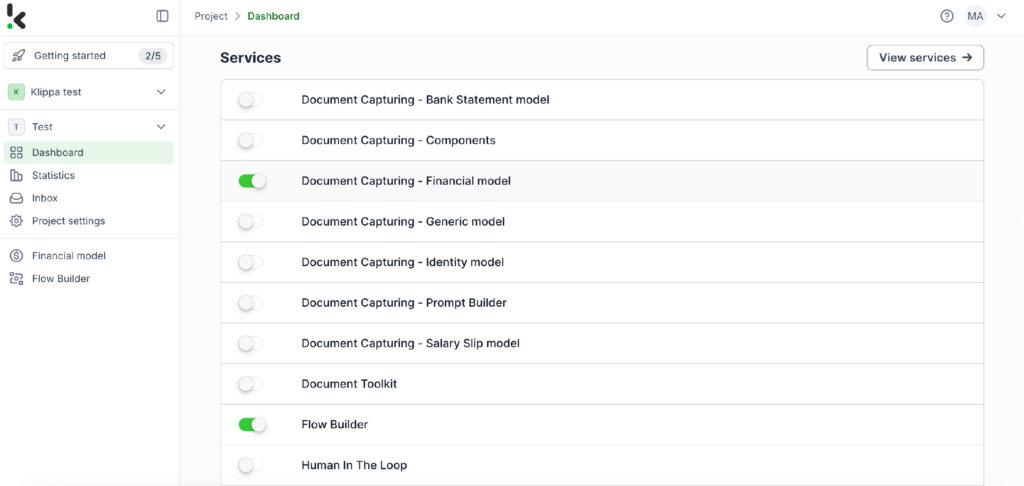
Step 2: Create a preset
The Financial Model simplifies financial workflows by extracting, analyzing, validating, and classifying data. It also helps you process financial documents efficiently, including invoices, receipts, bank statements, and more.
Once activated, you can create a new preset, which we’ll name “invoice_processing”. With this preset, you can enable the financial and line items components to process specific fields in your chosen documents. For example, you can extract details such as supplier, amount, VAT information, date, currency, and invoice number.
Here’s a tip: You can customize the preset further depending on your use case by enabling more components, such as Date Details, Reference Details, Amount Details, Document Language, Payment Details, etc.
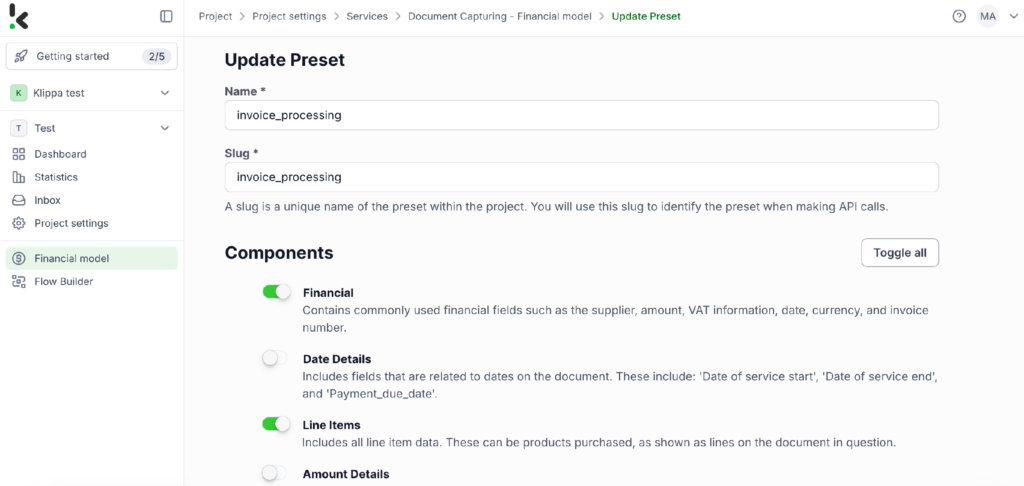
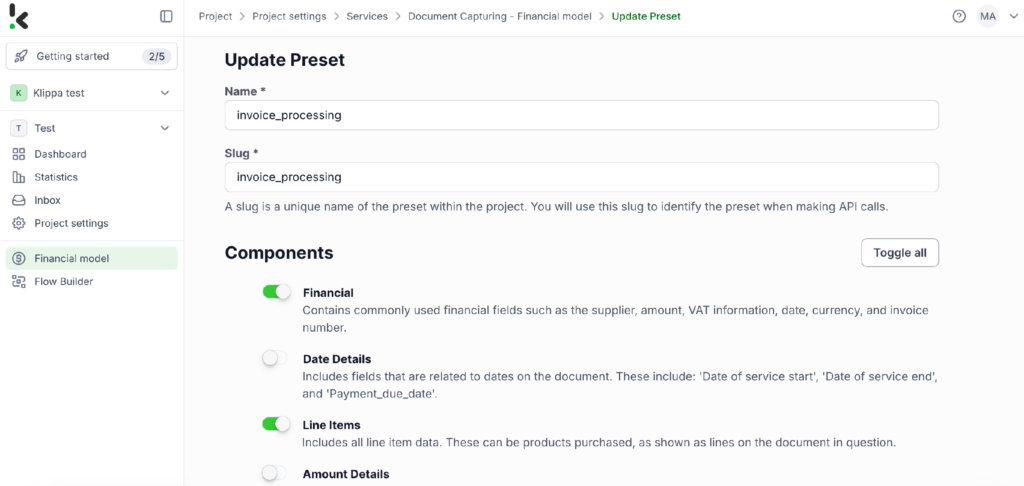
You’re nearly there! If you’re looking to fully automate the process of taking documents from a folder, processing them through the system, and storing the results automatically, you’ll need to take a few additional steps.
To manage bulk operations, it’s time to use the Flow Builder.
Step 3: Select your input source
Let’s return to the services interface and select the Flow Builder. From there, you can create a New Flow from scratch and assign it a name. For this example, we’ll name it “Invoice Processing”.
First, you need to select your input source. You can upload files directly from your device or connect to over 100 external sources like Google Drive, Dropbox, Outlook, Box, Salesforce, Zapier, OneDrive, your company’s database, or even cloud storage solutions like Amazon S3 and iCloud. Ensure all relevant documents are stored in a specific folder so they can be processed in bulk if needed.
For this example, we’ll create a folder named “Input” in Google Drive and upload our invoices there.
Next, choose your input source by selecting “Google Drive” and then “New File” as your trigger. This is going to start your flow. On the right side, fill out the following sections:
- Connection: You can assign any name to your connection. For instance, we’ve named ours “google-drive”. Once named, the system will prompt you to authenticate with Google.
- Parent Folder: Input
- Include File Content: Check this box to ensure file content is processed.
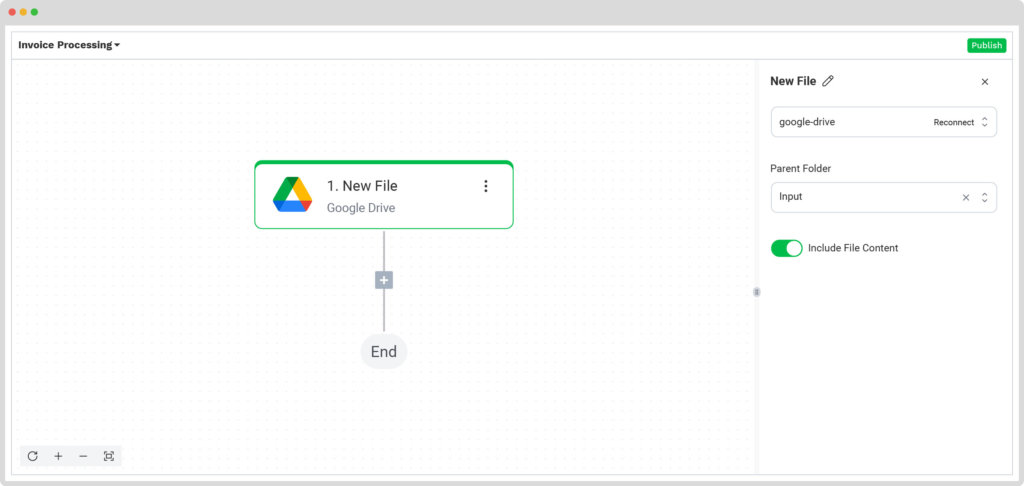
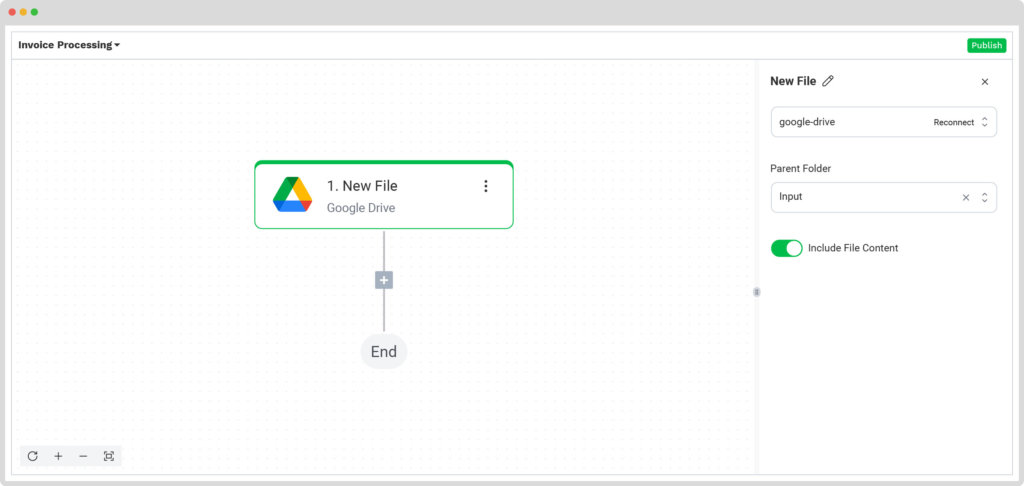
Here’s a tip: The platform supports a variety of document types, offering flexibility to meet all business needs. For a detailed list of supported formats, please check our comprehensive documentation.
Step 4: Capture and extract data
For this step, we’ll use the previously created preset to process all the selected data fields from all the invoices in the input folder. The platform uses Optical Character Recognition (OCR) technology to automatically scan and extract data from each invoice. It can also validate the extracted data against corresponding purchase orders and delivery receipts. The system ensures the invoices go through the appropriate approval workflows and integrates the data into accounting systems for seamless booking and reporting.
In the Flow Builder, press the + button and choose Document Capture: Financial Document.
To proceed, configure the following:
- Connection: Default DocHorizon Platform
- Preset: The name of your preset (in our case “invoice_processing”)
- File or URL: New file → Content
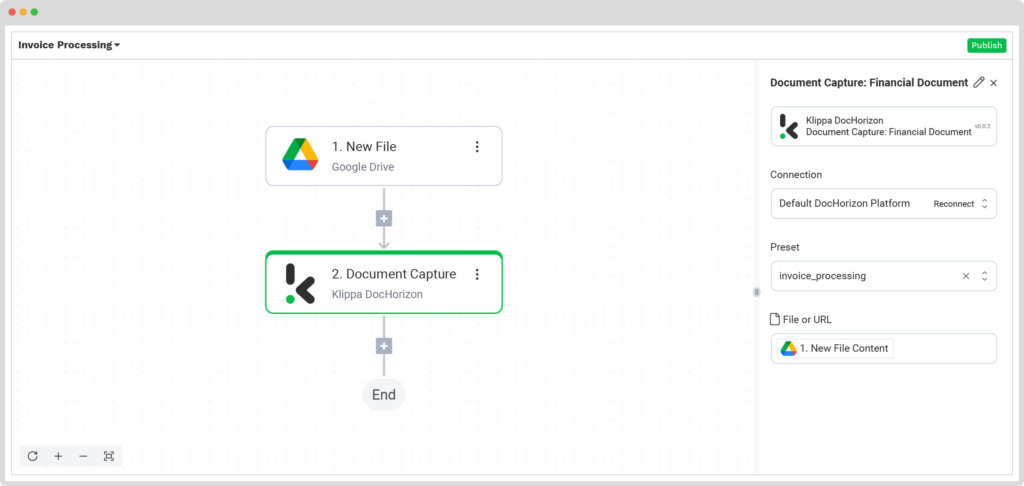
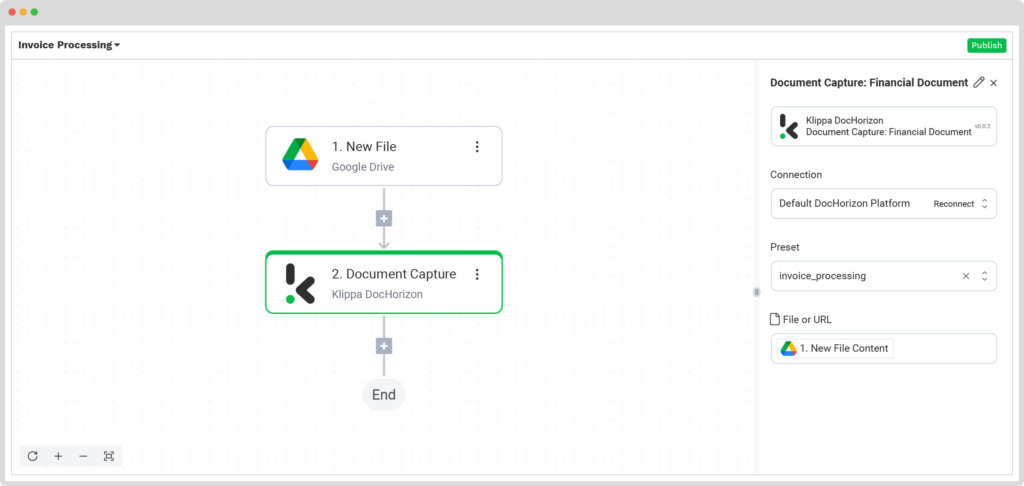
Step 5: Save the file
Once the invoices are processed, you can choose how to handle the results. For example, you can organize them into a Google Drive folder that you’ve already set up, named “Output”.
Press the + button and select Create new file → Google Drive
To proceed, configure the following:
- Connection: google-drive
- File Name: Document Capture: Financial Document → components → financial → invoice number (string). Next to it, type processed.json
- Here’s a tip: Instead of using “processed.json” for the file name, you can choose other formats such as PDF, CSV, XML, and more, depending on your preference.
- Text: Document Capture: Financial Document → components
- Here’s a tip: Select the text you want to include in the new document. By selecting components, you choose all the extracted elements.
- Content Type: Text
- Parent Folder: Output (the name of your output file)
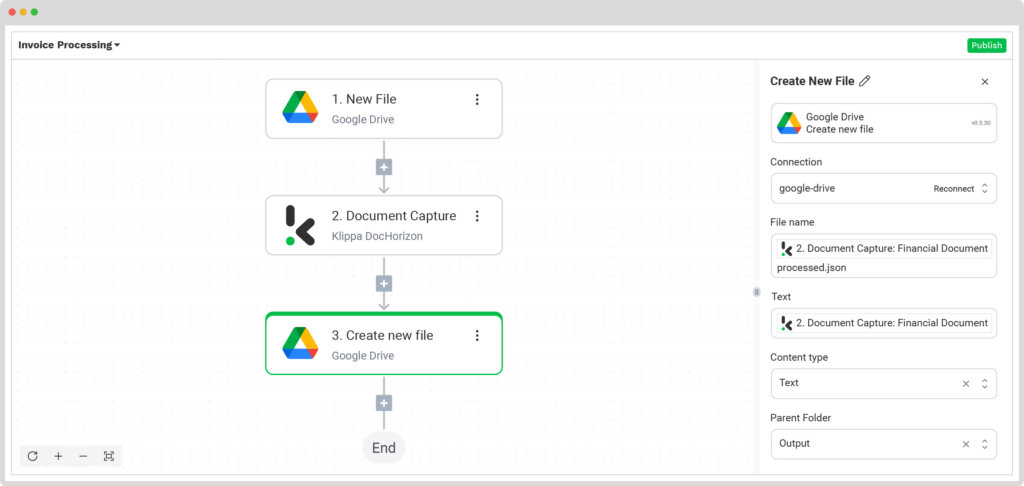
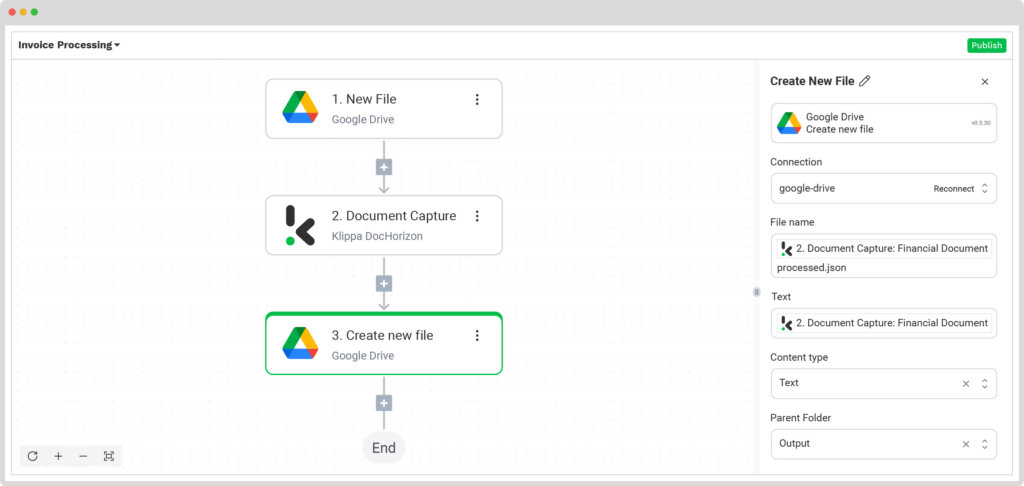
Congratulations! The workflow is complete and you can now see all processed invoices in your Output Folder on Google Drive. With this one-time setup, simply publish the flow, and any new invoices added to the folder will be processed automatically, saving you time and ensuring your data stays organized effortlessly.
Automate Batch Invoice Processing with Klippa
Have you decided to take the next step in automating your bulk invoice processing? Then Klippa DocHorizon is your solution.
Klippa DocHorizon plays the role of an automated invoice processing system. It retrieves invoices from a specified input location, extracts the necessary data, and then forwards the processed information in your preferred format to your desired destination. It’s that simple and without any manual input from you!
Thanks to our available documentation, implementation is not only easy but it also offers several benefits to your business. Reduced costs, streamlined workflows, and faster processing times are some of them. All leading to improved productivity and enhanced business outcomes.
If you’re interested in enhancing your bulk invoice processing with Klippa’s intelligent document processing solution, don’t hesitate to contact our experts for additional information or book a free demo down below!
FAQ
What exactly is batch (bulk) invoice processing?
Batch invoice processing involves handling large volumes of invoices simultaneously instead of one by one. For example, uploading dozens or hundreds of invoices into a folder or system and processing them together in a single automated workflow.
Which companies benefit most from invoice processing in bulk?
Organizations that receive many invoices regularly, such as those in manufacturing, logistics, wholesale, or any business with a high supplier volume, benefit most from bulk-processing automation.
What kinds of invoices or input sources are supported in a bulk workflow?
Input sources can include device uploads, cloud storage (e.g., Google Drive, Dropbox), email attachments, or external systems like S3 or OneDrive. You simply push multiple invoices into a defined input channel, and the system processes them in bulk.
How does automation handle errors or invoice mismatches?
In a fully configured workflow, automated checks can flag missing purchase orders, incorrect amounts, or duplicate invoices. The system can also route exceptions for human review or approval to maintain data integrity.
What happens after invoices are processed in a bulk workflow?
Once processed, data can be exported in formats such as JSON, CSV, or XML, or pushed directly into your accounting or ERP system. The processed invoices may then be archived or forwarded for payment.
Is setting up bulk invoice processing complex?
Setup is straightforward: you define which data fields to extract, select the input source, and specify where results should go. After the initial configuration, new invoices flow through the system automatically.
Does bulk invoice processing only apply to incoming invoices?
No. While most use it for incoming invoices, the same process can be applied to generating outgoing invoices in bulk, such as in subscription or usage-based billing models.
How can I choose the right tool or platform for bulk invoice processing?
Look for a platform that supports high-volume inputs, multiple sources, accurate data extraction, strong error-handling, and seamless integration with your existing finance systems.