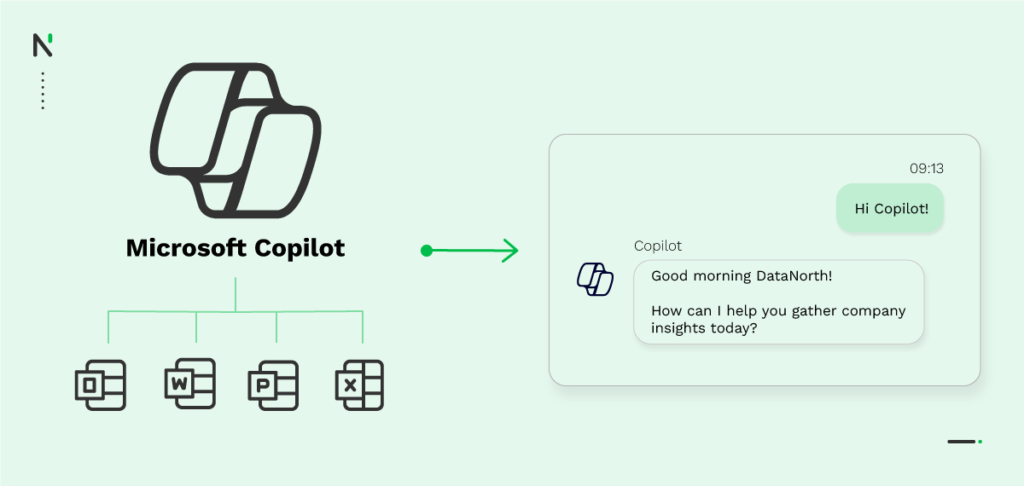
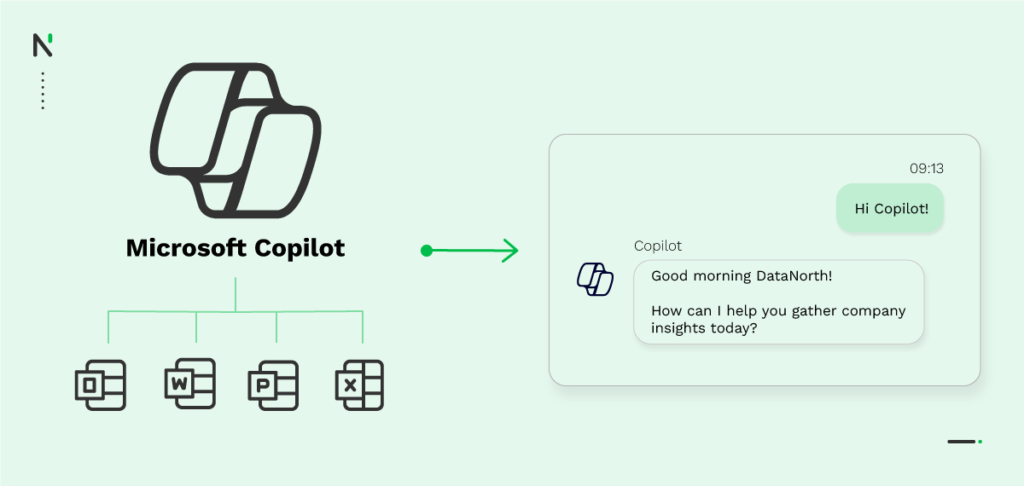
In the world of AI, big tech companies are in a race for the latest and greatest AI innovations. Companies like Google, Microsoft, OpenAI, Amazon, and IBM are challenging each other. Due to this competition these companies are pulling out all the stops to be creative and innovative.
To stay ahead of its competitors Microsoft is launching Microsoft 365 Copilot, an AI assistant that is integrated into the tools of Microsoft.
Copilot will transform the way you use Microsoft applications like Word and Excel. The goal of Copilot is to streamline workflows, boost efficiency, and improve performances all over the digital workplace.
Since Microsoft Copilot is still new, a lot of questions arise. In this blog you’ll learn all you need to know about Copilot. Including a list of Copilot integrations, alternatives, and pricing.
Let’s discover Microsoft 365 Copilot!
What is Microsoft Copilot?
Microsoft 365 Copilot is an AI assistant that helps with your day-to-day business questions. Copilot combines Large Language Models with data from your business. Copilot is connected to OpenAI’s ChatGPT. The models GPT-4 Turbo and GPT-4o are some of the LLMs behind Copilot for fast performance and answers of high quality.
Microsoft can use GPT-4 Turbo because it has a partnership with OpenAI. In essence, Copilot combines ChatGPT with data from Microsoft Graph, which is an API that connects multiple apps and services. This API allows you to integrate your services into Microsoft products.
With Copilot you’ll be able to quickly summarize Word documents, generate email responses and analyze Excel documents in no time. All with the help of the assistant of the future.
Intended for Enterprise Customers
Microsoft 365 Copilot is exclusively intended for enterprise customers. So if you have a Microsoft Enterprise subscription, then you can add Microsoft Copilot to your app suite.
Copilot in Windows and Bing Chat
There is also a free version: Copilot in Windows and Bing Chat. These tools are intended for customers and are already available for everyone. Copilot in Windows was launched in the newest update of Windows 11 and Bing Chat is available in the Bing search engine.
Copilot in Windows enables you to quickly change settings, ask questions, or generate images, while Bing Chat is your chat assistant that allows to you interact with Bing search results using the advanced GPT-4 Turbo model by OpenAI for the most relevant answers.
Bing Chat, besides asking questions, also enables you to use Bing Image Creator. Bing Image Creator uses OpenAI’s DALL-E 3 model to generate stunning, high-quality, AI visuals in a fast way!
This blog primarily focusses on Microsoft 365 Copilot for Enterprise customers. Do you want to learn more about Copilot for Windows? More information can be found here.
What is Microsoft Copilot Used For?
The possibilities of Microsoft 365 Copilot are endless. You can ask questions about your business data, like: What are the sales numbers of Q3? Or what were the main points of yesterday’s meeting? Besides these questions you can also ask to summarize and analyze data.
Copilot is embedded in many different Microsoft tools. Every tool has its own intent. Hence, Copilot serves many purposes. You can ask questions about your Excel sheets, Word documents, Outlook mails, and many more.
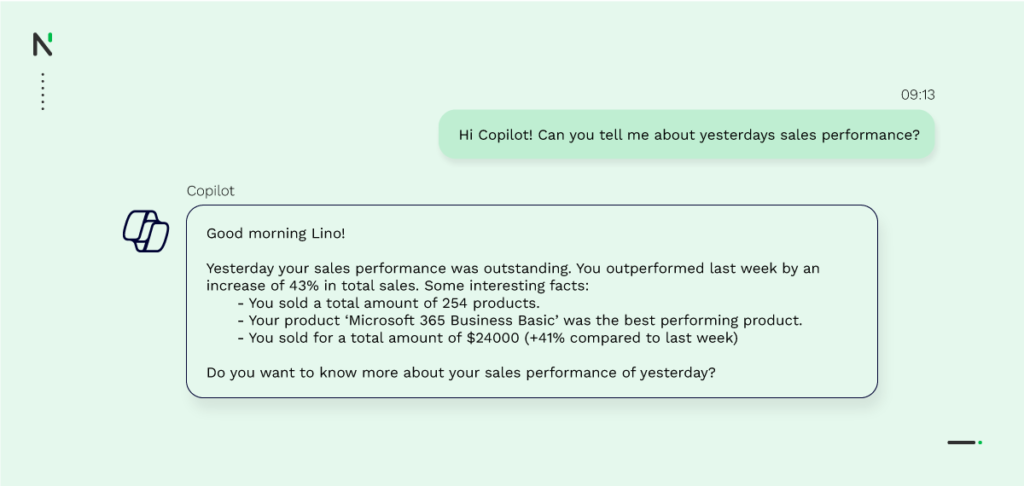
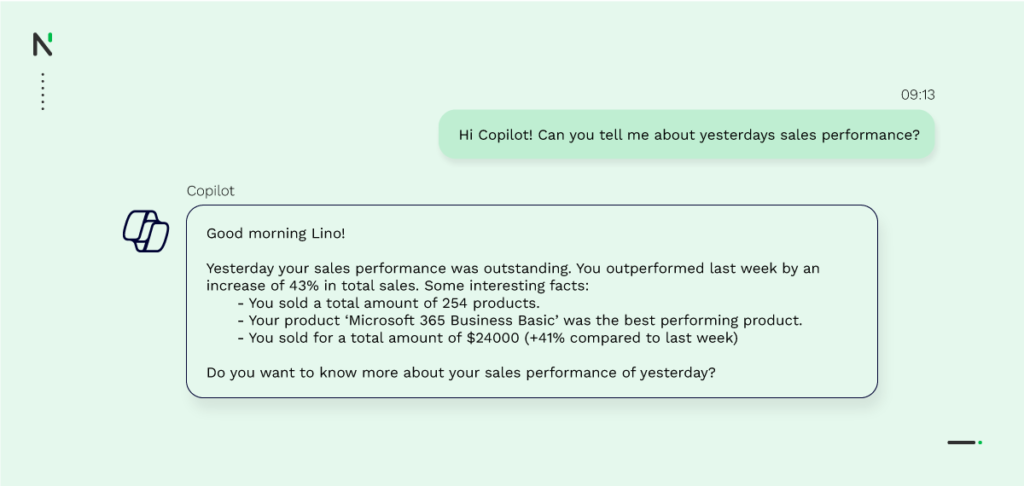
Business Chat
You can ask your questions in the Business Chat function. The Business Chat is a chat model that makes use of an LLM that works together with Microsoft Graph. When you put your prompt in Business Chat, it will derive information from MS Graph. This information will come back to the LLM, which will process it into natural language. And thus an answer to your question as your personal chat assistant.
Additionally there is a Copilot function in the Microsoft apps. So it’s possible to enter your prompts in there as well. This function works the same as Business Chat but is integrated into the apps.
What Is The Launch Date For Microsoft Copilot?
Microsoft 365 Copilot is currently available to everyone with a Microsoft 365 subscription. To use Microsoft Copilot in your Microsoft 365 environment you need the additional Copilot license, per user.
Please get in touch with one of our AI experts to get advise on which licenses to buy.
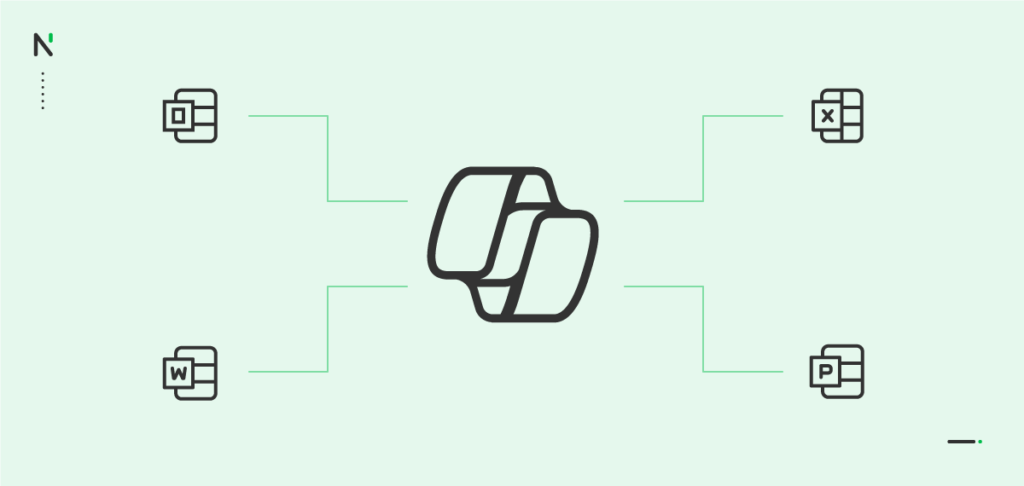
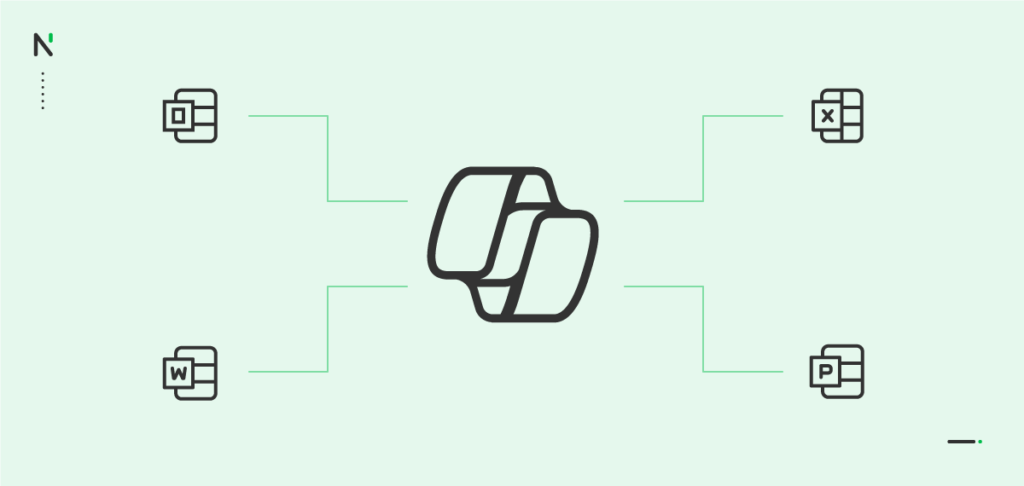
Which Copilot Integrations are Available?
Your new AI assistant has a lot of capabilities. The tasks of Copilot range from writing Word documents to helping with Bing search.
Microsoft Copilot has integrations in all the Microsoft productivity apps (the desktop apps and online apps) and services.
Here is a clear overview of all the integrations.
- Microsoft Word Copilot integration
- Microsoft PowerPoint Copilot integration
- Microsoft Excel Copilot integration
- Microsoft Outlook Copilot integration
- Microsoft Teams Copilot integration
Microsoft Word Copilot Integration
Microsoft 365 Copilot brings a lot of new functionalities to Word. We can’t list every new feature, so we selected the most noteworthy ones.
Here is a list of what you can expect:
- Draft documents: Copilot can help you with creating documents like a first draft based on a rough outline. This is helpful when you don’t know where to start.
- Summarize documents: Copilot is able to simply summarize your documents. To illustrate, this will help when you just want to capture the general outline.
- Revise documents: Copilot can revise your documents for you, offering a fresh perspective and some new insights.
- Generate documents: Copilot can help you with generating documents from scratch. This will help by saving you time.
- Improve your writing style: Copilot can improve your writing style and make suggestions on how to make stronger points or fix grammar errors. Which is helpful when you’re not confident about your writing.
- Manipulating texts: Copilot is able to change your writing. For example, you could ask it to make a paragraph more concise and shorter. This could save you time as well.
- Generate content: Another strong example of Copilot in Word is the ability to generate different kinds of content, like social media content. Create a LinkedIn post or write an email with ease, while still being original.
- Prompt examples: ‘Create a two-paged draft based on these bullet-points.’ ‘Summarize this report and change the tone to informal.’
In conclusion, Copilot can be very useful in Word. Whether you need inspiration for your first draft or a quick summary of your document. Using Copilot will save you time, which you can spend on other important tasks.
Microsoft PowerPoint Copilot Integration
Microsoft Copilot enables you to do several things in PowerPoint. Again, it will save you time by taking out repetitive and time-consuming tasks.
Here are some examples of what you can do with Copilot in PowerPoint:
- Summarize presentations: Copilot is able to summarize lengthy PowerPoint presentations. With this feature you can quickly retrieve the relevant information instead of watching the entire presentation again.
- Change presentations: Copilot can change the lay-out and format text based on your commands. It can shorten your presentation or reduce the amount of text.
- Convert documents to presentations: With Copolit you can convert written documents into presentations. It can add the text to your speaker notes or create a whole presentation.
- Prompt examples: ‘Add an AI-generated image, which is relevant to this slide.’ Create a three-slide presentation based on this excel data.’
Copilot will help you to transform your ideas into an exciting presentation. So whenever you are struggling to shorten your presentation. Or when you just want to add speaker notes. Copilot is there for you.
Microsoft Excel Copilot Integration
The possibilities of MS Copilot in Excel are endless. For some people Excel can be a real challenge. They don’t know how to work with Excel. But this struggle is over, Copilot will help with all your Excel challenges.
Here is a list of what you can ask:
- Analyze large amounts of data: Copilot is able to quickly analyze large chunks of data. Additionally, you can ask questions about your data without going through all the data yourself.
- Give new insights: Because Copolit is able to analyze data, it will give you new insights. Copilot can create incredible data visualizations and detect patterns. And as a result it will give you insights you couldn’t notice before.
- Avoid complicated formulas: Since you can ask Copilot everything about your data, the formulas become obsolete. You don’t need these complicated formulas anymore. Copilot will perform it for you.
- Prompt examples: ‘What was the minimum salary in dataset X?’ ‘Draw a graph about the effect of variable X on Y.’
Your Excel tasks will never be the same with Copilot. You don’t have to spend hours on finding the right formulas anymore. You don’t need to spend any more hours skipping through your data. Copilot will do this for you.
Microsoft Outlook Copilot Integration
Do you know the struggle of coming to work and having 48 unread emails? This is something a lot of business people struggle with. According to Statista, in 2021, US email users spent approximately 149 minutes a day checking their work emails.
Lucky for you, Copilot can help you with your email challenges in Outlook.
Here is a list of commands you can use in Microsoft Outlook on Windows and Outlook on Mac:
- Summarize emails: Copilot will help you by summarizing emails. With this feature you can quickly catch up with unread emails. But you can also ask it to summarize all emails from a company.
- Improve writing style: Copilot can change your writings. For example, it can make it sound more professional and can help you make complex texts more easy to understand.
- Generate emails: Not sure how to start your business email? Copilot is here to help. It can generate first drafts, quick responses, invitations to an event, and many more.
- Organize your inbox: When you have a ton of unread emails, Copilot can filter your inbox. With this feature you can quickly see which emails are important or urgent or from which email addresses you receive the most important emails.
- Prompt examples: ‘Show me all unread emails with a deadline’, ‘Send an invite to all employees for the office Christmas party. Dresscode: Christmas sweater.’
Your email struggles are over! Copilot will help you with organizing, sending, drafting, and summarizing emails.
Microsoft Teams Copilot Integration
One of the most important features of Copilot in Teams is Business Chat. You can put your prompts into this chat and Copilot will do the work for you.
But there are more features worth mentioning, so here they are:
- Summarize meetings: Copilot can help you summarize missed meetings, so you are still up to date. It can also summarize other meetings that you find important. With this feature you don’t need to attend or rewatch meetings again and get a list of personal tasks derived from the meeting.
- Summarize unread chats: Are you struggling with keeping up with unread chats? Let Copilot help you. It can summarize chats and filter them on importance.
- Organize meetings: Copilot can help you with planning meetings. Besides, it can create topics and kickstart discussions.
- Prompt examples: ‘Schedule a meeting with John for next week’ ‘What were the main topics of last meeting?’.
Enabling Copolit in Teams will lead to more effective meetings. You’ll be able to skip repetitive tasks. Now you can focus more on the important parts of meetings. So if you don’t want to note down the whole meeting but actually participate in discussions you should team up with Copilot.
The Goal of Microsoft Copilot
All these integration examples sound very isolated. But Microsoft Copilot is able to work seamlessly within all the apps. For example, you could ask Copilot to create a report in Word based on data from Excel.
As you probably noticed, the main purpose of Copilot is to save time. You can save time by letting Copilot do the repetitive tasks. The time you save can be reallocated to more important tasks. For example, instead of answering all your emails one-for-one, Copilot will answer all at once. Now you have more time to spend on talking with your team and clients.
Microsoft Copilot is a really helpful tool for every business. But you should keep in mind that the technology is still in its infancy. AI can make mistakes too. The most common mistake is hallucinations. A model is hallucinating when it doesn’t know the answer but still provides a wrong answer as a result. You still need to check and proofread documents for example.
Pricing
Microsoft has announced its pricing for Microsoft 365 Copilot. The AI assistant costs $30 per user, per month. This is a premium on top of the regular price for Microsoft 365.
This Copilot price might seem high. But considering the staggering 13 billion Microsoft has invested in OpenAI (Copilot’s driving force), makes it a bit more reasonable. Additionally, you will save a lot of time by using Copilot. This time can be spent on other important tasks.
Microsoft Copilot Alternatives
All big tech companies are trying to develop new AI solutions. Microsoft has Copilot but the other companies haven’t been sitting still either.
Despite the fact that Copilot is built upon ChatGPT, you could consider it as an alternative. Just like Copilot, ChatGPT can be integrated into your business software. As a result you’ll be able to ask questions about your business. This is very similar to Copilot so ChatGPT could be an alternative.
Google Duet AI
Google is also building its own AI assistant, Google Duet AI. Google Duet looks more or less the same as MS Copilot. But Duet integrates with Google Workspace while Copilot integrates with MS Office. According to Google, Duet AI will help you write, visualize, organize, and accelerate workflows, which leads to richer meetings and much more.
Duet is already generally available since its launch on 29 August 2023. You can sign up for the 14-day free trial here. After the trial, the price of Duet will be $30 per user, per month. This is the same price as Copilot but Duet’s price has one side note: the price is only for big businesses. Google still has to announce the price for other businesses and consumers.
As the market of AI is still new and continuously developing, it’s hard to say which competitors will arise. Only time will tell. So let’s focus on Microsoft Copilot again.
How to Enable Microsoft Copilot?
Microsoft Copilot will be integrated into the MS Office applications once you purchase it. Copilot will pop up on the ribbon in apps like Word, Excel, and PowerPoint. You don’t have to do anything for it to appear except for the purchase.
The Business Chat function will appear in Microsoft Teams. You can put your prompts in this chat and have it as your personal assistant. Then the LLM will answer your question or perform your request.
How Do I Use Microsoft Copilot?
The most important takeaway is that you can use MS Copilot however you want. So if you only need it to kickstart your writings, that’s fine. But if you need it to keep track of your whole business, that’s fine too!
In Copilot it’s also possible to integrate data from external sources. This is very useful. So are you really excited about working with Copilot, but have important data stored externally? Then you can learn here how to integrate your external data into MS Copilot.
How Will Microsoft Copilot Handle My Data?
One important topic we still need to address is data security. If you already use apps from Microsoft, then it already has access to your data. But let’s specifically look at Copilot. How does Copilot handle your data? And what happens with your queries once they’re answered?
First of all, Microsoft Copilot will only access the information it needs for your question. With it’s commercial data protection, the data will stay within the boundaries of Microsoft 365. And thus comply with all the current privacy, security, and compliance commitments of Microsoft.
Microsoft claims that your queries and data won’t be used to train the AI-model for extra protection. Instead it’s trained on publicly available data. Furthermore it states that it will comply with all future rules and regulations. Learn more about Microsoft Copilot’s data commitments.
Get Started With Microsoft Copilot
In this blog we hope you’ve learned the ins and outs of Copilot. Since Copilot was just launched, it’s still very new. There could already be some updates. That’s why it’s important to stay on top of the topic.
Microsoft Copilot is the assistant of the future, this means that you still need to be the boss. Copilot is a very helpful tool, but good tools still need to be handled well. The results depend on the user, not on the tool.
Are you having trouble starting? Or do you just need a helping hand? At DataNorth we provide Copilot consultancy services, help you implement Copilot in your AI strategy and are able to help you with all other AI related questions.