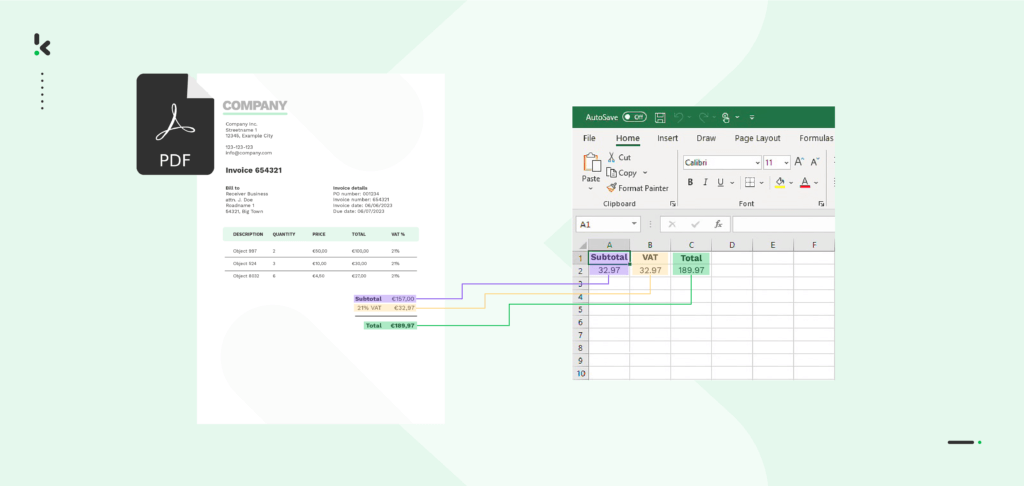
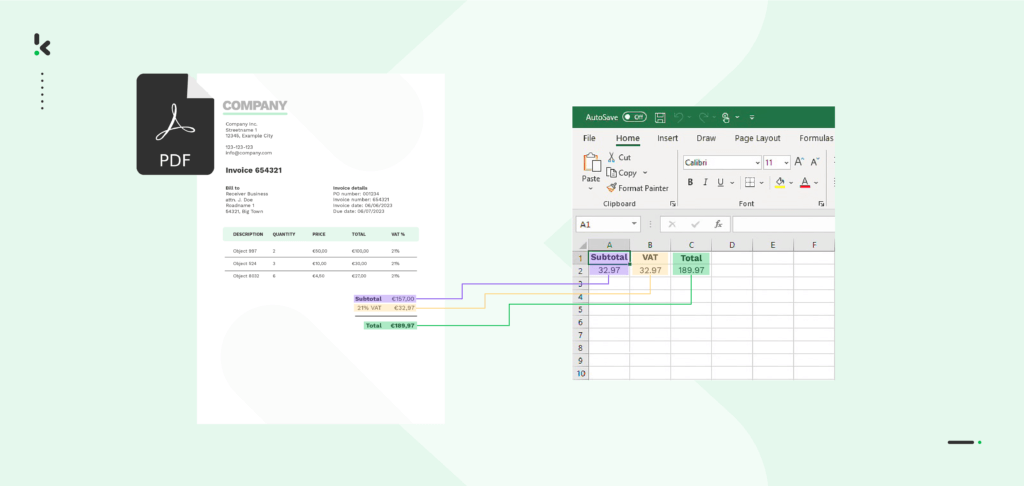
Converting PDF files to Excel in bulk, especially without proper tools, presents its own difficulties, often leading to errors and consuming your valuable time. These errors can result in financial discrepancies and regulatory compliance issues, underscoring the urgent need for you to streamline this process.
If you want to know how you can automate PDF invoices to Excel workflows, then you are in the right place. We will show you how you can achieve that in this blog in 5 simple steps.
Why Use Excel for PDF Invoices?
Excel is the preferred tool for efficient analysis. Its unmatched flexibility enables you to manipulate, sort, filter, and perform complex calculations on data, making it the ideal tool for managing invoice data.
More so, many accounting software solutions specifically require input files in Excel format, making it impossible to ignore. Given the benefits that Excel brings, it is an obvious choice for your business. Hence, you’d need to find a scalable solution to get data from PDF invoices to Excel.
Let’s take a closer look at how you can automate the process of converting PDF invoices to Excel-appropriate data with Klippa.
Steps to Convert PDF Invoices Into Excel With Klippa
Klippa DocHorizon is an Intelligent Document Processing (IDP) platform designed to effortlessly handle diverse document types and convert them into your desired output format.
In only five simple steps, you get to benefit from ready-to-use data for all of your business processes requiring Excel.
Step 1: Sign up on the Platform
The first step includes signing up on the DocHorizon Platform. After signing up, you can easily set up a step-by-step workflow to initiate the conversion process.
The drag-and-drop user interface guarantees ease of use and creates the conditions for a smooth introduction to all the features offered by the platform.
Step 2: Select Input Source
You can bulk upload PDF invoices after registering on the platform and accessing the Flow Builder. You can choose the source of the uploads, whether it is a Google Drive folder, an email attachment, or any other application used by your organization. Klippa DocHorizon supports all of these options.
For this example, we will use Google Drive as the input source.
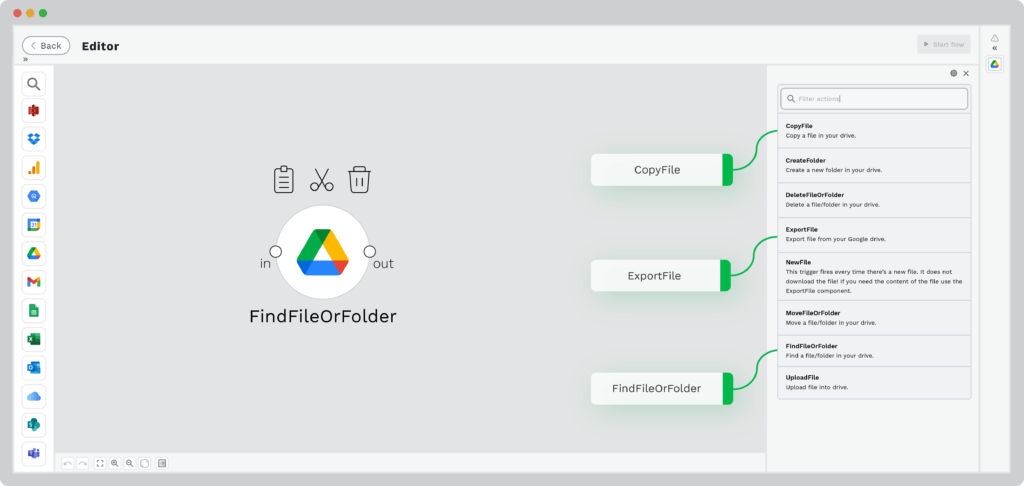
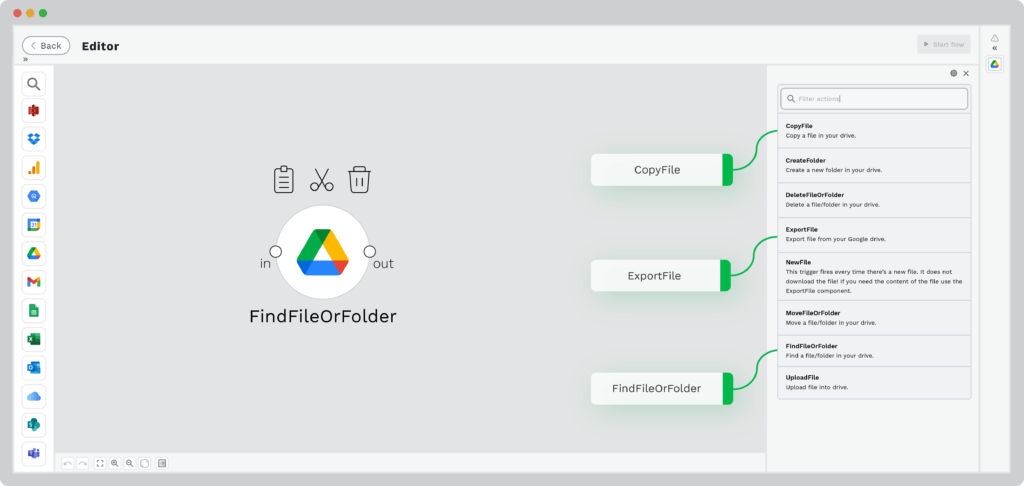
Step 3: Capture & Extract Data
Select the financial document capture mode. This mode efficiently reads, captures, and extracts data from your PDF invoice with precision. Additionally, it verifies the document’s authenticity, promptly detecting and flagging any indications of document fraud.
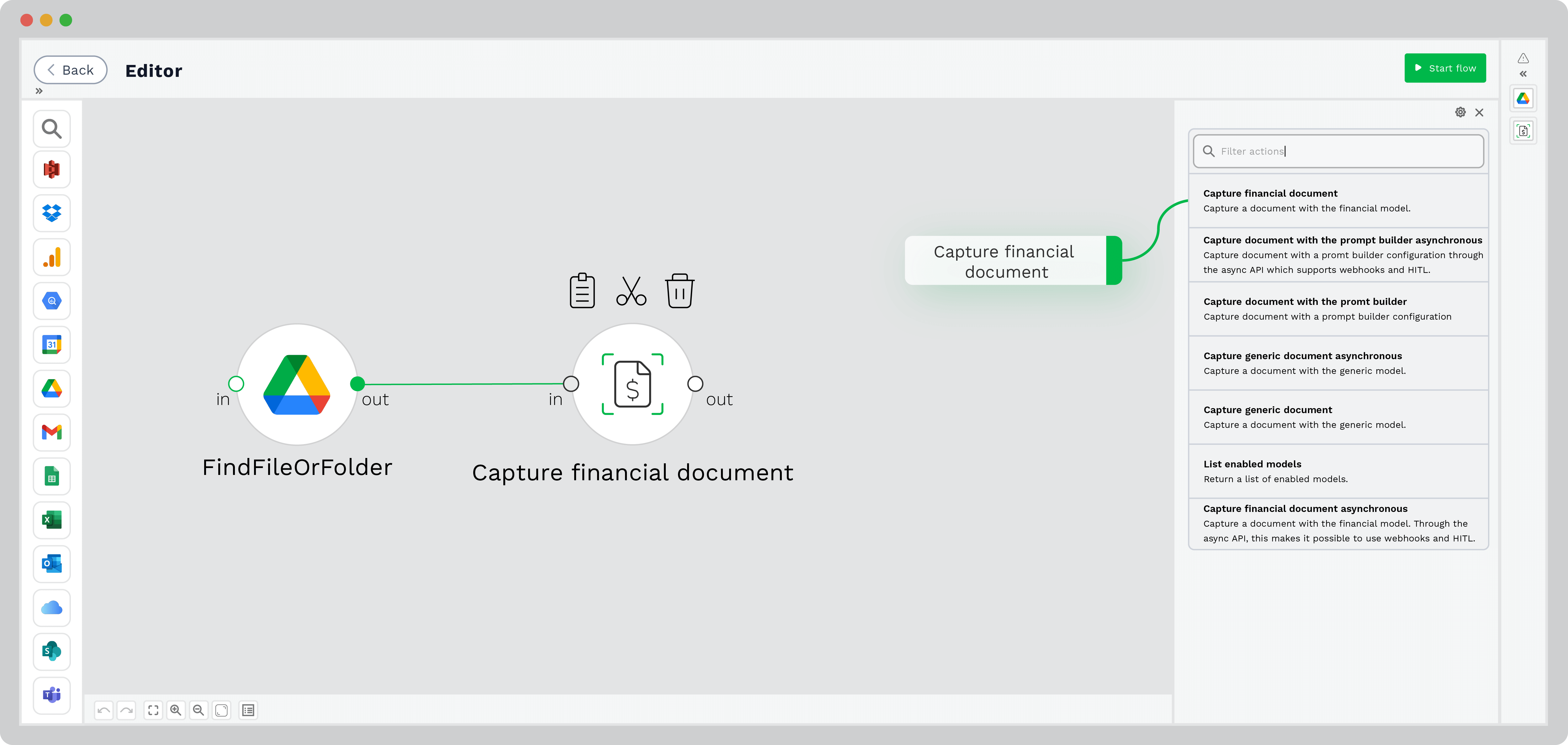
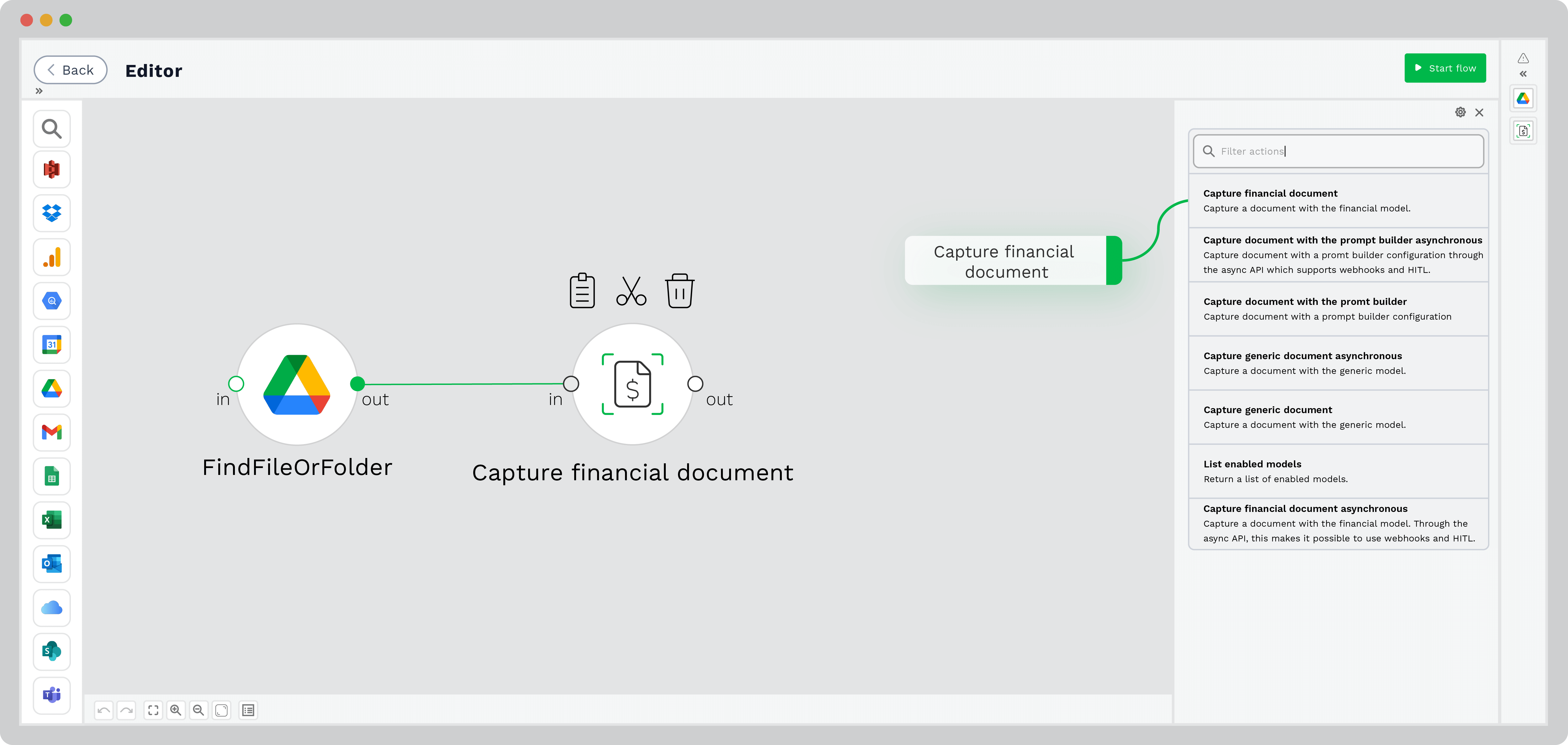
Step 4: Convert to XLSX
Select an output format compatible with Excel, including XLSX, XLS, XLSM, and more. While the platform provides various output formats, for this demonstration, we will use the XLSX output to demonstrate the process for PDF invoices.
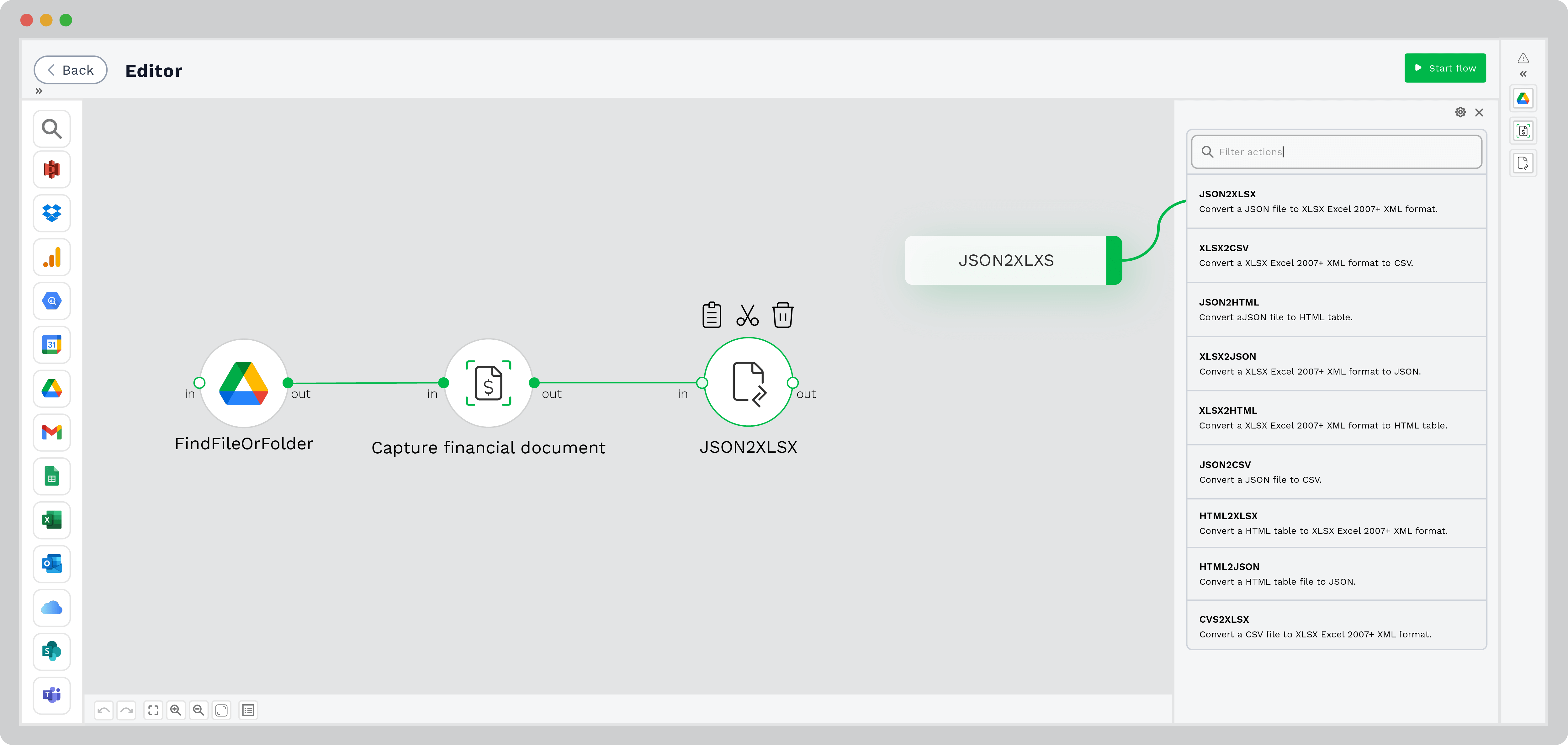
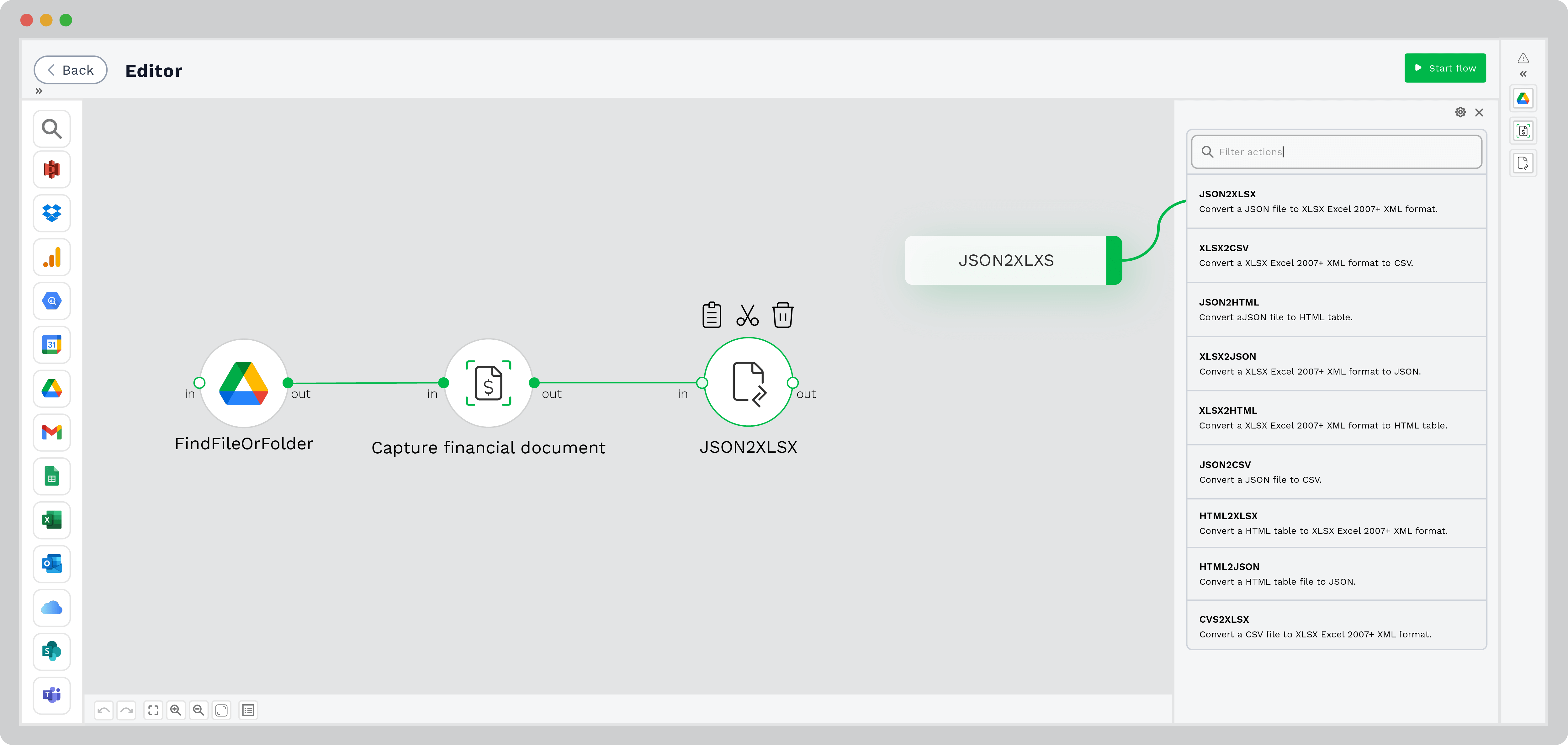
Step 5: Export to Your End Destination
After the data conversion process is complete, you can directly export it to your preferred destination. This feature enables you to efficiently organize, analyze, and store your invoices, whether the data resides in an Excel spreadsheet, Google Drive, or SharePoint.
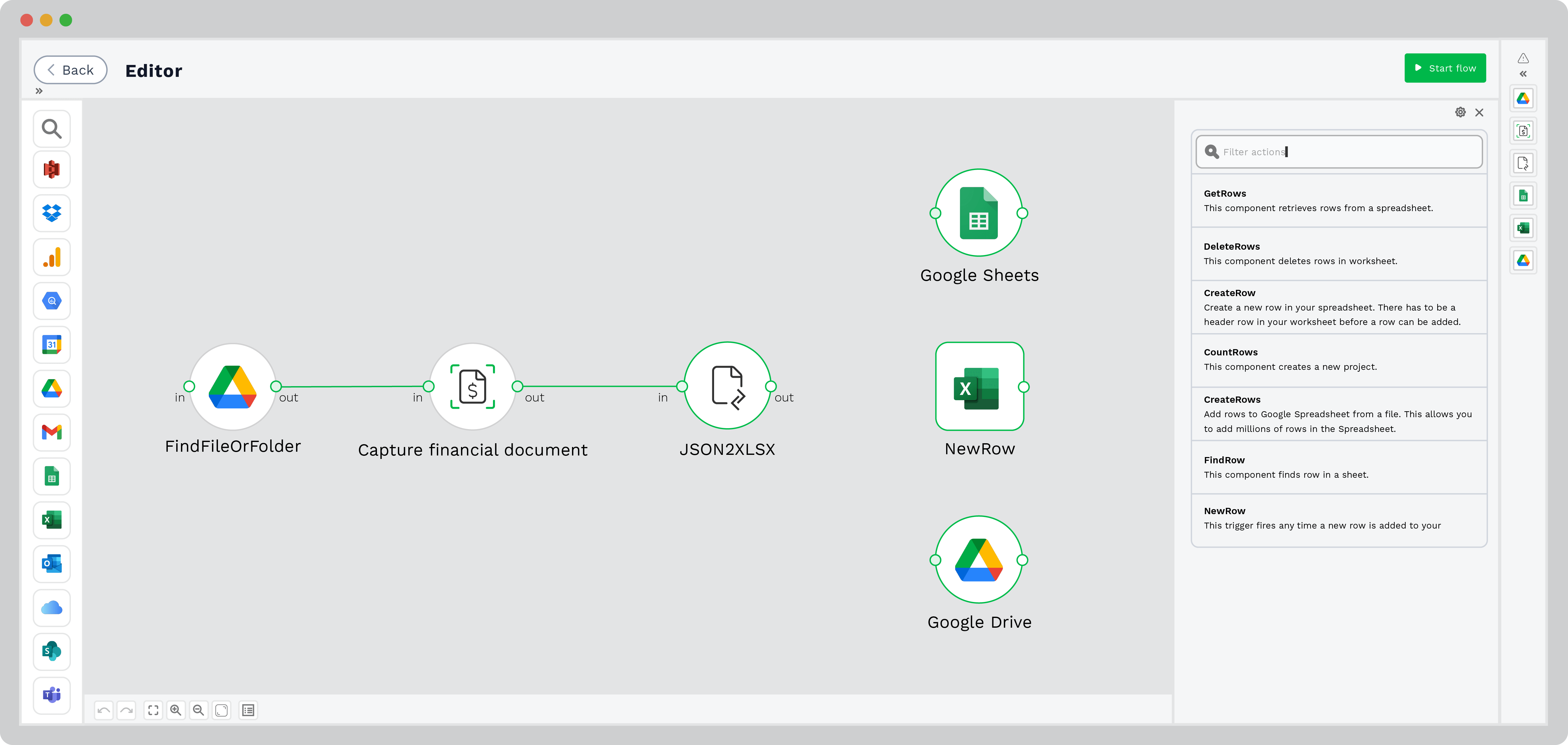
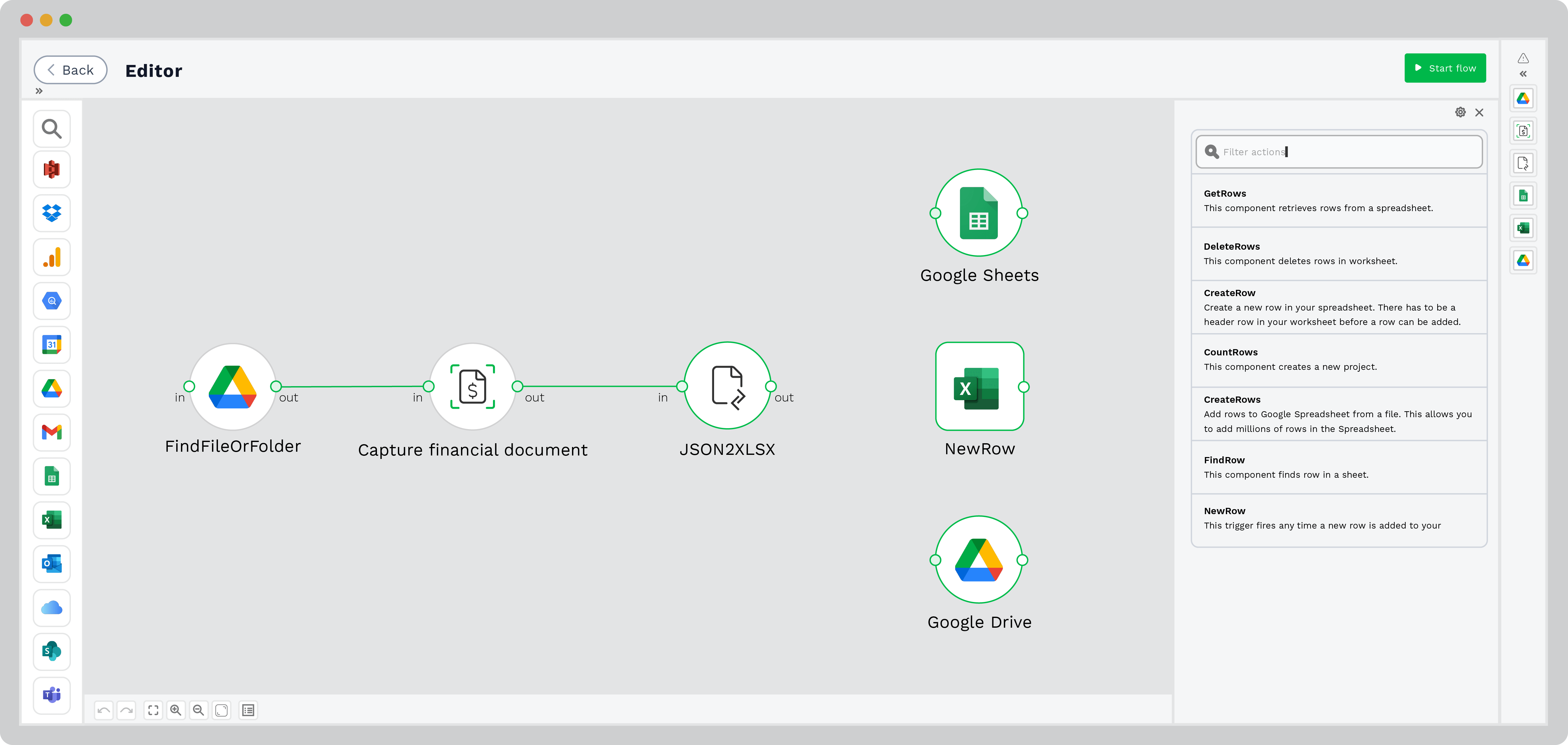
Automate PDF Invoices to Excel Workflow with Klippa
Klippa DocHorizon is an advanced intelligent document processing platform that allows you to fully automate the workflow of converting PDF invoices to Excel or any other format that is important for your daily business processes. By seamlessly integrating and mixing various Klippa DocHorizon modules with your favorite applications, you can set up a seamless workflow tailored to your needs:
- Data extraction: Automatically retrieve data from PDF invoices of any type.
- Human-in-the-Loop: With our human-in-the-loop functionality, you can ensure almost 100% accuracy by verifying output internally or by Klippa’s data annotation team.
- Document conversion: Transform PDF invoices into a range of business-ready data formats, including JSON, XLSX, CSV, TXT, XML, and more.
- Data anonymization: Ensure compliance with relevant regulations by anonymizing privacy-sensitive data, such as personal information or contact details.
- Document verification: Automatically authenticate documents and identify fraudulent activity to mitigate the risk of invoice fraud.
Regardless of your use case, all automated document workflows comply with the HIPAA, GDPR and ISO standards when it comes to data processing. With Klippa, your data is secure and you can easily start streamlining your PDF invoices to Excel workflows.
Contact our experts for more information or schedule a free demo below!